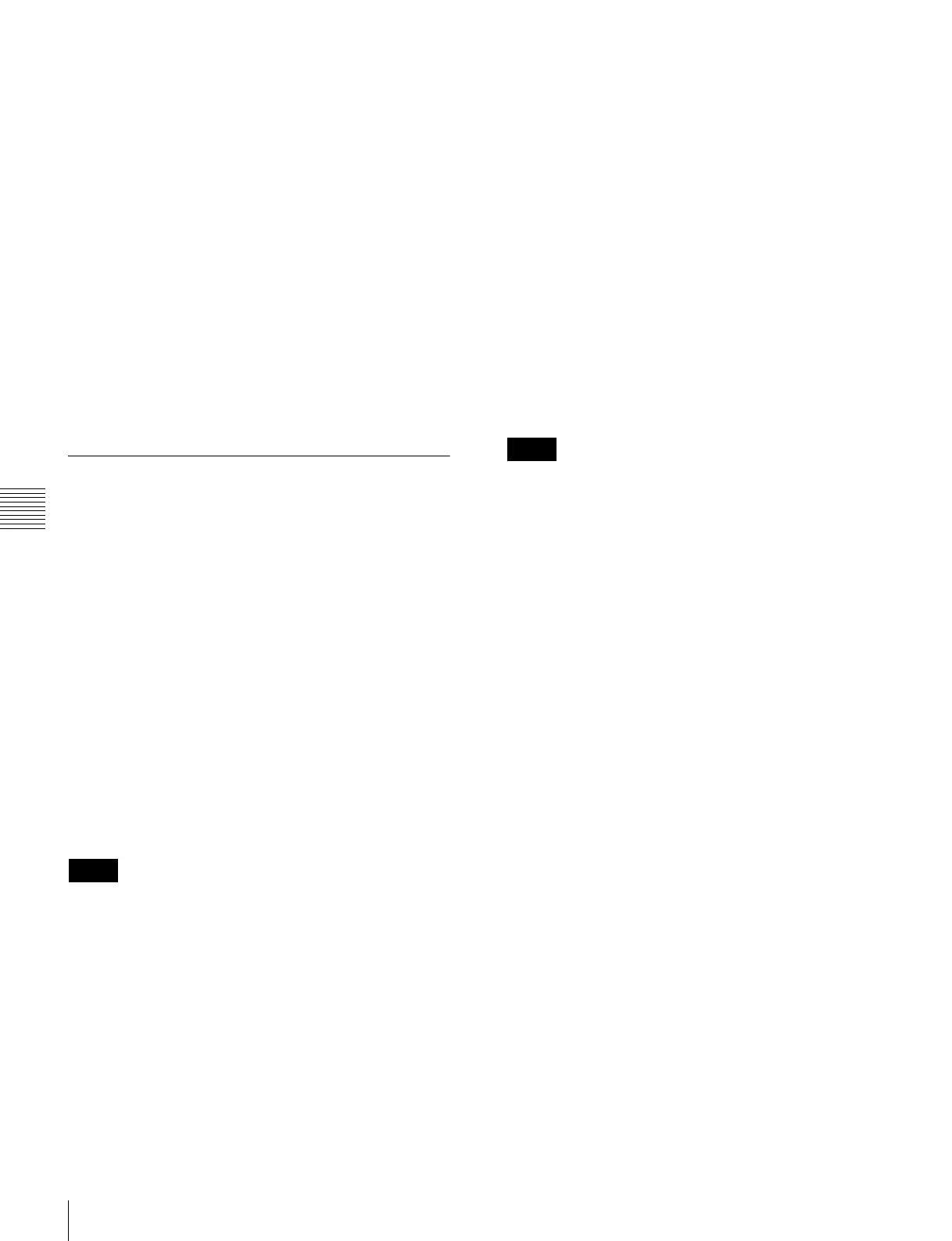432
Macro Operations in the Numeric Keypad Control Block and the Keyframe Control Block
Chapter 16 Macros
• If the same register is recalled again during macro
execution or when the macro is paused, the following
operation depends on a setting in setup.
For details of the settings, see “Setting the Macro
Execution Mode” (page 521).
• Individual events stored in a macro are executed
according to the settings in setup. If you change the
settings in setup, a saved macro may not have the
expected effect.
• During macro execution, if you switch the control panel
to macro editing mode, the macro being executed stops.
• During macro editing it is not possible to execute a
macro.
• While executing a macro with a button with a macro
attachment set, if you recall another macro with the
numeric keypad control block, the following operation
depends on a setting in setup.
For details of the settings, see “Setting the Macro
Execution Mode” (page 521).
Creating and Editing a Macro
Use the numeric keypad control block and keyframe
control block to create and edit a macro.
After carrying out creation and editing, be sure to carry out
a save operation (see page 435), using the numeric keypad
control block.
Switching auto insert mode on or off for
macro creation/editing
In the auto insert mode, when creating or editing a macro,
an operation carried out on the control panel is
automatically registered as an event.
When this mode is off, it is necessary to press the [INS]
button in the keyframe control block for each operation to
register the event.
To switch the auto insert mode on or off, press the [AUTO
INS] button assigned to a utility/shotbox control block
button or user preference button.
When you start macro editing using the numeric keypad
control block with the macro execution mode set to
“Normal” (page 521), the auto insert mode is
automatically on. When “Step” is selected as the macro
execution mode, the auto insert mode is automatically off.
Creating a new macro
1
Recall an empty register (1 to 250) (see page 431).
This assigns the numeric keypad control block and
keyframe control block to macro editing, and the
[MCRO] button in the numeric keypad control block
and the [EDIT ENBL] button in the keyframe control
block light red. The [STORE] button in the numeric
keypad control block flashes red.
2
If required, press the [AUTO INS] button assigned to
a utility/shotbox control block or user preference
button, to toggle the auto insert mode on or off.
3
Create the events (carry out the control panel
operations to be registered as events in the macro).
You can include pause events (see page 434).
For details of events that can be registered, see
“Events” (page 428).
• When auto insert mode (see page 432) is on,
execution of a control panel operation automatically
registers an event in the macro.
• When auto insert mode is off, proceed to step 4.
• During macro editing, if you press any of the mode
selection buttons in the numeric keypad control
block other than the [MCRO] button
([TRANSRATE] button, and so on), the executed
operation is also registered as an event. In this case,
the [MCRO] button stays lit red.
• Even during macro editing, you can carry out
keyframe operations using the fader lever in the
keyframe control block and the following buttons:
[EFF LOOP], [STOP NEXT KF], [REV], [NORM/
REV], [REWIND], [RUN]
• During macro editing, if you press a button for
which a macro attachment is set, the outcome is as
described in the next item.
4
When auto insert mode is off, press the [INS] button in
the keyframe control block to register the event.
5
Repeat steps 2 and 3 to register the required events in
the macro.
This registers the events in the macro, in the order the
operations were carried out on the control panel.
6
Press the [STORE] button.
Macro editing finishes, and the [MCRO] button and
[STORE] button in the numeric keypad control block
light amber. The keyframe control block returns to the
state before starting macro editing.
Merging a macro for which a macro attachment is
set
While creating/editing a macro, if you press a button for
which a macro attachment is set, the macro in the register
assigned to the button is recalled, and the following occurs.
Notes
Notes