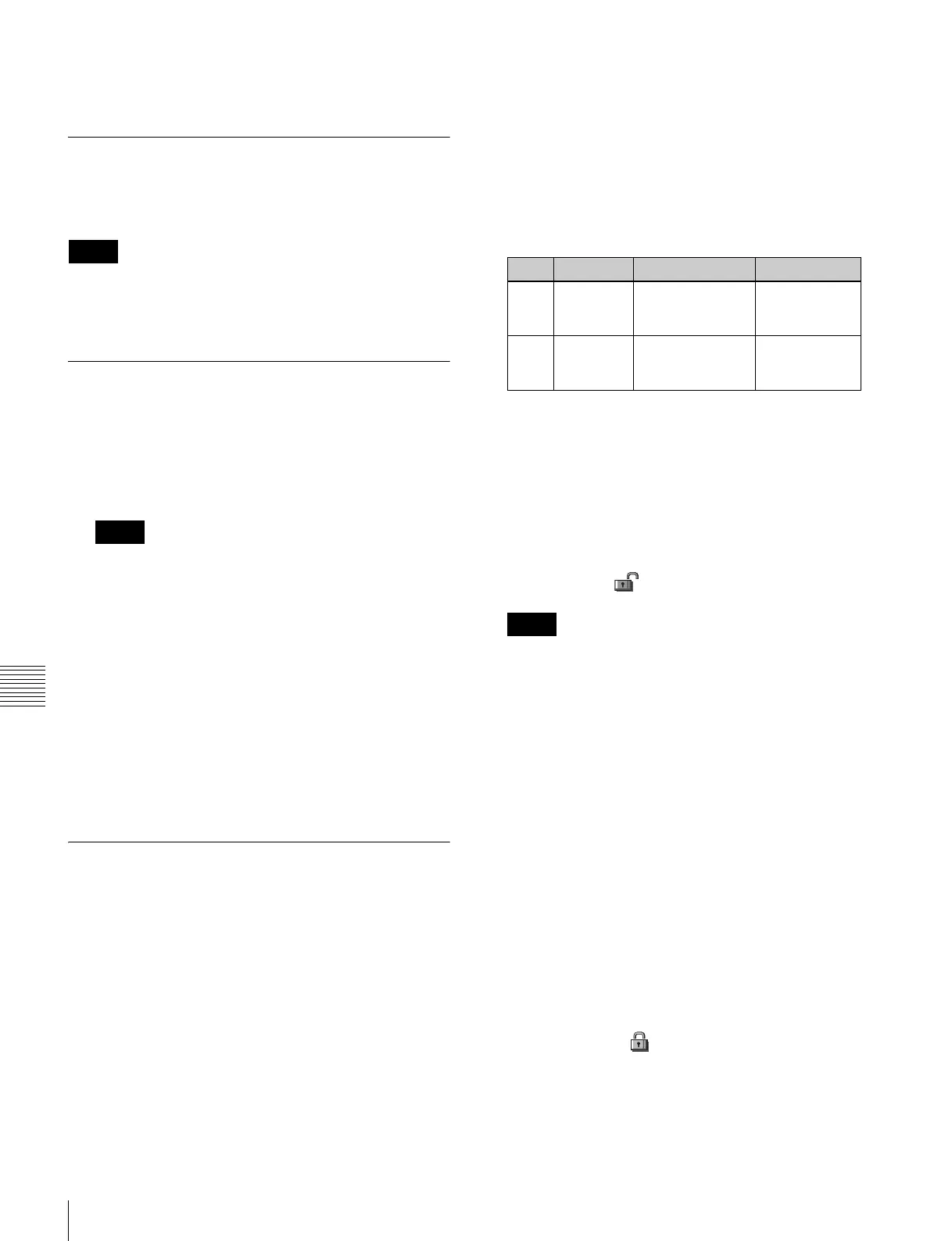484
System Maintenance (Maintenance Menu)
Chapter 18 System Setup (System)
Making the primary setting automatic
In the <USB Storage Device> group, press [Auto Detect].
Reloading a USB Driver
To reload a USB driver, in the System >Maintenance
menu, press [Reload USB Driver].
If even after this operation the memory card is not
recognized, remove the memory card and reinsert it, then
try again.
Initializing the Hard Disk
If a file system corruption error has occurred on the hard
disk, you should initialize the hard disk.
1
In the <HDD> group of the System >Maintenance
menu, press [HDD Format].
When the hard disk is operating normally, pressing
[HDD Format] has no effect.
An initialization confirmation message appears.
2
To execute the initialization operation, press [Yes]. To
cancel, press [No].
If you have pressed [Yes], the hard disk initialization
operation is executed, and a finished message appears.
If you have pressed [No], the initialization operation is
canceled, and the System >Maintenance menu appears
again.
3
Press [OK].
Locking the Setup Menu Settings
To protect the data, you can inhibit operations in selected
setup menus. Use the following procedure. (It is not
possible to lock the Setup Operation Lock menu.)
1
In the System >Maintenance menu, press [Setup
Operation Lock].
The Setup Operation Lock menu appears.
2
In the <VF Group> group, select the group including
the desired menu.
The status area shows a list of menu numbers and
menu names in the selected group.
Subsequent lock operations apply within the group
selected here.
3
Using any of the following methods, select the menu
or the set of menus as candidates for the locking
operation.
• Press directly on the list in the status area.
• Use the arrow keys to scroll the reverse video cursor.
• Turn the knobs.
• To select all setup menus within the selected group,
press [ALL].
You can also select a menu while it is open (see page
485).
4
Press [Lock Item Select].
This makes the selected menus candidates for locking,
and a padlock icon appears in the “Lock” box (in the
unlocked state) .
If there are already one or more locked menus,
selection of lock candidates is not possible.
To deselect a lock candidate
After selecting a menu, press [Lock Item Select] once
more, to clear the Lock box.
To deselect all lock candidates in the selected VF
group
Press [Lock Item All Clear].
5
Repeat steps 2 to 4, to select all of the lock candidates.
6
Press [Lock].
A keyboard window appears.
7
Enter the password with a maximum of 16 characters,
and press [Enter].
If the password is correct, the menus selected in the list
of candidates are all locked. The padlock icon changes
to the locked state .
Releasing the lock
When a lock is already applied, use the following
procedure.
Notes
Notes
Knob Parameter Adjustment Setting values
1 No Selection of a
menu by its
number in the list
1 and upwards
3 Num Selection of
number of menus
in the list
1 and upwards
Notes
