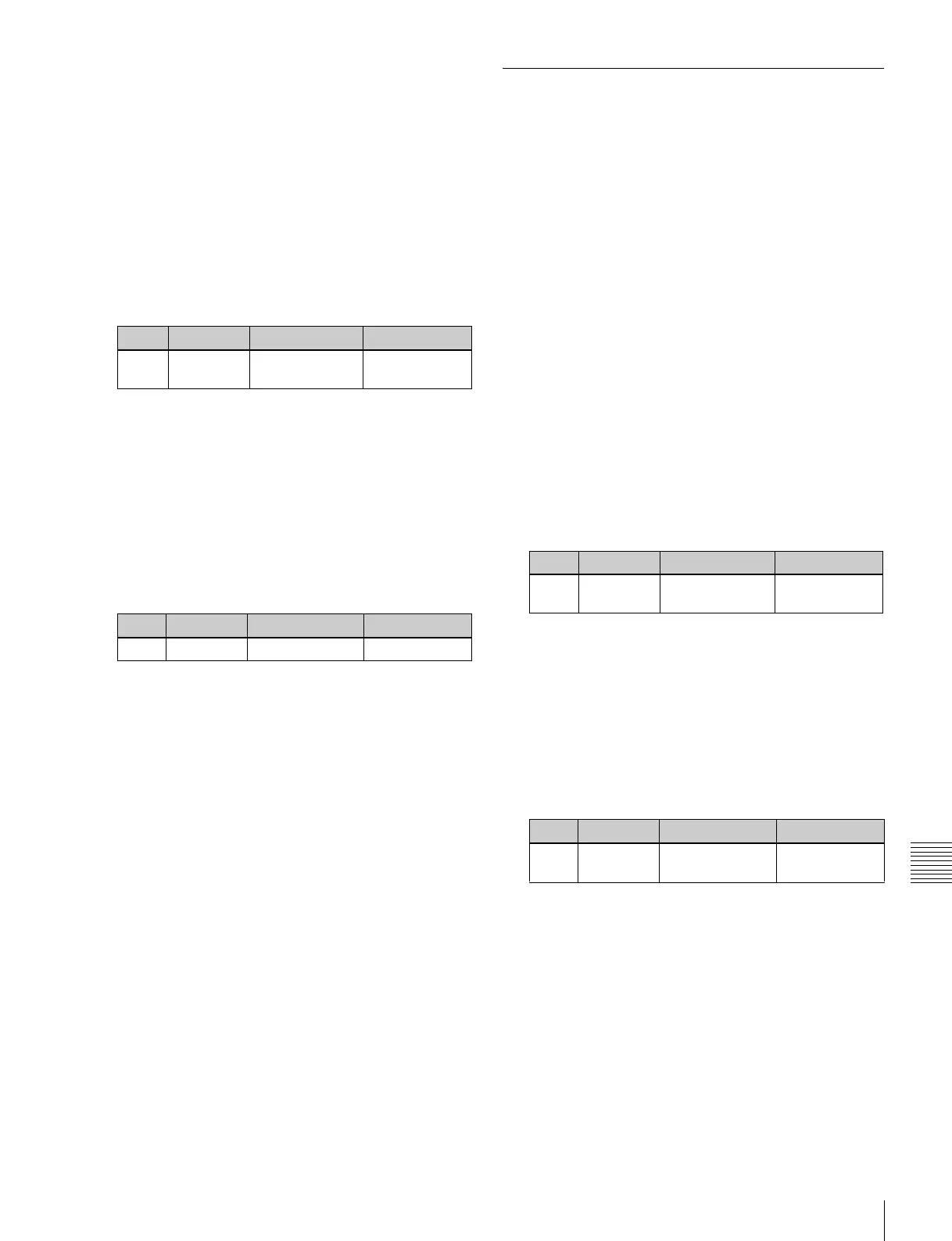543
Settings Relating to Function Links (Link Menu)
Chapter 20 Switcher Setup (Switcher)
1
In the Switcher >Link menu, press [M/E Link].
The M/E Link menu appears.
The status area displays a link list showing link source
banks (M/E and PGM/PST) and link destination
banks, and a selection list.
2
Using any of the following methods, select the link
number you want to set.
• Press directly on the list in the status area.
• Press the arrow keys to scroll the reverse video
cursor.
• Turn the knob.
3
In the <M/E Select> group, select [Master M/E] (link
source).
4
Using any of the following methods, select the M/E or
PGM/PST bank you want to be the link source, then
press [M/E Set].
• Press directly on the list in the status area.
• Press the arrow keys to scroll the reverse video
cursor.
• Turn the knob.
a) 1: M/E-1
2: M/E-2
3: M/E-3
4: M/E-4
5: PGM/PST
5
In the <M/E Select> group, select [Linked M/E] (link
destination).
6
In the same way as in step 4, select the M/E or PGM/
PST bank you want to be the link destination, then
press [M/E Set].
To link the banks not only for transition execution
but also for the other operations
Press [Transition Only] and turn it off.
To release the link setting
Use the same operation as in step 2 to select the link
number for which you want to release the link setting, then
press [Clear].
Making a Link Setting for Key
Transition
You can make a link setting for key transition by using the
Switcher >Link >Key Transition Link menu.
The operations for which you can link two banks are the
following independent key transition operations.
• Auto transition
• Turning the key on or off
• Fader lever operation (on the downstream key control
block)
1
In the Switcher >Link menu, press [Key Trans Link].
The Key Transition Link menu appears.
The status area displays a link list showing link
sources and link destinations, and a key selection list.
2
Using any of the following methods, select the link
number you want to set.
• Press directly on the list in the status area.
• Press the arrow keys to scroll the reverse video
cursor.
• Turn the knob.
3
In the <Key Select> group, select [Master Key] (link
source).
4
Using any of the following, select the key you want to
be the link source, then press [Key Set].
• Press directly on the list in the status area.
• Press the arrow keys to scroll the reverse video
cursor.
• Turn the knob.
a) The keys and their numbers selectable as link source/link destination
are as follows.
M/E-x Keyx?DSKx
(In M/E-x, the x is the M/E bank number (1 to 4); in DSKx the x is
the DSK number (1 to 8); in Keyx the x is the key number (1 to 8)).
5
In the <Key Select> group, select [Linked Key] (link
destination).
6
In the same way as in step 4, select the key you want
to be the link destination, then press [Key Set].
Knob Parameter Adjustment Setting values
1 Link No Link number
selection
1 to 8
Knob Parameter Adjustment Setting values
2 No Bank selection 1 to 5
a)
Knob Parameter Adjustment Setting values
1 Link No Link number
selection
1 to 32
Knob Parameter Adjustment Setting values
2 No Key number
selection
1 and
upwards
a)
