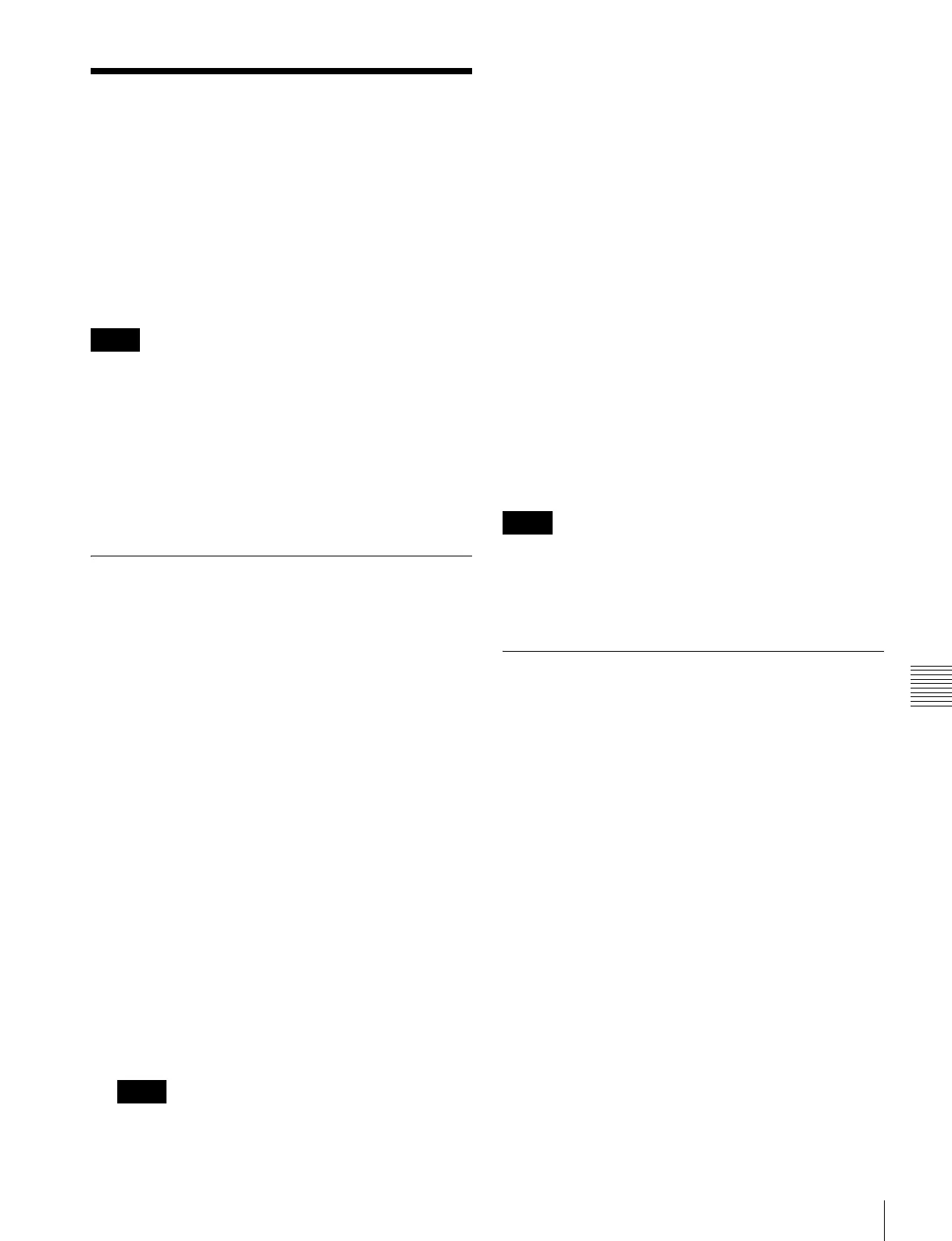469
System Settings (System Config Menu)
Chapter 18 System Setup (System)
System Settings (System
Config Menu)
To make the system settings, use the System >System
Config menu.
Specify the hierarchical relationship of the devices.
To display the System Config menu
In the Engineering Setup menu, select VF1 ‘System’ and
HF2 ‘System Config.’
After changing the following settings, be sure to press
[Execute] to save the new values. If you want to cancel the
setting changes without saving them, press [Clear].
Device hierarchical relationship setting
• Panel Assign: Specify the switcher controlled by a
control panel.
• Switcher Assign: Specify the DME connected to a
switcher.
Specifying the Switcher Controlled
by the Control Panel
The number of control panels that can be connected to a
single switcher depends on the signal format setting.
1080P: 2
Other than 1080P: 4
1
In the System >System Config menu, press the [Panel
Assign] button.
The Panel Assign menu appears.
2
Select the switcher to be controlled by the selected
control panel, as follows.
In the <1st Switcher> group, set either [SWR1] or
[SWR2] to On to select the switcher to be operated.
In the <2nd Switcher> group, set both [SWR1] and
[SWR2] to Off.
3
To set the selected control panel as tally control master
panel, press [Tally Master], turning it on.
If there are multiple panels and processors, the control
panel for which [Tally Master] is set to On carries out
tally control for the whole system.
• When there are multiple control panels, make sure
that one of them has [Tally Master] set to On. When
you change the master panel, be sure to copy and
save the setup tally (TLY) and router (RTR) data in
the File menu, and make the same settings for other
panels.
• If you load the master panel tally data into a panel
with a different unit ID, then [Tally Master] changes
to Off.
To select the lighting mode of the switcher bus
selection buttons on the remote panel
When switching buses with the MKS-8080/8082 AUX
Bus Remote Panel or other remote panel connected via S-
Bus data link, you can select the lighting mode of the bus
selection buttons.
In the System >System Config >Panel Assign menu, select
either of the following in the <S-Bus Remote Sw’er
Status> group.
Mode 1: The inhibited buttons do not light even when
pressed, and the other buttons light after a longer delay
time than in Mode 2.
Mode 2: The delay time for button lighting is reduced, but
even the inhibited buttons may light for a moment
when pressed.
• Make sure that [Tally Master] is set to On.
• When simple connection is used between the center
control panel and remote panel (see page 577), this
setting is disabled.
Specifying the DME Connected to
the Switcher
1
In the System >System Config menu, press [Switcher
Assign].
The Switcher Assign menu appears.
2
Using either of the following methods, select the
switcher to which the settings apply.
• Press directly on the list in the status area.
• Press the arrow keys to scroll the reverse video
cursor.
The selected switcher appears in reverse video.
3
Make the DME settings as follows.
• When making DME settings for SWR1, for the
first DME, select [DME1] in the <1st DME> group.
For the second DME, select [DME2] in the <2nd
DME> group. When a second DME is not
connected, turn all buttons in the <2nd DME> group
off.
Notes
Notes
Notes
