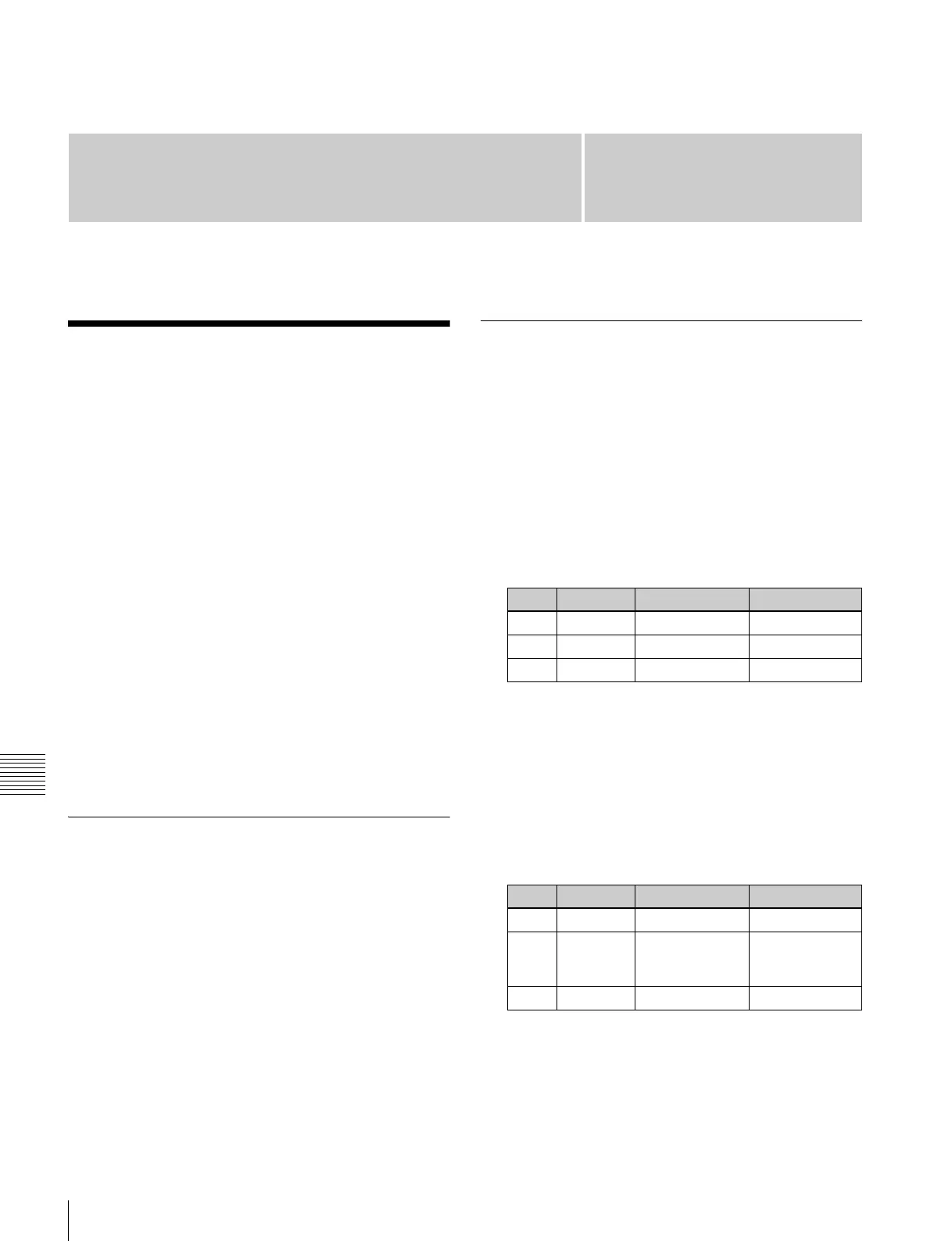182
Color Background
Chapter 8 Color Backgrounds, Copy and Swap, and Other Settings
Chapter
8
Color Backgrounds, Copy and
Swap, and Other Settings
Color Background
The dedicated generators generate color signals, and these
can be used as color backgrounds in video effects.
Color background selection
There are two color backgrounds, color background 1 and
color background 2, which you use by assigning to cross-
point buttons.
Color combinations (“color mix”)
The color generators can output the result of combining
two colors, which are color 1 and color 2.
Using a pattern from a dedicated pattern generator, color 1
and color 2 can be combined in the boundary region,
forming a color gradation. This is referred to in the menu
system as “color mix.”
You can also apply modifiers to the selected pattern.
When the “color mix” function is not used, the result is a
flat color, and color 1 is always output.
You carry out color background settings in the Color Bkgd
menu. This section describes the settings menu for color
background 1 as an example.
Color Background Settings Menu
Accessing the Color Bkgd1 menu
Use either of the following operations.
• In the menu control block, select the top menu selection
button [COLOR BKGD], and press VF1 ‘Color Bkgd1.’
• Press a cross-point button assigned to color background
1 twice in rapid succession.
Basic Color Background Setting
Operations
Making a single-color matte (Flat Color)
If you are not using the “color mix” function to combine
two colors, use the following procedure.
1
In the <Matte> group of the Color Bkgd 1 menu, press
[Flat Color], turning it on.
2
Set the following parameters.
Making a color combination (color mix)
To combine color 1 and color 2, use the following
procedure.
1
In the <Matte> group of the Color Bkgd1 menu, press
[Mix Color], turning it on.
2
Set the following parameters as required.
a) The patterns are the same as for a standard wipe. See “Wipe Pattern
List” (page 308).
You can also carry out the pattern selection by
pressing the [Mix Ptn Select] button, to display the
Mix Ptn Select menu. Select any pattern appearing in
Knob Parameter Adjustment Setting values
1 Luminance Luminance 0.00 to 100.00
2 Saturation Saturation 0.00 to 100.00
3 Hue Hue 359.99 to 0.00
Knob Parameter Adjustment Setting values
1 Size Pattern size 0.00 to 100.00
2 Soft Degree of
softening of
edge
0.00 to 100.00
5 Pattern Pattern number 1 to 24
a)
