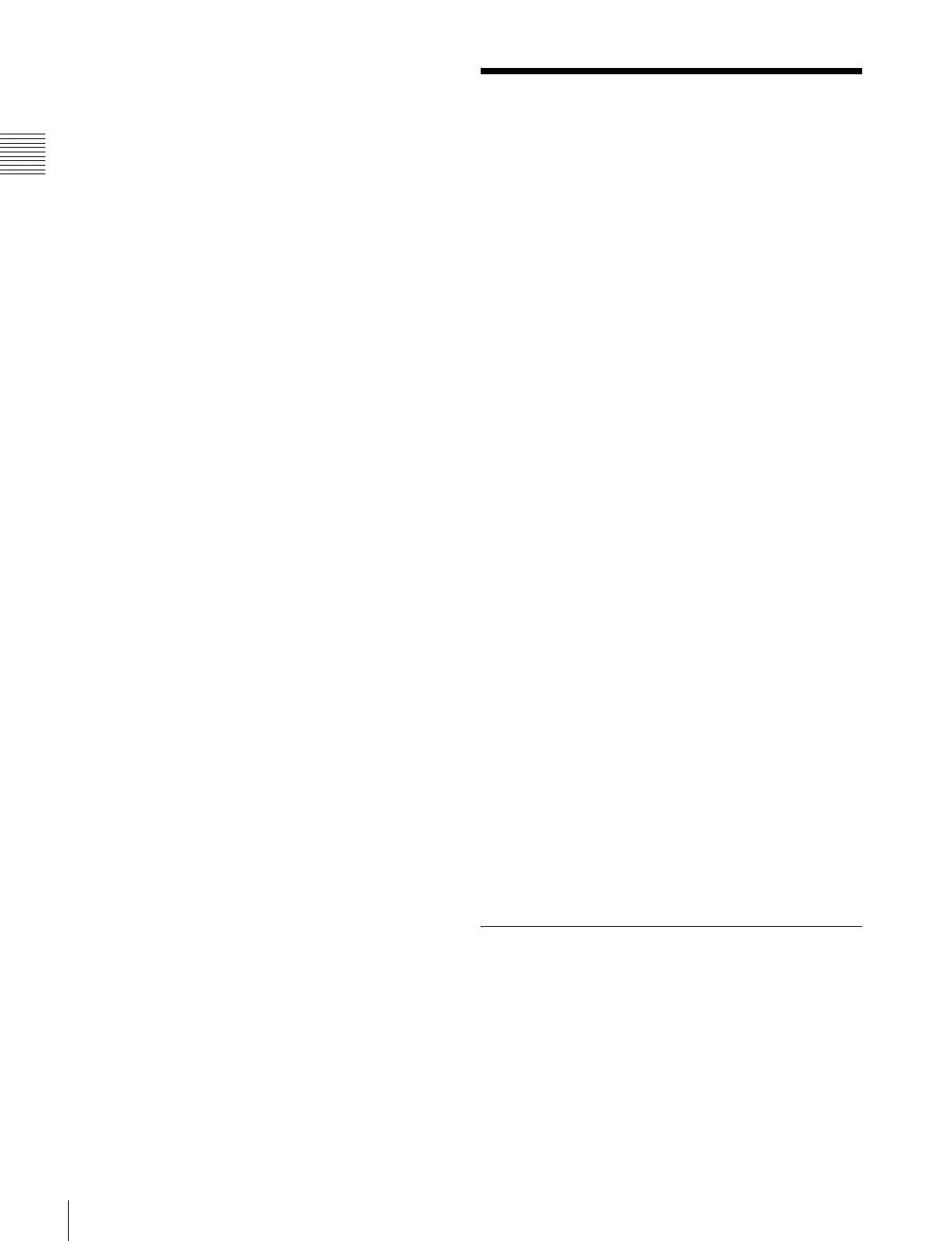366
Control of VTRs, Extended VTRs, and Disk Recorders
Chapter 12 External Devices
for the GPI output port selected in the list on the left of
the status area.
Repeat steps 1 to 5 for other GPI output ports as required.
Testing trigger output
To test the trigger output, press [Test Fire].
According to the list settings on the left of the status area,
a pulse is output from the selected output port.
Clearing output port settings
To clear the settings for each device (GPI output
port)
1
In the list on the left of the status area, select the GPI
output port whose settings you want to clear.
2
In the list on the right, select “Off.”
3
Press [Set].
To clear the settings for all devices (GPI output
ports) in a single operation
Press [All Off].
Setting the action for a rewind operation
On the GPI timeline, when the [REWIND] button in the
keyframe control block is pressed the action set for the first
keyframe is not executed; when the [RUN] button is
pressed, then the first keyframe action is executed.
To execute an action when the [REWIND] button is
pressed, it is necessary to set this action (Rewind Action).
To carry out this setting, in the Device >GPI Timeline
menu, press [Rewind Action] to recall the Rewind Action
menu. In this setting screen, use the same setting method
as in the screen for setting an action on the GPI timeline.
Alternatively, you can select the reverse arrangement,
whereby when the [REWIND] button is pressed, this
executes the action set for the first keyframe, and when the
[RUN] button is pressed the first keyframe action is not
executed. In this case, the Rewind Action setting is still
valid.
For details of the setting, see “Setting the First Keyframe
When a Rewind is Executed” (page 519).
Control of VTRs,
Extended VTRs, and Disk
Recorders
In this system, for up to 12 VTRs, disk recorders or
Extended VTRs connected to a DCU, you can carry out the
following manual operations and timeline settings.
• Controlling manually from the device control block
(MKS-8031TB or MKS-8036A, option)
• Saving a start point, stop point, start delay time, variable
speed and so on in a data register, then recalling the
register to control automatically from the keyframe
control block. (Cueup & Play and VTR/disk recorder/
Extended VTR timeline)
• In the Device menu, you can check the following VTR,
disk recorder and Extended VTR information:
- Device name
- Register number
- VTR/disk recorder/Extended VTR status
- Current time
- Start point
- Stop point
- Variable speed
- Start delay time
- Loop setting
- Recue setting
Operations of a VTR, Extended VTR, or disk recorder
require the optional device control block (trackball module
or search dial module).
To control a VTR, Extended VTR, or disk recorder in this
system, the following settings are required.
• Button assignment: For a VTR, Extended VTR, or disk
recorder connected to the DCU 9-pin serial port, assign
a device selection button in the device control block.
• Timecode source: When using a VTR, specify a
reference signal used for determining the tape position.
For details, see “Making DCU Serial Port Settings” (page
516) and “Making Detailed Settings on the External
Device Connected to the Serial Port” (page 560).
Manual Operation
In the device control block, you can carry out the following
operations manually.
• VTR, disk recorder or Extended VTR selection
• Tape transport and disk drive control: You can use
the following tape transport and disk drive control
buttons:
REC, REW, PLAY, FF, CUE UP, VAR PLAY,
SHTL, JOG, STANDBY OFF, STOP, and ALL
STOP.
