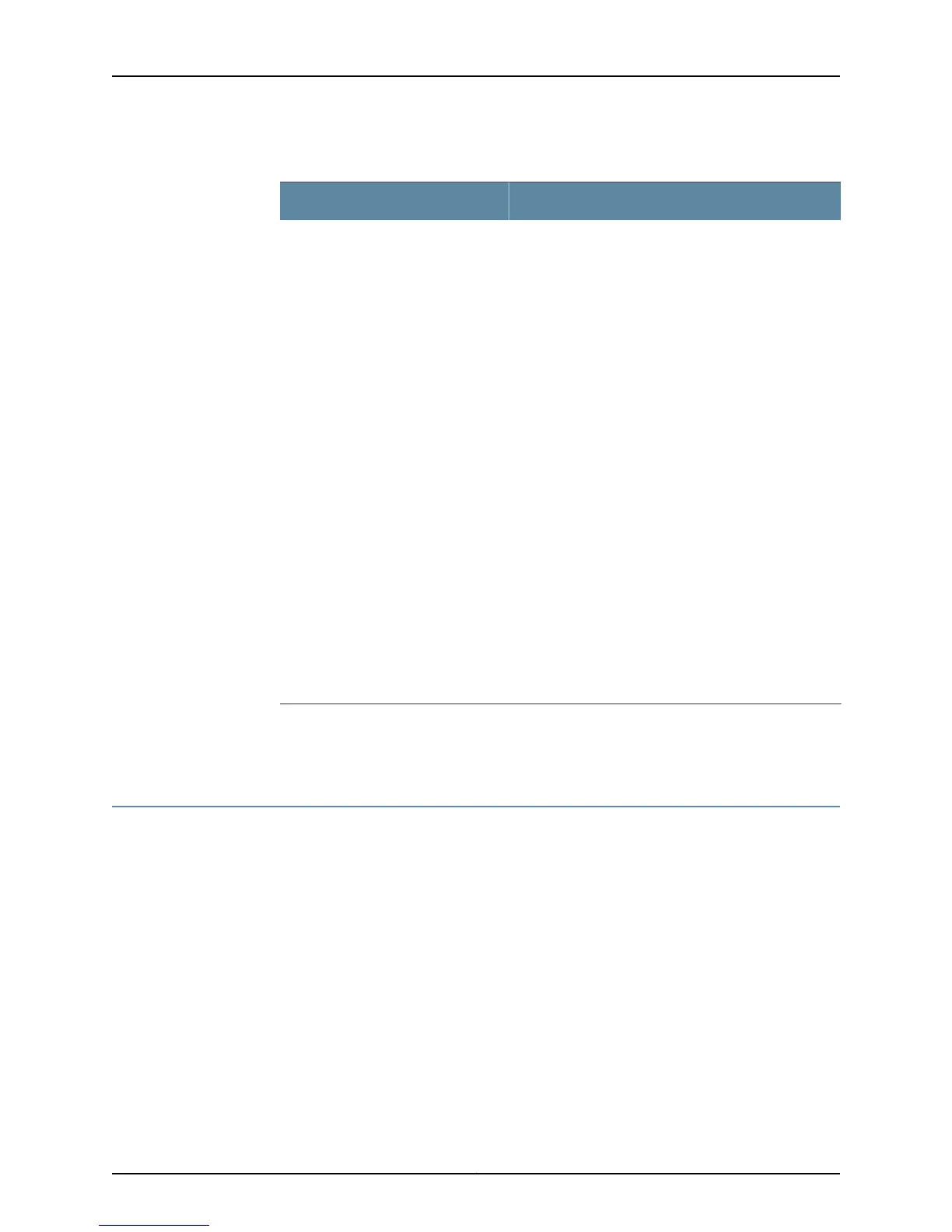Table 18: Operational Mode Commands for Router Monitoring (continued)
DescriptionCommand
Use this command when you contact JTAC about your
component problem. This command is the equivalent of
using the following commands (see “Contact JTAC” on
page 35):
•
show system uptime
•
show version detail
•
show system core-dumps
•
show chassis hardware
•
show system processes extensive
•
show pfe statistics error
•
show chassis routing-engine
•
show chassis environment
•
show chassis firmware
•
show chassis fpc detail
•
show system boot-messages
•
show system storage
•
show system virtual-memory
•
show system buffer
•
show system queues
•
show system statistics
•
show configuration | except SECRET-DATA
•
show interfaces extensive (for each configured
interface)
•
show chassis hardware extensive
request support information
Related
Documentation
Basic Router Component Monitoring Method on page 51•
Using the Basic Monitoring Method
Purpose When you monitor router components, you are making sure that there are no hardware
problems with the router. In the event of a minor problem, you can try to fix it. For more
difficult situations, you can call for assistance from the Juniper Networks Technical
Assistance Center (JTAC).
Action To monitor router components:
1. Check the Router Component Status on page 60
2. Gather Component Alarm Information on page 67
3. Verify the Component Problem on page 114
4. Fix the Problem on page 114
5. Contact JTAC on page 115
6. Return the Failed Component on page 116
59Copyright © 2012, Juniper Networks, Inc.
Chapter 3: Method and Tools for Monitoring Router Components
