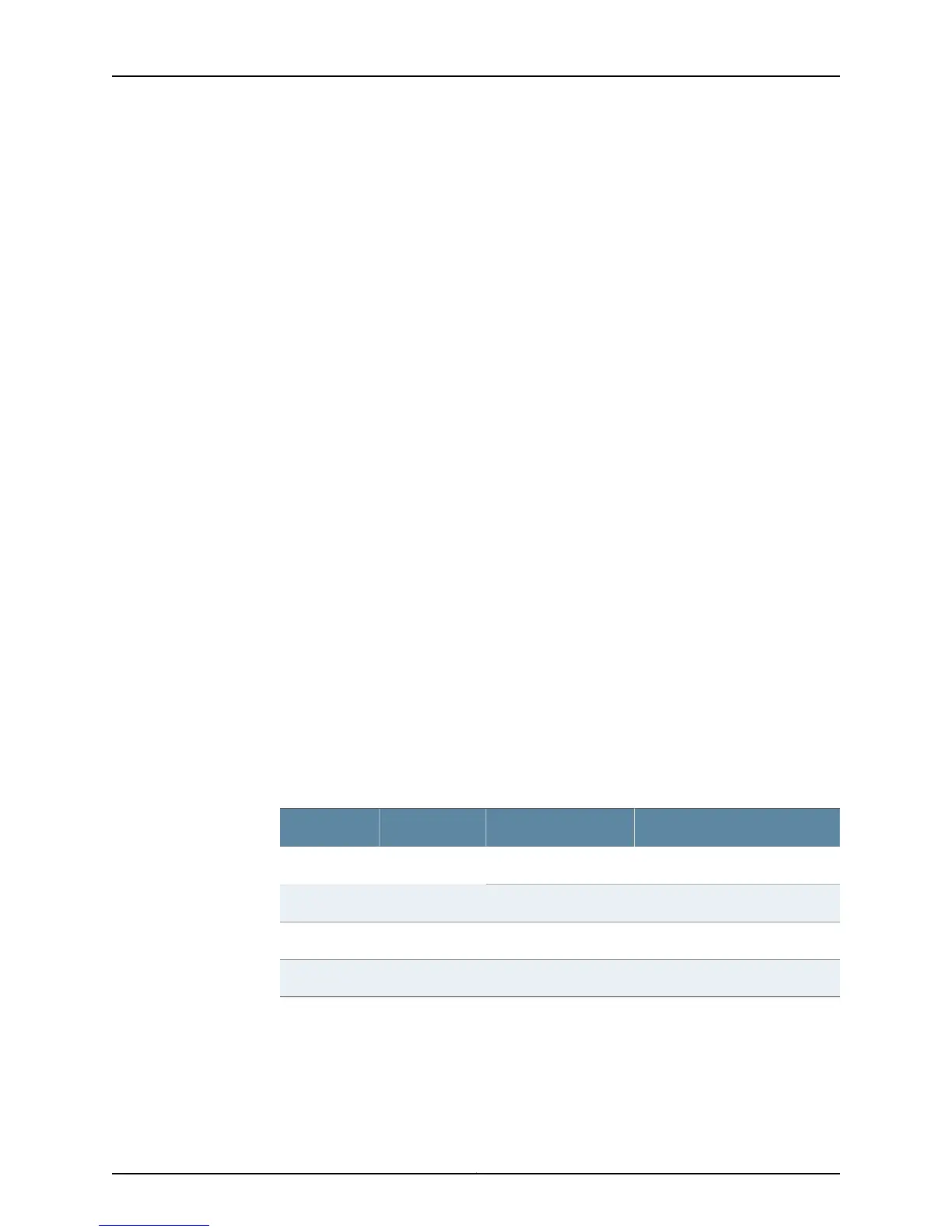Meaning The command output displays the SIB slot number: 0, 1, 2, 3, and 4. The output also
displays the operating status of each SIB as Online, Offline, or Empty, and how long each
SIB has been online.
Displaying the SIB LED Status at the Command Line
Purpose To obtain the SIB LED status at the CLI.
Action To display the SIB LED status, use the following command:
user@host> show chassis craft-interface
Sample Output
t640@host> show chassis craft-interface
[...Output truncated...]
SIB LEDs:
SIB 0 1 2 3 4
--------------------------
Red . . . . .
Green * * * * *
Meaning The command output is for a T640 router. Asterisks (*) represent the operating state.
The status colors represent the possible SIB operating states: Red (Fail) and Green (OK).
All SIBs are functioning normally.
Check the SIB LED Status on the Faceplate
Purpose To check the SIB LED status on the faceplate.
Action To check the SIB LED status, remove the component cover and look on the SIB faceplate
at the back of the T320 router and the T640 router.
Table 110 on page 422 describes the SIB LED states.
Table 110: SIB LEDs
DescriptionStateColorLabel
SIB is functioning normallyOn steadilyGreenOK
SIB is starting up.Blinking
SIB has failed.On steadilyAmberFAIL
SIB is in active mode.On steadilyGreenACTIVE
Displaying the SIB Environmental Status
Purpose To display the SIB environmental status.
Action To display the SIB environmental information, use the following command:
Copyright © 2012, Juniper Networks, Inc.422
M Series and T Series Routers Monitoring and Troubleshooting Guide
