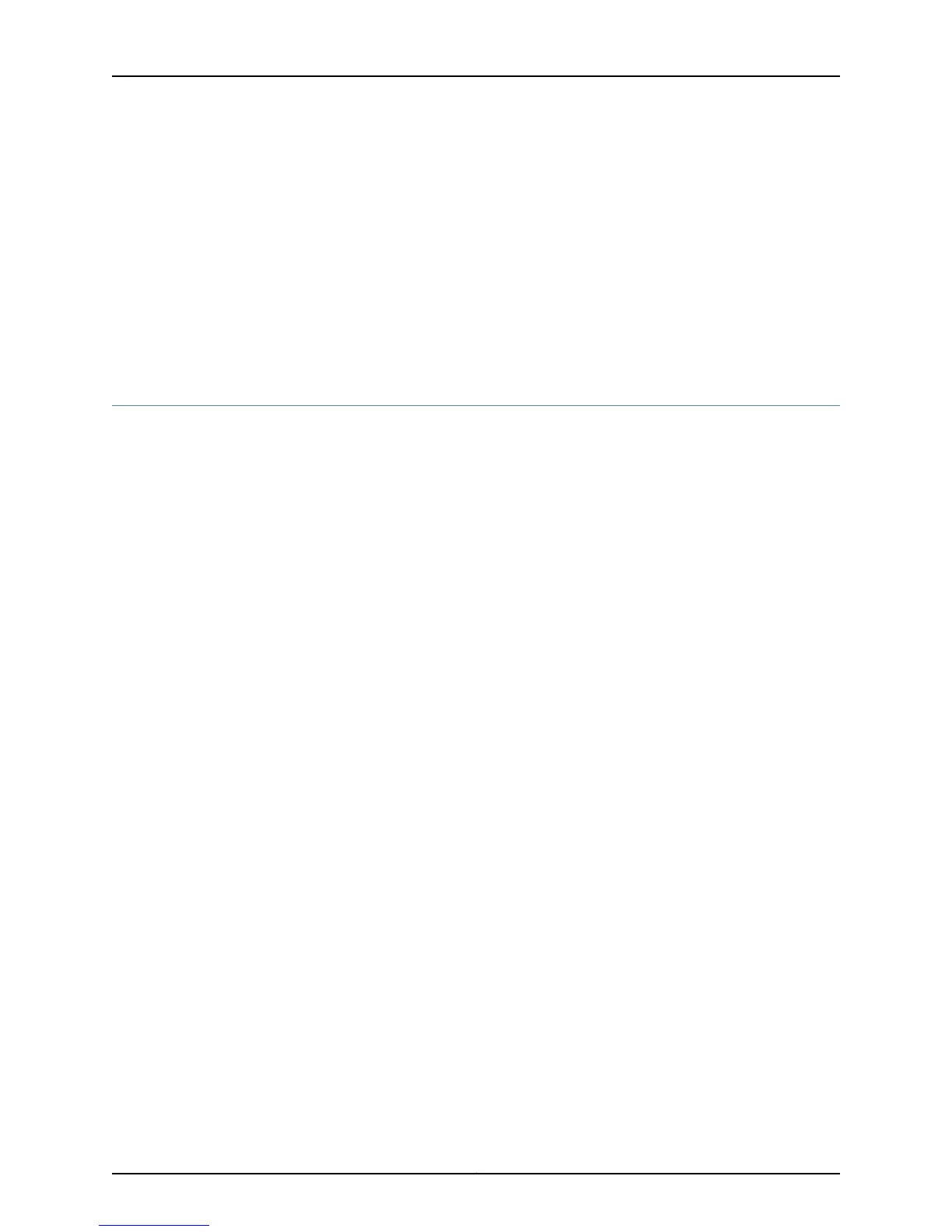Display FIC Errors In the chassisd Log File
Purpose To determine the details of the FIC error messages in the chassisd log file
Action To check the status of each port on a FIC or PICk look at the LED located on the faceplate.
See “Check FIC LEDs” on page 546 for more information. For more information about the
meaning of LED states on different PICs, see the M7i Multiservice Edge Router PIC Guide.
Related
Documentation
Checklist for Monitoring the FIC on page 543•
Display FIC Hardware Information
To display FIC hardware information, do the following:
1.
Display the FIC Hardware Information on page 548
2.
Display the M7i Router Chassis Serial Number on page 548
Display the FIC Hardware Information
Purpose To display information about the FIC hardware.
Action To display the FIC hardware information, use the following command:
user@host> show chassis hardware
Sample Output
user@host> show chassis hardware
Hardware inventory:
Item Version Part number Serial number Description
Chassis 30512 M7i
Midplane REV 04 710-008761 CB9213 M7i Midplane
Power Supply 0 Rev 02 740-008985 QB12884 DC Power Supply
Routing Engine REV 09 740-009459 1000482742 RE-5.0
CFEB REV 04 750-010112 CB8664 Internet Processor II
FPC 0 E-FPC
FPC 1 E-FPC
PIC 2 BUILTIN BUILTIN 1x Tunnel
PIC 3 REV 04 750-009099 CB9103 1x G/E, 1000 BASE
Meaning The command output displays the hardware revision level, part number, serial number,
and description for the FIC located at FPC 1 PIC 3.
Display the M7i Router Chassis Serial Number
Purpose If the FIC fails, you have to return the M7i router chassis. To return the M7i router, you
must provide the midplane serial number.
Action To display the M7i router chassis serial number, use the following command:
user@host> show chassis hardware
Copyright © 2012, Juniper Networks, Inc.548
M Series and T Series Routers Monitoring and Troubleshooting Guide
