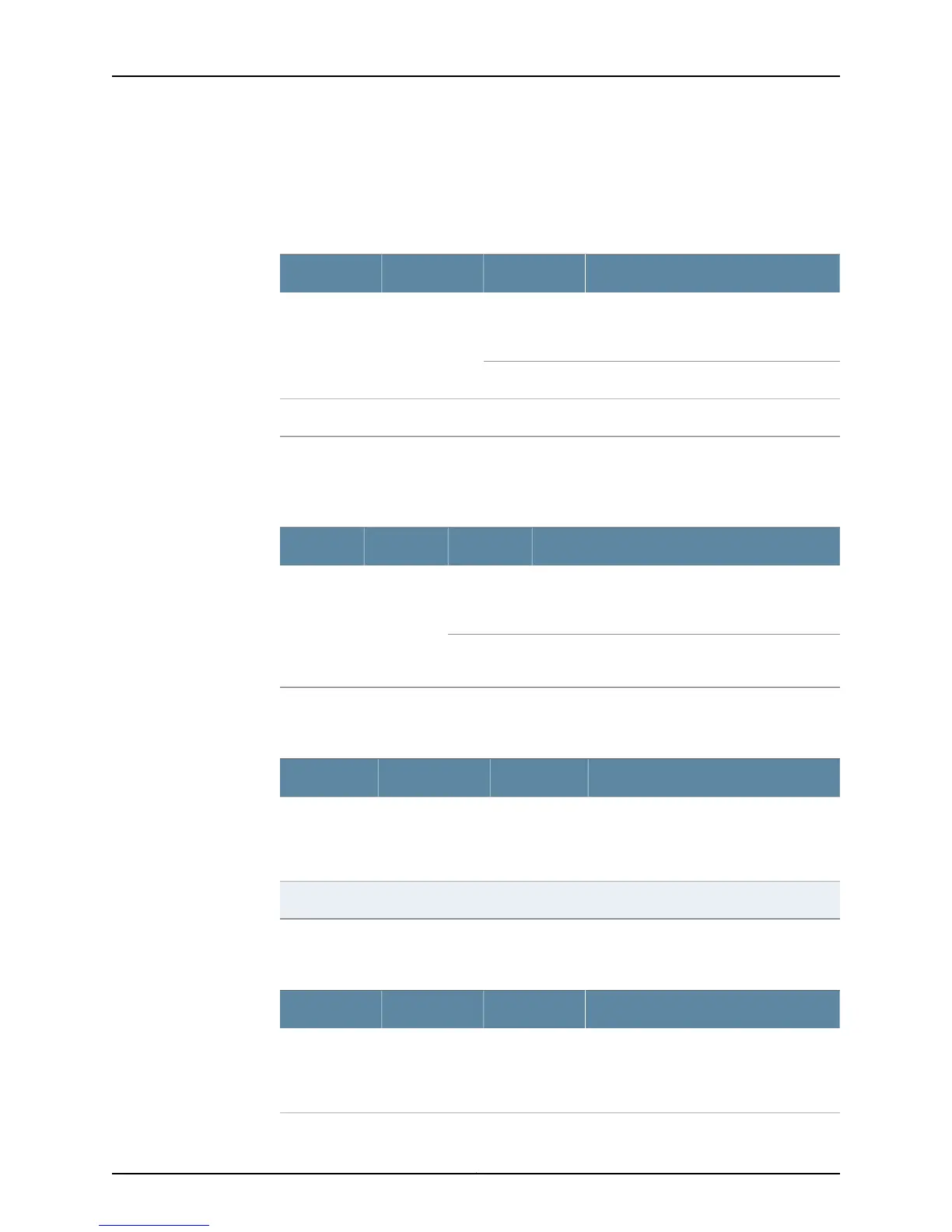Action To check the power supply status, look at the four LEDs on the faceplate. Table 70 on
page 294 describes the M5 and M10 router output LED and self-test button for both the
AC and DC power supplies.
Table 70: M5 and M10 Router Power Supply LED and Self-Test Button
DescriptionStateColorLabel
Power supply is functioning normally, input
is occurring, outputs are within range, and
the temperature is within range.
On steadilyBlueOUTPUT OK
Power supply has failed.Blinking
Power supply is in self-test mode.-(button)SELF-TEST
Table 71 on page 294 describes the functions of the LED on both the M7i and M10 router
AC and DC power supplies.
Table 71: M7i and M10i Router AC/DC Power Supply LED
DescriptionStateColorLabel
Power supply is inserted and is functioning normally,
input is occurring, outputs are within range, and the
temperature is within range.
On steadilyGreenOUTPUTOK
Power supply is not functioning, is starting up, or is
not properly inserted, or airflow is not sufficient.
Blinking
Table 72 on page 294 describes the functions of the M20 router power supply LEDs.
Table 72: M20 Router Power Supply LEDs
DescriptionStateColorLabel
Power supply is functioning normally, input
is occurring, outputs are within range,
temperature is within range, and fans are
operational.
On steadilyGreenOK
Power supply has failed.On steadilyAmberFAIL
Table 73 on page 294 describes the functions of the M40 router power supply LEDs.
Table 73: M40 Router Power Supply LEDs
DescriptionStateColorLabel
Power supply is functioning normally, input
is occurring, outputs are within range,
temperature is within range, and fans are
operational.
On steadilyGreenOK
Copyright © 2012, Juniper Networks, Inc.294
M Series and T Series Routers Monitoring and Troubleshooting Guide
