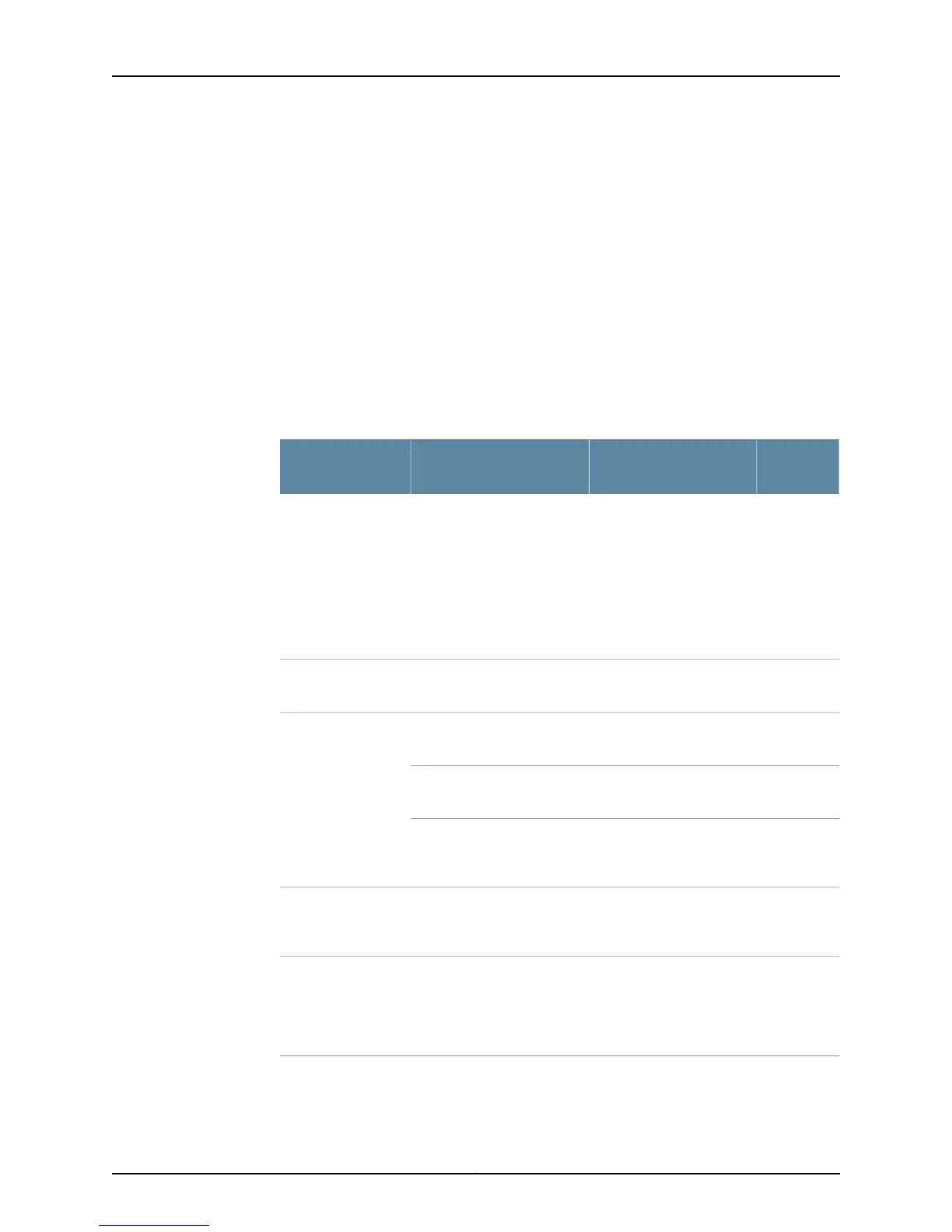Action To display the current router component alarms, use the following command:
user@host> show chassis alarms
The command output displays the number of alarms currently active, the time when the
alarm began, the severity level, and an alarm description. Note the date and time of an
alarm so that you can correlate it with error messages in the messages system log file.
Various conditions related to the chassis components trigger yellow and red alarms. You
cannot configure these conditions. Table 25 on page 68 through Table 33 on page 97 list
the alarms that the chassis components can generate.
Table 25 on page 68 lists the alarms that the chassis components can generate on an
M5 or M10 router.
Table 25: M5 or M10 Router Chassis Component Alarm Conditions
Alarm
SeverityRemedyAlarm Condition
Chassis
Component
YellowFor technical support, open
a support case using the
Case Manager link at
http://www.juniper.net
/support/ or call
1-888-314-JTAC (within
the United States) or
1-408-745-9500 (outside
the United States).
The router boots from
alternate boot device: the
hard disk. Typically, the
router boots from the flash
drive. If you configure your
router to boot from the hard
disk, ignore this alarm
condition.
Alternative media
RedReplace the failed craft
interface.
The craft interface failed.Craft interface
YellowInstall the missing fan tray.One fan tray was removed
from the chassis.
Fan trays
RedInstall the missing fan
trays.
Two or more fan trays were
removed from the chassis.
RedReplace the failed fan tray.One fan in the chassis is not
spinning or is spinning below
required speed.
RedReplace the failed FEB.The Control Board failed.
If this occurs, the board
attempts to reboot.
FEB
RedReplace the failed FPC.An FPC failed. If this occurs,
the FPC attempts to reboot.
If the SCB sees that an FPC
is rebooting too often, it
shuts down the FPC.
FPC
Copyright © 2012, Juniper Networks, Inc.68
M Series and T Series Routers Monitoring and Troubleshooting Guide
