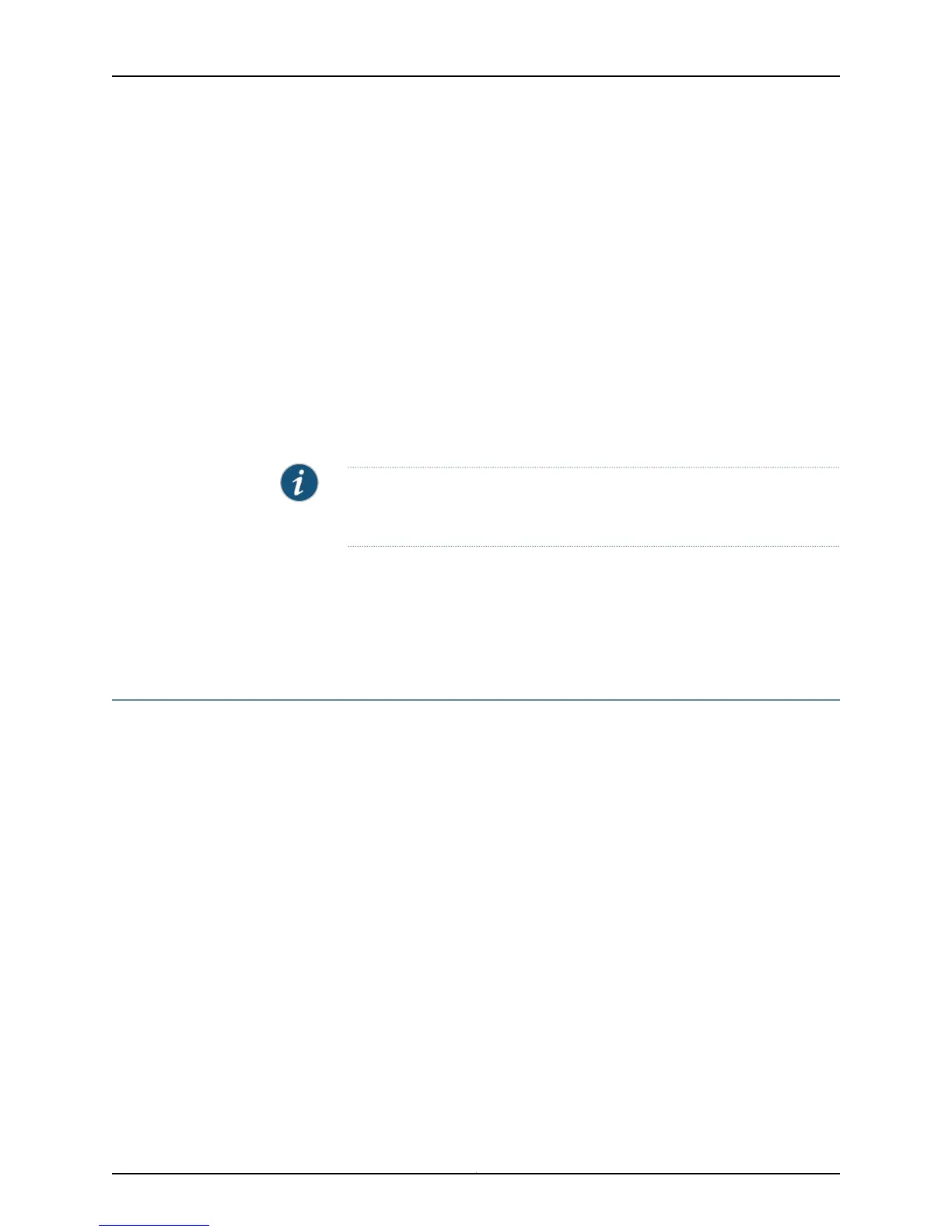Green * * . . . . . .
MCS and SFM LEDs:
MCS 0 1 SFM 0 1 2 3
--------------------------------------
Yellow . . .
Green . . .
Blue * * *
Meaning The command output displays the router system operation status for an M160 router,
including the alarm indicators, the information displayed on the craft interface LCD
display, and the component LEDs. An asterisk (*) indicates that the component is
operating normally. A dot is merely a placeholder, and indicates nothing. For example,
the asterisks in the Host Front Panel System LEDs section indicate that the Routing Engine
in slot 1 is operating normally and that it is the master. The dots in the Front Panel Alarm
Indicators section indicate that there are no system alarms.
NOTE: Physically look at the router craft interface. The router name in the
LCD display helps verify that you have located the correct router to monitor.
Related
Documentation
Checklist for Monitoring the Router Chassis on page 141•
• Display Detailed Component Environmental Information on page 65
• Checklist for Monitoring the Craft Interface on page 249
Check Router Alarms
Chassis alarms indicate a problem with a chassis component, such as the Flexible PIC
Concentrators (FPCs), cooling system, power supplies, and other components. For a
listing of the chassis alarms for a particular router, see the appropriate router hardware
guide.
To check router system alarms:
1.
Display Current Component Alarms on page 159
2.
Display Component Error Messages in the System Log File on page 161
3.
Display Component Errors in the Chassis Daemon Log File on page 161
Display Current Component Alarms
Purpose To determine the details of the active chassis alarms and when they first appeared in
the component.
Action To display the active chassis alarms, use the following command:
user@host> show chassis alarms
159Copyright © 2012, Juniper Networks, Inc.
Chapter 5: Monitoring the Router Chassis
