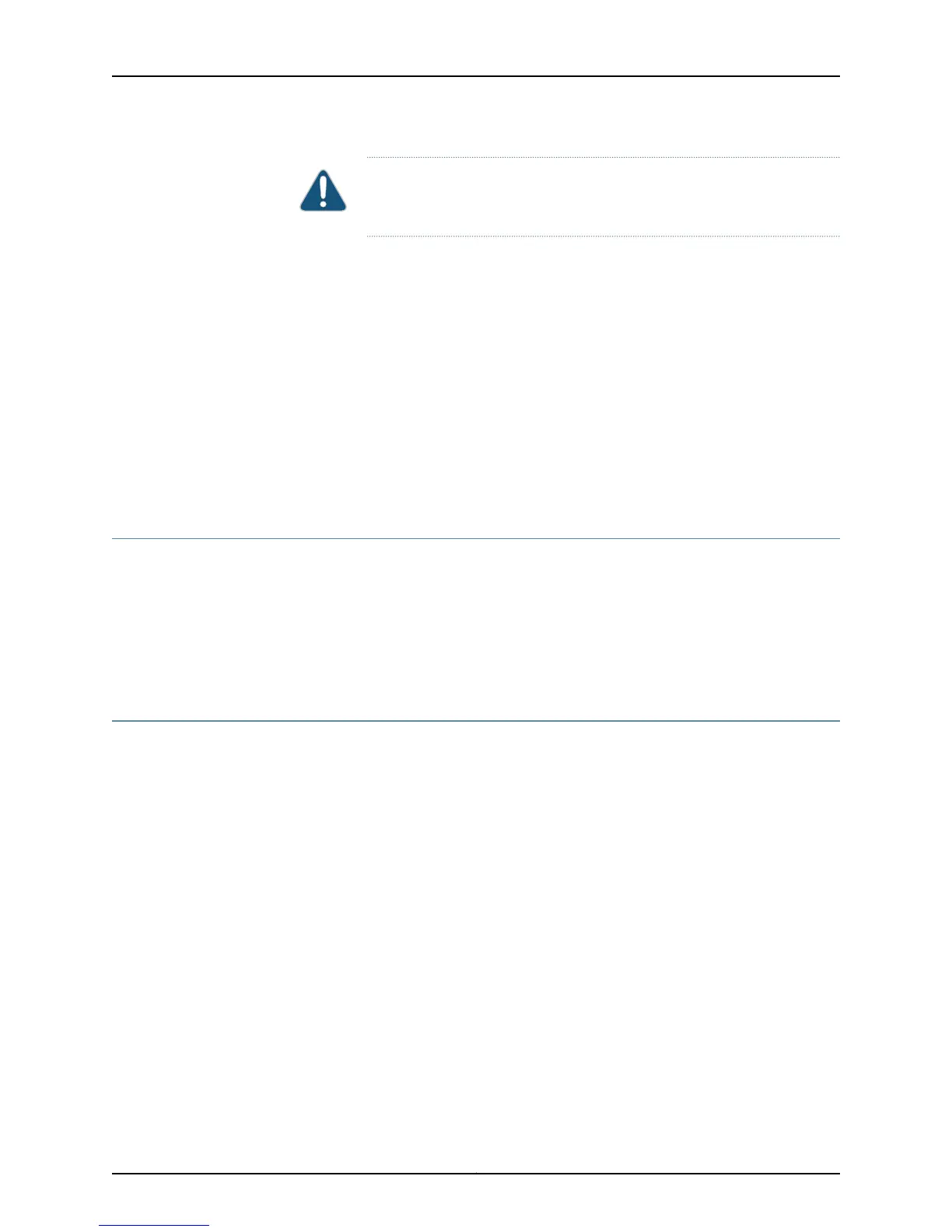CAUTION: Be careful to slide the PCG straight out of the chassis to avoid
bending any of the pins on the underside of the board.
7. Place one hand under the PCG to support it, slide it completely out of the chassis, and
place it on the antistatic mat or in the electrostatic bag.
8. Slide the PCG all the way into the card cage until it contacts the midplane.
9. Tighten the thumbscrew on the right side of the PCG faceplate.
10. Verify that the PCG is properly installed by looking at the LEDs on the PCG faceplate.
The green OK LED should light steadily.
11. Reinstall the rear component cover and tighten the thumbscrews on the corners of
the cover to secure it to the chassis.
Related
Documentation
Checklist for Monitoring Redundant PCGs on page 703•
Bring the Replaced PCG Online
To bring the replaced PCG online, use the following command:
user@host> request chassis pcg slot slot-number online
Sample Output user@host> request chassis pcg slot 0 online
Online initiated, use ‘show chassis environment pcg” to verify
The PCG in slot 0 is brought online.
Verify That the Replaced PCG Is Online
To verify that the replaced PCG is online:
1.
Display the Replaced PCG Environmental Status on page 711
2.
Display PCG Messages in the System Log File on page 712
3.
Display PCG Error Messages in the Chassis Daemon Log File on page 712
Display the Replaced PCG Environmental Status
Purpose To verify if the replaced PCG is online by checking the PCG environmental status.
Action To verify that the replaced PCG is online, use the following command:
user@host> show chassis environment pcg
Sample Output
user@host> show chassis environment pcg
PCG 0 status:
State Online
Temperature 30 degrees C / 86 degrees F
Frequency:
711Copyright © 2012, Juniper Networks, Inc.
Chapter 37: Monitoring Redundant PCGs
