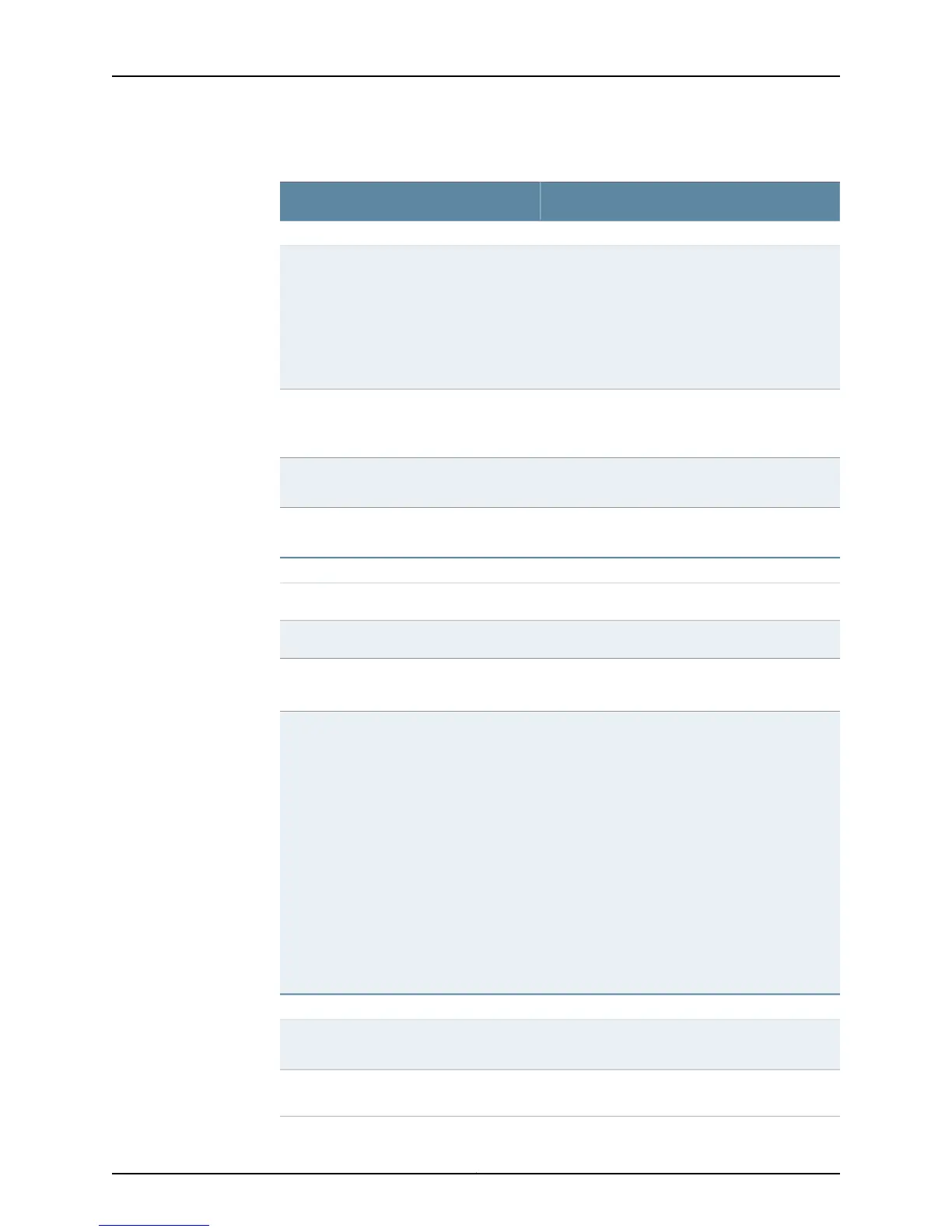Table 126: Checklist for Monitoring the CFEB (continued)
Command or ActionMonitor CFEB Tasks
“Display CFEB Alarms” on page 523
show chassis alarms
(M7i router) Look at the alarm LEDs on the right
side of the Fixed Interface Card (FIC).
(M10i router) Look at the alarm LEDs on the right
side of the High-Availability Chassis Manager
(HCM).
1. Check for CFEB Alarms on page 523
Look at the three LEDs located on the component
faceplate. The CFEB is located on the rear of the
router above the power supplies.
2. Check the CFEB LEDs on page 524
show log messages | match cfeb3. Display CFEB Error Messages in the
System Log File on page 524
show log chassisd | match cfeb4. Display CFEB Error Messages in the
Chassis Daemon Log File on page 525
“Verify CFEB Failure” on page 526
show chassis cfeb1. Check the CFEB Uptime on page 526
show system uptime2. Check the System Uptime on page 527
Check that the thumbscrews on each CFEB ejector
lever are securely tightened.
3. Check the CFEB Connection on page 527
• Before performing a swap test, always check for
bent pins in the midplane and check the CFEB
for stuck pins in the connector.
• Power down the CFEB before removing it by
pressing and holding down the offline button on
the faceplate until the amber LED labeled FAIL
lights, or by using the request chassis cfeb offline
command.
• Power up the CFEB after installing it by pressing
and holding down the offline button on the CFEB
faceplate until the green LED labeled Output OK
lights steadily, or by using the request chassis
cfeb online command.
• Follow the procedure in the appropriate router
hardware guide for replacing and installing a
CFEB.
4. Perform a Swap Test on the CFEB on
page 527
“Obtain CFEB Hardware Information” on page 529
show chassis hardware1. Display the CFEB Hardware Information
on page 529
show chassis firmware2. Display the CFEB Firmware Information
on page 529
Copyright © 2012, Juniper Networks, Inc.518
M Series and T Series Routers Monitoring and Troubleshooting Guide
