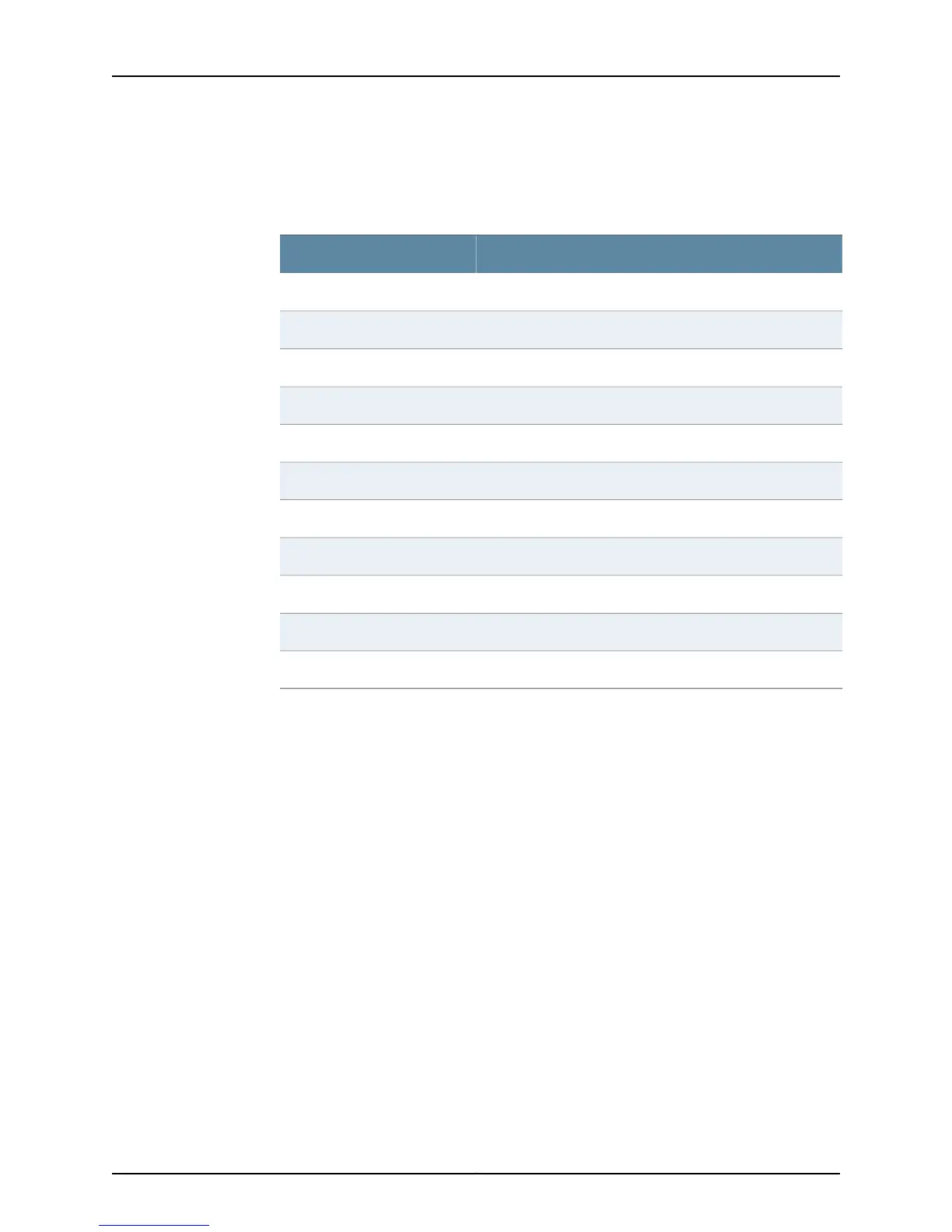Table 23 on page 66 lists the operational mode commands for each router component
for which you can display more detailed information.
Table 23: Component Detailed Environmental Status Commands
Operational Mode CommandComponent
show chassis environment febFEB
show chassis environment fpcFPC
show chassis environment fpmFPM or craft interface
show chassis environment mcsMCS
show chassis environment pcgPCG
show chassis environment pemPEM or power supply
show chassis environment routing-engineRouting Engine
show chassis environment sfmSFM
show chassis environment cbControl Board
show chassis environment sibSIB
show chassis environment scgSCG
Display Detailed Component Operational Information
Purpose To check the component environmental information for the uptime to determine if it is
functioning properly. This feature is available on all routing platforms except the M5/M10,
M20, and M40 routing platforms.
Action To display detailed operational information about a component, use the following
command:
user@host> show chassis component-name
The command output displays the temperature of the air passing by the component, in
degrees Centigrade and Fahrenheit. It displays the total percentage of CPU, interrupt,
heap space, and buffer space being used by the component processor, including the
total DRAM available to the component processor. The command output displays the
time when the component started running and how long the component has been running.
A short uptime can indicate a problem with the component.
Table 24 on page 67 lists the components for which you can display more detailed
operational status information.
Copyright © 2012, Juniper Networks, Inc.66
M Series and T Series Routers Monitoring and Troubleshooting Guide
