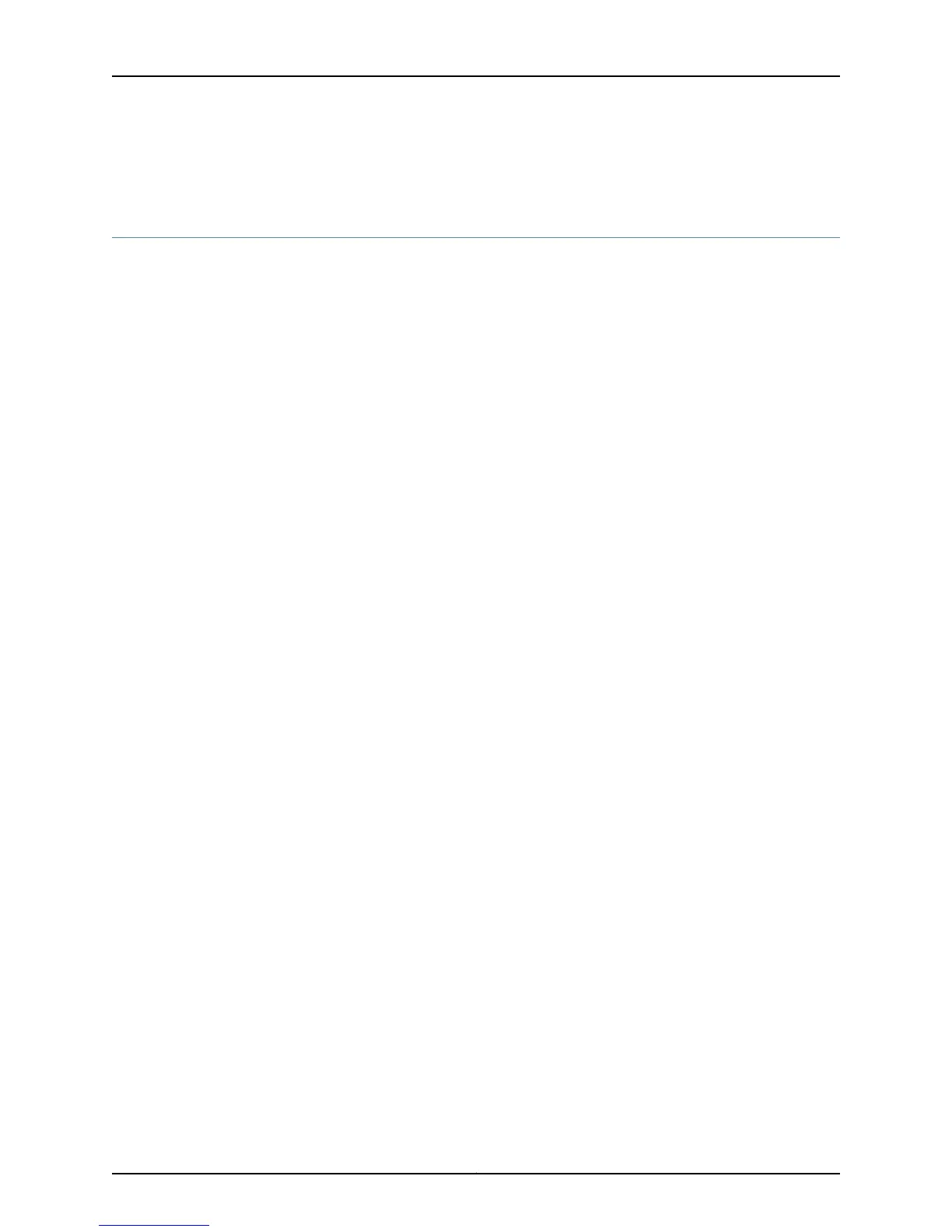Related
Documentation
Checklist for Monitoring PICs on page 235•
Checking PIC Alarms
To check for PIC alarms:
1.
Checking the Current Chassis Alarms on page 242
2.
Display the Error Messages in the System Log file on page 242
Checking the Current Chassis Alarms
Purpose To determine the details of the active PIC alarms.
Action To display current PIC alarms, use the following command:
user@host> show chassis alarms
Sample Output
user@host> show chassis alarms
1 alarms currently active
Alarm time Class Description
2002-04-08 10:01:20 PDT Major PIC 0/2 failed to initialize
Meaning The command output displays the alarm time, severity level, and description.
You can also display PIC alarms by using the following command:
user@host> show chassis craft-interface
user@host> show chassis craft-interface
Red alarm: LED on, relay on
Yellow alarm: LED off, relay off
Host OK LED: On
Host fail LED: Off
FPCs 0 1 2 3 4 5 6 7
-------------------------------
Green * . . * . . . .
Red . . . . . . . .
LCD screen:
+--------------------+
|myrouter |
|1 Alarm active |
|R: PIC 0/2 FAILED |
| |
+--------------------+
Display the Error Messages in the System Log file
Purpose To determine PIC failure by checking the details of the PIC error messages in the system
log file.
Action To display PIC error messages in the system log file, use the following command:
Copyright © 2012, Juniper Networks, Inc.242
M Series and T Series Routers Monitoring and Troubleshooting Guide
