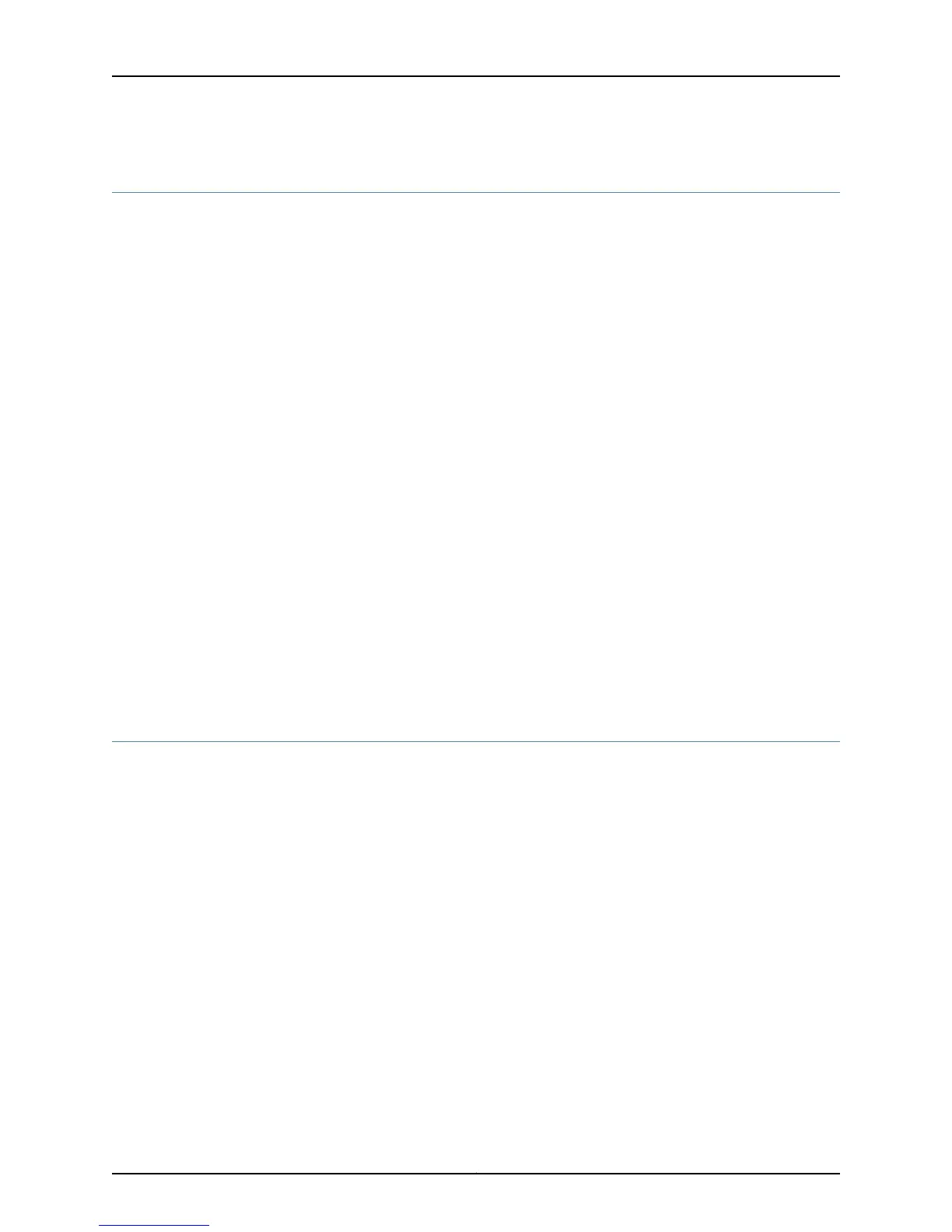Display Error Messages in the System Log File
Purpose To determine the details of the Routing Engine error messages in the system log file.
Action To view Routing Engine error messages in the system log file, use the following CLI
command:
user@host> show log messages
For CompactFlash card errors:
user@host> show log messages
Feb 3 07:58:17 host /kernel: ad0: HARD WRITE ERROR blk# 135783 status=51 error=10
Feb 3 07:58:17 host /kernel: ad0: HARD WRITE ERROR blk# 137633 status=51 error=10
Feb 3 07:58:47 host /kernel: ad0: HARD WRITE ERROR blk# 135731 status=51 error=10
Feb 3 07:58:47 host /kernel: ad0: HARD WRITE ERROR blk# 135783 status=51 error=10
Feb 3 07:58:47 host /kernel: ad0: HARD WRITE ERROR blk# 137633 status=51 error=10
Meaning The messages system log file records the time the failure or event occurred, the severity
level, a code, and a message description. Use the show log messages command to browse
error messages that are generated at least 5 minutes before and after an event. You can
also use the show log messages | match “device-name” command to view error messages
that are specific to a device name. Use this information to diagnose a problem and to let
JTAC know what error messages were generated and the router events prior to the event.
For more information about system log messages, see the Junos OS System Log Messages
Reference.
Related
Documentation
Verify Routing Engine Failure on page 195•
Document the Events Prior to the Failure
Purpose To document events that occurred prior to a Routing Engine failure.
Action To document events prior to a Routing Engine failure:
1. Write down any events such as an abrupt router shutdown because of a power outage,
a software upgrade, a configuration commit, or a system snapshot request.
2. Write down any recovery procedures attempted. If the Routing Engine reported some
errors on the hard drive but appeared to be working fine or a backup Routing Engine
is available, it may not be necessary to recover.
3. Turn on logging to your console to start capturing screen output. This is especially
useful if a terminal server is connected to the Routing Engine console port.
4. While you have screen capturing enabled, boot the Routing Engine and look at the
router boot messages.
Related
Documentation
Verify Routing Engine Failure on page 195•
203Copyright © 2012, Juniper Networks, Inc.
Chapter 6: Monitoring the Routing Engine
