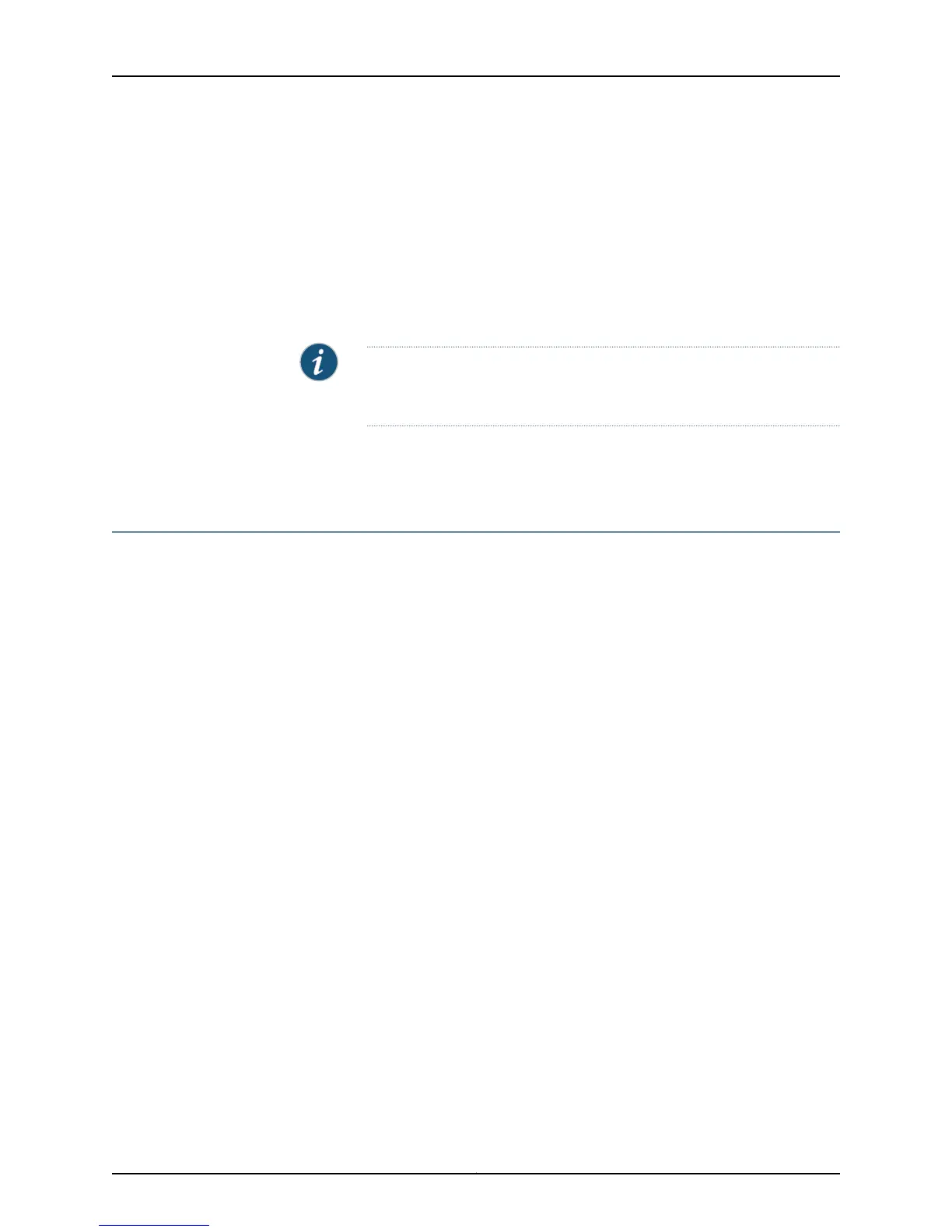8. Grasp the front of the SSB card carrier with both hands and align the back of the card
carrier with the slide guides on the chassis.
9. Slide the SSB card carrier all the way into the card cage until it contacts the midplane.
10. Flip the extractor clips, located on the left and right sides of the card carrier, towards
each other to secure the SSB in place.
11. Tighten the thumbscrews on the left and right sides of the card carrier to seat the
SSB.
NOTE: To seat the SSB properly, be sure to tighten the screws securely.
If the SSB is not seated properly, it will not function.
Related
Documentation
Checklist for Monitoring the SSB on page 505•
Obtain SSB Hardware Information
1.
Display the SSB Hardware Information on page 513
2.
Locate the SSB Serial Number ID Label on page 513
3.
Display the SSB Firmware Version on page 514
Display the SSB Hardware Information
Purpose To obtain the SSB hardware information.
Action To display the SSB hardware information, use the following command:
user@host> show chassis hardware
Sample Output
user@host> show chassis hardware
Hardware inventory:
Item Version Part number Serial number Description
[...Output truncated...]
SSB slot 0 REV 01 710-001951 AD5904 Internet Processor II
SSB slot 1 N/A N/A N/A backup
[...Output truncated...]
Meaning The command output displays the SSB version level, part number, serial number, and
description.
Locate the SSB Serial Number ID Label
Purpose To locate the serial number ID on the SSB.
Action To locate the SSB serial number ID label, look on the top of the SSB adjacent to the
SDRAM memory bank. See Figure 265 on page 514.
513Copyright © 2012, Juniper Networks, Inc.
Chapter 23: Monitoring the SSB
