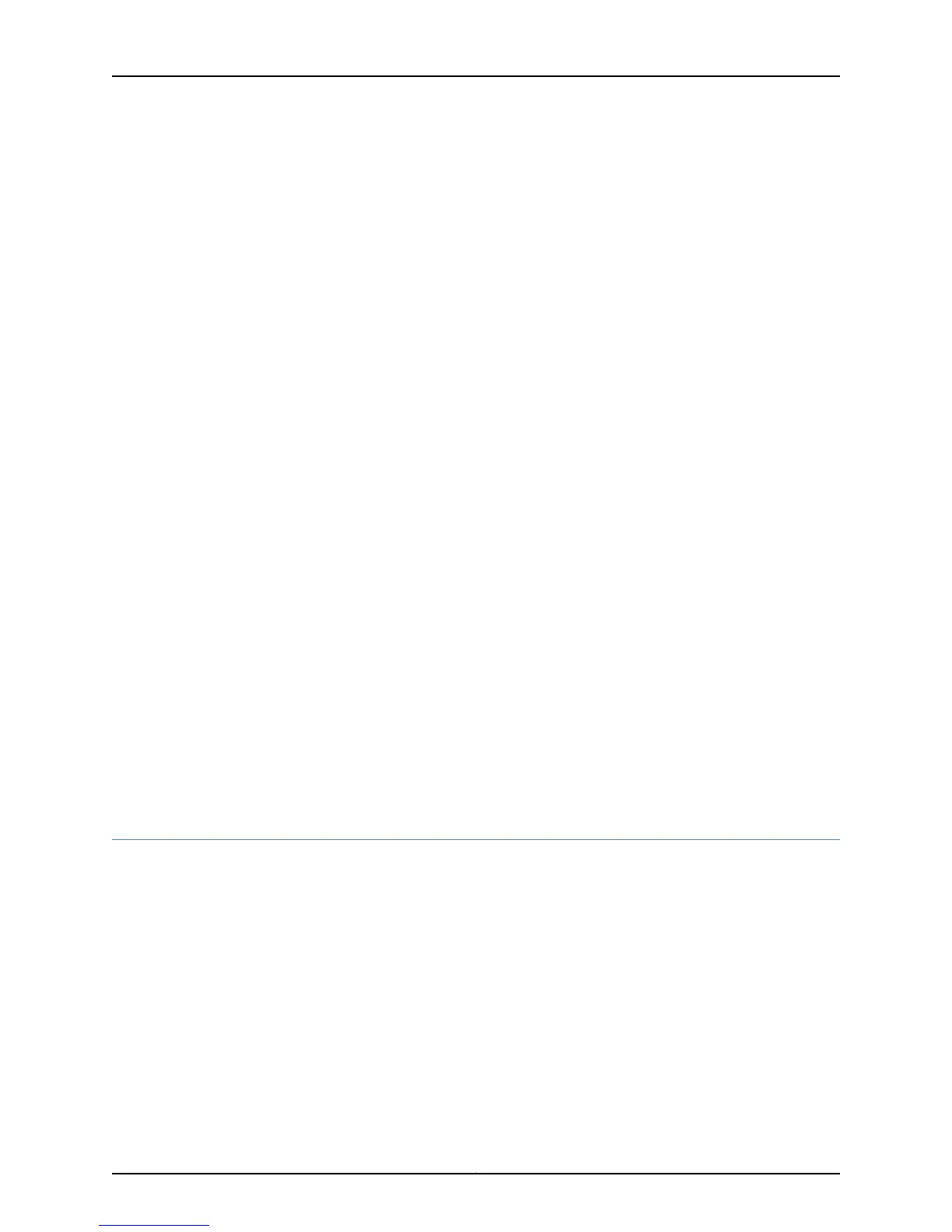• Press the online/offline button on the SIB faceplate. Press and hold down the button
until the green ONLINE LED goes out (about 5 seconds).
2. Have ready an antistatic mat placed on a stable, flat surface.
3. Attach an electrostatic discharge (ESD) strap to your bare wrist, and connect the
strap to one of the ESD points on the chassis.
4. Loosen the captive screws on the ejector handles on each side of the SIB faceplate.
5. Flip the ejector handles outward to unseat the SIB.
6. Grasp both ejector handles, pull firmly on the SIB, and slide the SIB about
three-quarters of the way out of the chassis
7. Move one of your hands underneath the SIB to support it, and slide it completely out
of the chassis.
8. Hold the replacement SIB by placing one hand underneath to support it and the other
hand on one of the ejector handles on the SIB faceplate.
9. Carefully align the sides of the SIB with the guides inside the chassis.
10. Slide the unit into the chassis, carefully ensuring that it is correctly aligned.
11. Grasp both ejector handles and press them inwards to seat the SIB.
12. Tighten the captive screws on the ejector handles.
13. Bring the SIB online by doing one of the following
• Use the following command:
user@host> request chassis sib slot number online
• Press the offline/online button until the green ONLINE LED lights to bring the SIB
online.
Related
Documentation
Monitoring the SIBs on page 413•
Getting SIB Hardware Information
To get the hardware information you need to return a failed SIB:
1.
Display SIB Hardware Information on page 428
2.
Locate the SIB Serial Number ID Label on page 429
Display SIB Hardware Information
Purpose To obtain SIB hardware information.
Action To display the SIB hardware information, use the following command:
user@host> show chassis hardware
Copyright © 2012, Juniper Networks, Inc.428
M Series and T Series Routers Monitoring and Troubleshooting Guide
