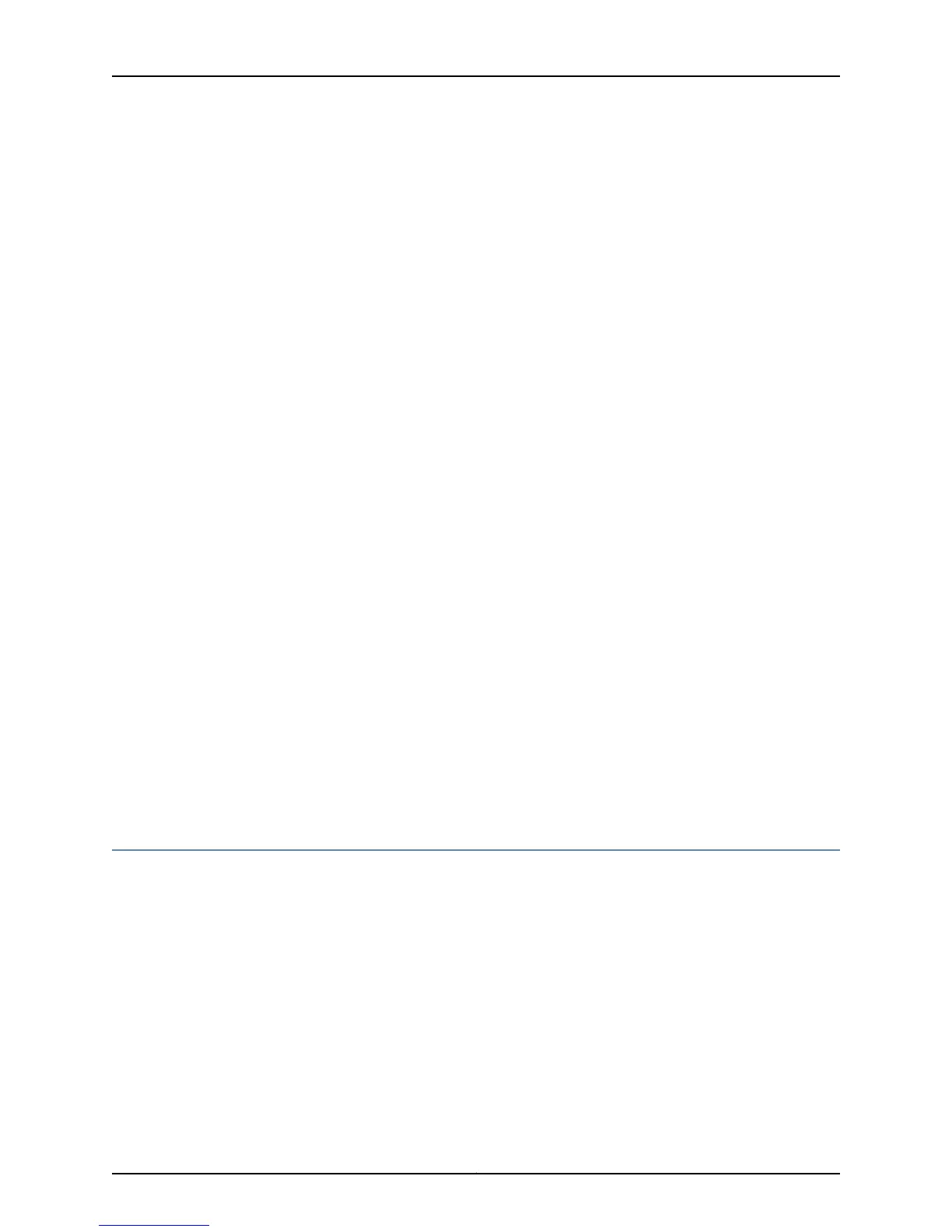4. If two host modules are installed, check whether the MCS you are removing belongs
to the master host module. Use the show chassis environment mcs command or check
the MCS LEDs. If it does, switch mastership to the standby host module. You can
change the default mastership by including the routing-engine statement at the
[edit chassis redundancy] hierarchy level in the configuration, as described in the Junos
OS System Basics Configuration Guide.
5. On the console or other management device connected to the Routing Engine that is
paired with the MCS you are removing, enter the operational mode and issue the
following command. The command shuts down the Routing Engine cleanly, so its
state information is preserved.
user@host> request system halt
Wait to continue until all software processes have shut down.
6. Flip the ends of the extractor clips outward.
7. Grasp the extractor clips and slide the unit about halfway out of the chassis.
8. Place one hand under the MCS to support it, slide it completely out of the chassis,
and place it on the antistatic mat or in the electrostatic bag.
9. Align the rear of the MCS with the guides inside the chassis and slide it in completely.
10. Press the extractor clips on the left and right sides of the MCS inward.
11. Verify that the green LED labeled OK on the MCS faceplate is lit. Also check the host
module LEDs on the craft interface to verify that the green LED labeled ONLINE is lit
for the host module to which the MCS belongs.
You can also verify correct MCS functioning by using the show chassis environment mcs
command.
12. Reinstall the rear component cover and tighten the screws at the corners to secure it
to the chassis.
Related
Documentation
Checklist for Monitoring the MCS on page 455•
Getting MCS Hardware Information
To get MCS hardware information:
1.
Display the MCS Hardware Information on page 462
2.
Locate the MCS Serial Number ID Label on page 463
Display the MCS Hardware Information
Purpose To display the MCS hardware information.
Action To display the MCS hardware information, use the following command:
user@host> show chassis hardware
Copyright © 2012, Juniper Networks, Inc.462
M Series and T Series Routers Monitoring and Troubleshooting Guide
