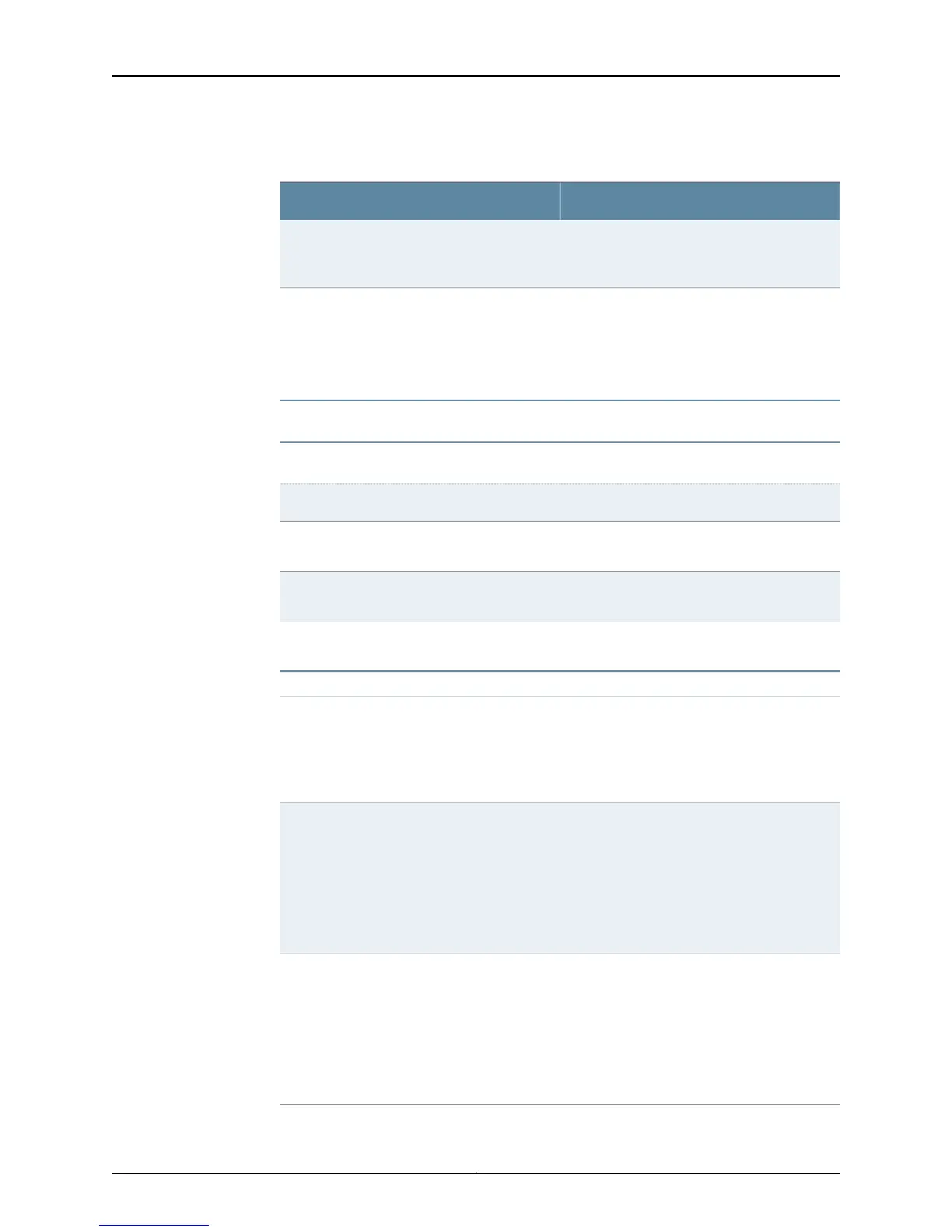Table 63: Checklist for Monitoring the Craft Interface (continued)
Command or ActionMonitor Craft Interface Tasks
show chassis craft interface
Physically check the craft interface panel.
1. Viewing the Craft Interface Status on
page 256
show chassis environment
(M40e, M160, T320, T640, and T1600 routers
only)
show chassis environment fpm
2. Checking the Craft Interface Environmental
Status on page 256
show chassis craft-interface
“Viewing Craft Interface Information from
the Command Line” on page 258
“Verifying Craft Interface Failure” on
page 259
show chassis alarms1. Displaying Craft Interface Alarms on page 259
show log messages2. Display Craft Interface Error Messages in the
System Log File on page 260
show log chassisd.3. Displaying Craft Interface Messages in the
Chassis Daemon Log File on page 260
show chassis hardware4. Displaying Craft Interface Hardware
Information on page 261
“Replacing the Craft Interface” on page 262
1. Attach an ESD strap to your wrist.
2. Unscrew the thumbscrews on the left and
right sides of the craft interface.
3. Flip the ends of the two extractor clips
towards the outside edges of the router.
1. Replacing the M20 Router Craft Interface
on page 262
The craft interface is attached to the lower
impeller tray.
1. Attach an ESD strap to your wrist.
2. Unscrew the three screws at the bottom
edge of the lower impeller tray.
3. Grasp the sides of the lower impeller tray,
and slide it out of the chassis.
2. Replacing the M40 Router Craft Interface
on page 262
The craft interface is attached to the upper
impeller assembly (front top blower).
1. Attach an ESD strap to your wrist.
2. Undo the captive screws at the corners of
the craft interface.
3. Grasp the craft interface and pull it out of
the chassis.
3. Replacing the M40e and M160 Router Craft
Interface on page 263
Copyright © 2012, Juniper Networks, Inc.250
M Series and T Series Routers Monitoring and Troubleshooting Guide
