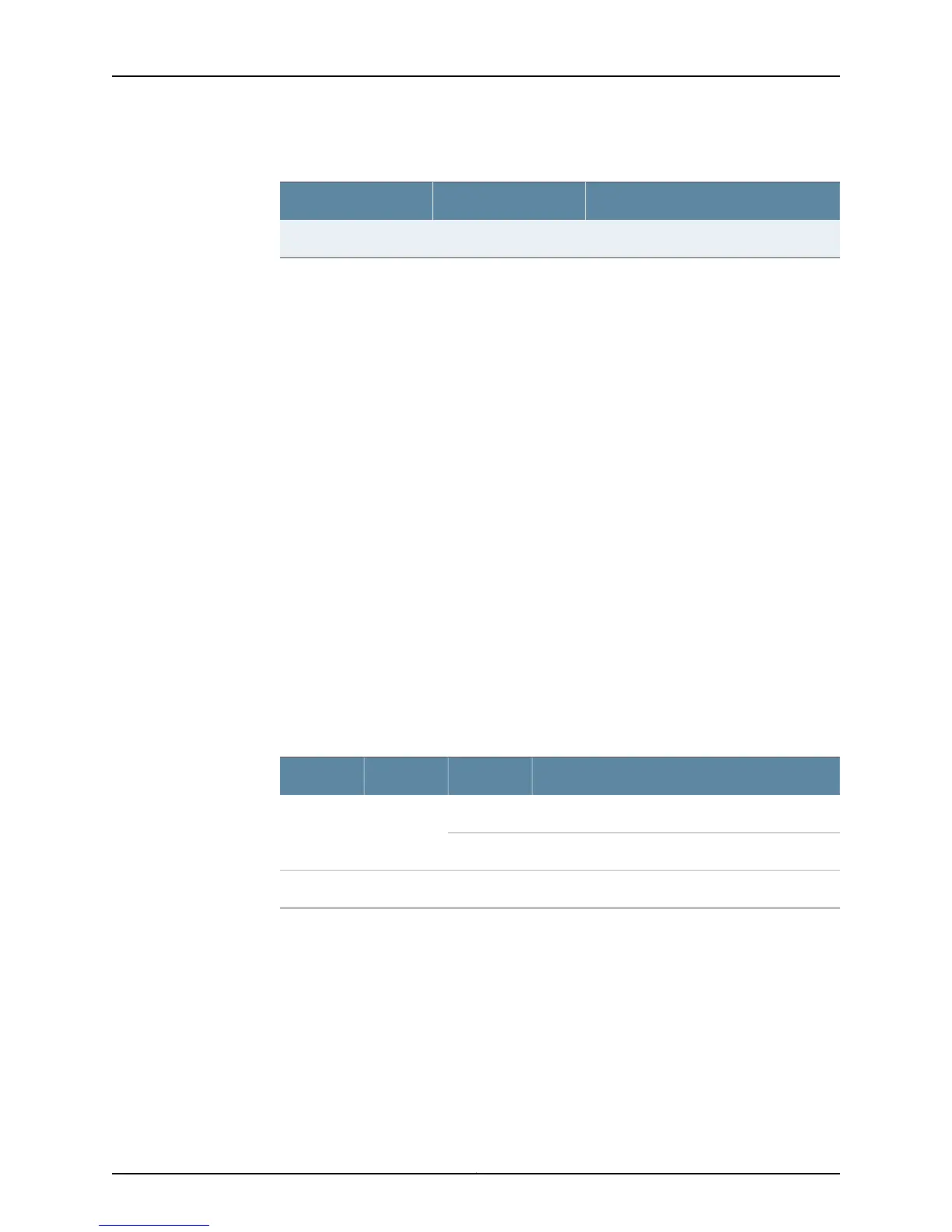Table 93: M5, M10, and M20 Router PIC LEDs (continued)
DescriptionStateColor
Port is not enabled.Not enabledNone
For M7i and M10i routers, check the LEDs on the PIC faceplates. Most PIC faceplates have
an LED labeled STATUS. Some PICs have additional LEDs, often one per port. The meaning
of the LED states differs for various PICs. Each PIC has an LED on the FIC labeled PICS
ON/OFF that shows whether the PIC is online.
For M20 routers, if the FPC that houses the PIC detects a PIC failure, the FPC informs the
System and Switch Board (SSB), which in turn sends an alarm to the Routing Engine.
For M40 routers, each FPC has two LEDs that report its status as OK or Fail. The LEDs
are located below each FPC, on the craft interface. If there is a PIC failure, the FPC Fail
LED lights.
For M40e, M160, and T320 routers and T640 routers, each of the eight FPC slots in the
router has two LEDs and an offline button located directly above it on the craft interface.
The green LED labeled OK and the red LED labeled FAIL indicate the FPC status, as
described in Table 94 on page 362. The offline button, labeled with the FPC slot number
(for example, FPC4), prepares the FPC for removal from the router when pressed. Press
and hold the button for about 3 seconds until the FAIL LED lights.
Each FPC slot has two LEDs that indicate its status. The FPC LEDs, labeled FPC0 through
FPC7, are located along the bottom of the craft interface.Table 94 on page 362 describes
the functions of the FPC LEDs. Each FPC also has a button that you use to take the FPC
offline and bring it online. The button is located next to the FPC LEDs on the bottom of
the craft interface.
Table 94: M40e, M160, T320, and T640 Router FPC LEDs
DescriptionStateColorLabel
FPC is functioning normally.On steadilyGreenOK
FPC is starting up.Blinking
FPC has failed.On steadilyRedFAIL
Display the PIC Media Type
Purpose To display the PIC media type for FPCs installed in the router.
Action To display the PIC media type, use the following command:
user@host> show chassis fpc pic-status
Copyright © 2012, Juniper Networks, Inc.362
M Series and T Series Routers Monitoring and Troubleshooting Guide
