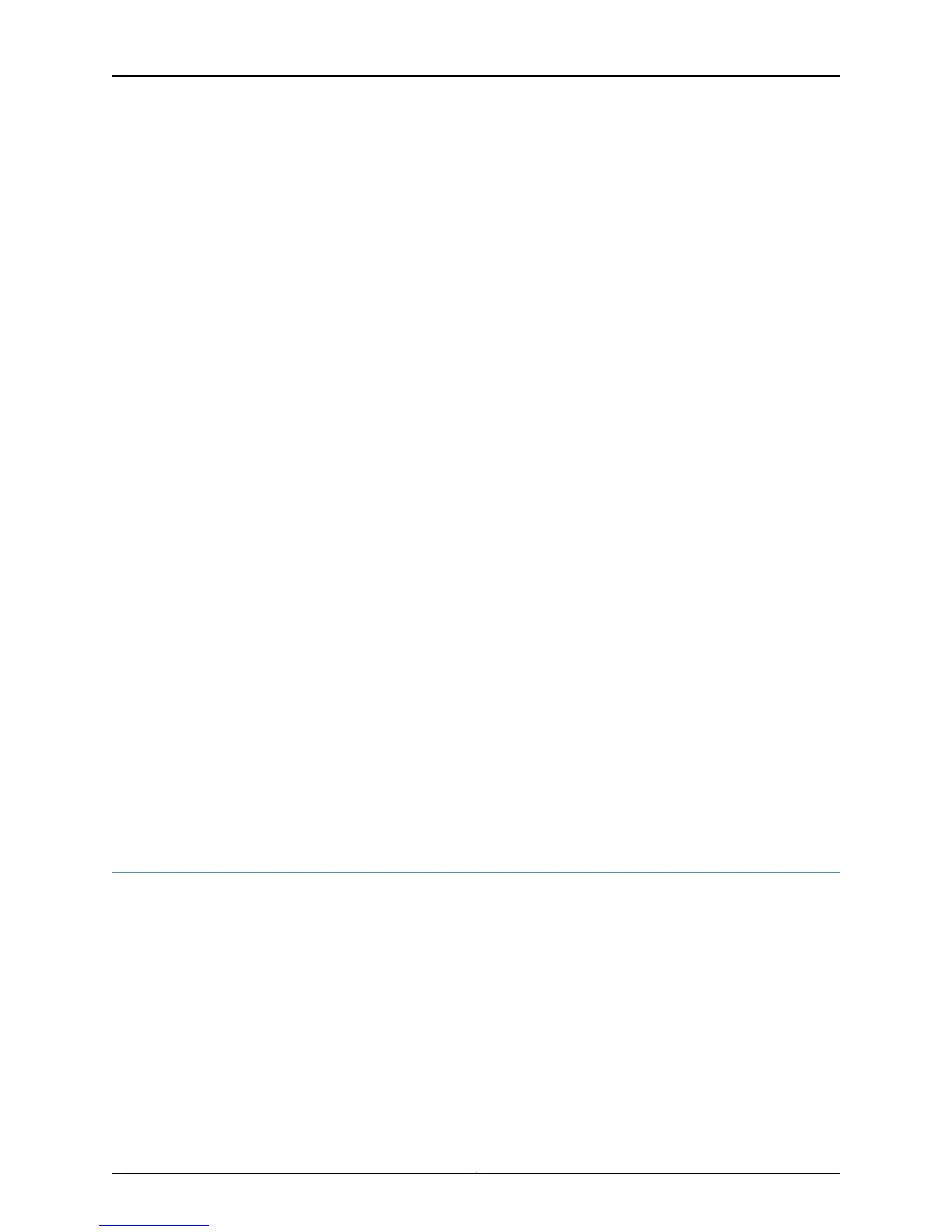Sample Output
user@host> show chassis fpc pic-status
Slot 0 Online
PIC 0 1x OC-12 SONET, MM
PIC 1 4x OC-3 SONET, SMIR
PIC 2 4x E1, BNC
PIC 3 1x CSTM1, SMIR
Slot 1 Online
PIC 0 4x CT3
Slot 2 Online
PIC 0 1x Tunnel
Slot 4 Online
Slot 5 Offline
Slot 6 Online
PIC 0 1x OC-192 12xMM VSR
Meaning The command output displays the status for all FPCs installed in the router and a
description of the PICs installed in each FPC, including the number of ports, media type,
mode, and reach. The FPCs in slots 0, 1, 2, 4, and 6 are online. The FPC in slot 5 is offline.
The PICs installed in the router include SONET, E1, Channelized STM1, CT3, Tunnel, and
OC192 media PICs.
PIC 0 is one-port, SONET, OC12, and multimedia.
For more detailed information about PIC types, see the appropriate PIC guide.
To view a particular PIC status, use the show chassis pic pic-slot number fpc-slot number
command:
user@host> show chassis pic pic-slot 0 fpc-slot 1
PIC fpc slot 1 pic slot 0 information:
Type 1x Tunnel
ASIC type Tunnel FPGA
State Online
PIC version 1.2
Uptime 4 hours, 40 minutes, 53 seconds
Related
Documentation
PICs Overview on page 236•
Maintaining the Power Cables
To maintain the power cables, follow these guidelines:
•
Make sure that the power and ground cables on each DC power supply are arranged
so that they do not obstruct access to the other power supply or to other router
components.
•
Periodically inspect the site to ensure that the cables connected to the power supply
are securely in place and are properly insulated.
•
If power cables are damaged, replace them. To replace power cables, you must
disconnect power to the router, then reconnect power using the replacement cables.
Follow the guidelines in the appropriate router hardware guide.
363Copyright © 2012, Juniper Networks, Inc.
Chapter 12: Maintaining the Cable Management System, Cables, and Connectors
