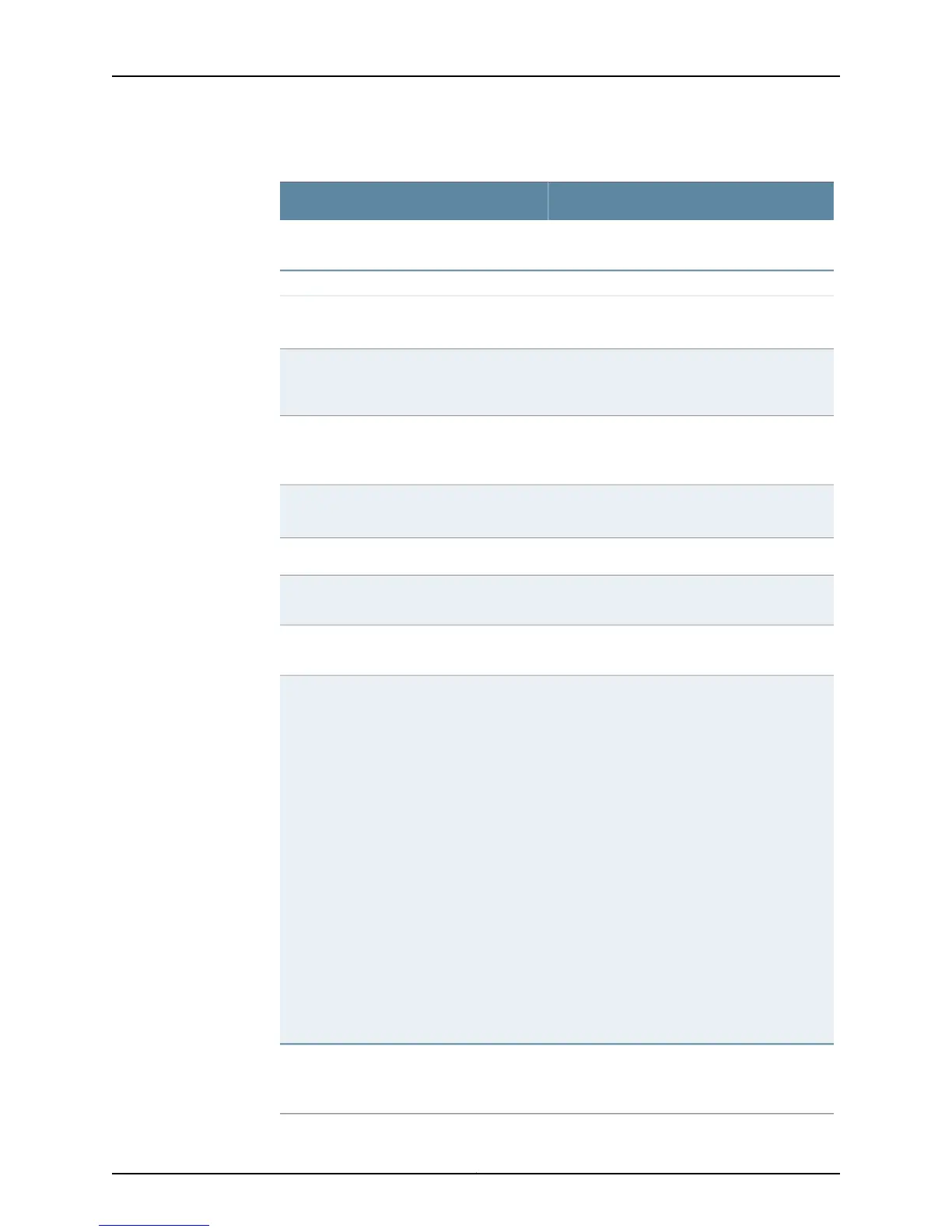Table 56: Checklist for Monitoring FPCs (continued)
Command or ActionMonitor FPC Tasks
show log chassisd | match fpc3. Displaying FPC Error Messages in the
Chassis Daemon Log File on page 222
FPC Failure
Document a software upgrade, hardware
upgrade, or reset.
1. Document Events Prior to the FPC Failure
on page 224
Check that the FPC is seated in the slot.
Try to bring the FPC online.
2. Checking the FPC Installation on page 225
The fuses for the and FPCs are located in the
rear of the midplane behind the power supply in
slot PEM0.
3. Checking the FPC Fuses on page 225
Press the offline button for approximately 3
seconds.
4. Take the FPC Offline on page 227
Replace the FPC with one that you know works.5. Perform an FPC Swap Test on page 227
show version brief6. Displaying the FPC Software Version
Information on page 227
show chassis hardware7. Display the FPC Hardware Information on
page 228
• M20 Internet router—With the FPC in
horizontal position, look on the top back right
of the FPC.
• M40 Internet router—With the FPC in vertical
position, look on the back left side of the FPC.
• M40e and M160 routers—With the FPC in
vertical position, look on the center right side
of the FPC.
• For M320 routers—On an FPC3, the serial
number ID label is located on the center of the
right side. On an FPC2, the serial number label
is located on the top PIC slot.
• For T320 routers—On an FPC3, the serial
number ID label is located on the center of the
right side. On an FPC1 and FPC2, the serial
number ID label is located near the top PIC
slot.
• For T640 routers—On an FPC3, the serial
number label is located on the center of the
right side. On an FPC2, the serial number label
is located near the top PIC slot.
8. Locating the FPC Serial Number ID Label
on page 228
See “Return the Failed Component” on page 116.
Follow the procedure in the appropriate router
hardware guide.
“Replace the FPC” on page 234
Copyright © 2012, Juniper Networks, Inc.214
M Series and T Series Routers Monitoring and Troubleshooting Guide
