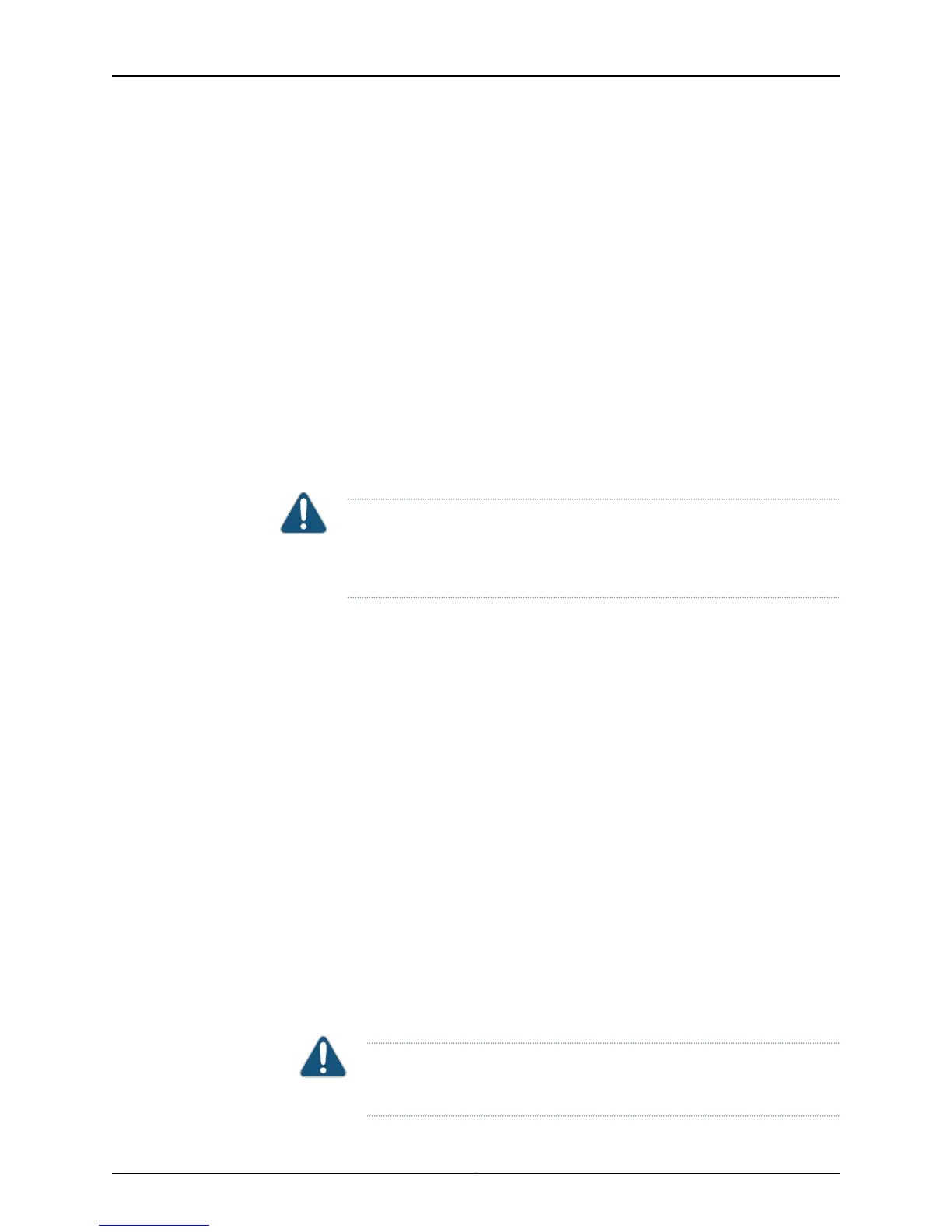Action To check the CIP connection, check the screws on the top and bottom of the CIP faceplate
and make sure that the CIP is properly seated in the slot.
Check the Ethernet Port Functionality
Purpose To verify if the CIP is installed correctly by checking the Ethernet port functionality.
Action To check the Ethernet port, plug an Ethernet cable into the Ethernet port on the CIP.
If the host module is operational, the LINK LED (either the yellow 10-Mbps LED or the
green 100-Mbps LED) will flash to register Ethernet activity. If you can run the CLI, the
CIP is installed correctly.
Perform a CIP Swap Test
Purpose To verify CIP failure by performing a CIP swap test.
CAUTION: Before performing a swap test, always check for bent pins in the
midplane and check the CIP for stuck pins in the connector. Pins stuck in the
component connector can damage other good slots during a swap test.
Action To perform a swap test on a CIP:
1. Place an electrostatic bag or antistatic mat on a flat, stable surface to receive the
CIP.
2. Attach an electrostatic discharge (ESD) strap to your bare wrist, and connect the
strap to one of the ESD points on the chassis.
3. On the console or other management device connected to each Routing Engine, enter
CLI operational mode and issue the following command to shut down the router
software. For more information, see the Junos OS System Basics Configuration Guide.
user@host> request system halt
Do not continue until all software processes have shut down.
4. Flip both circuit breaker switches on the circuit breaker box to the OFF (O) position.
5. Disconnect any external devices connected to the CIP.
6. Loosen the screws on the top and bottom of the CIP faceplate.
7. Grasp the CIP and slide it out of the chassis.
8. Check the CIP connector to the router chassis midplane. Look for bent pins.
9. Place the CIP in the electrostatic bag or on the antistatic mat prepared in Step 1.
CAUTION: Be sure to slide the CIP straight out of the slot to avoid
damaging the connecting pins on the front of the midplane.
485Copyright © 2012, Juniper Networks, Inc.
Chapter 21: Monitoring the CIP
