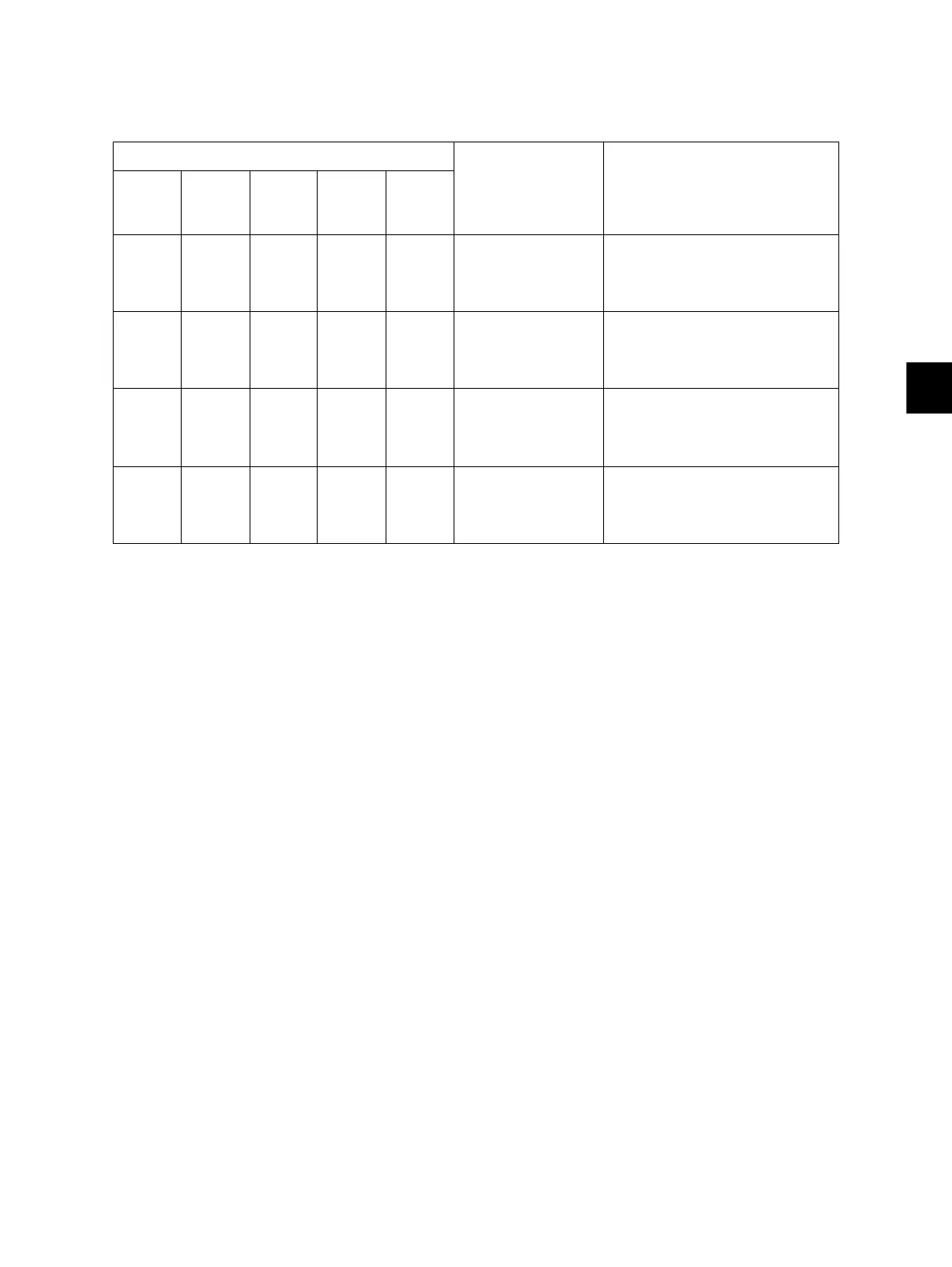6
© 2012 TOSHIBA TEC CORPORATION All rights reserved e-STUDIO556/656/756/856(Ver03)
ADJUSTMENT
6 - 25
6.4.2 Density adjustment
The center density and the density variation controlled by density adjustment keys can be adjusted as
follows.
< Adjustment Mode (05) >
Make a test copy and compare the image obtained with the current settings; if necessary, make
adjustment using the following procedure.
<Procedure>
(1) While pressing [0] and [5] simultaneously, turn the power ON.
(2) Key in a code and press the [START] button.
(3) Key in an adjustment value.
(To correct the keyed-in value, press the [C] button.)
(4) Press the [OK] or [INTERRUPT] button to store the value. The equipment goes back to the
ready state.
(5) Press the [FAX] button and then the [START] button. Then perform test copying.
(6) If the desired image density has not been attained, repeat step (2) to (5).
Original mode
Item to be adjusted Remarks
Text/
Photo
Text Photo
Color
Docum
ent
User
Custom
7114 7115 7116 7126 7258 Manual density mode
center value
The larger the value is, the darker
the image becomes.
Acceptable values: 0 to 255
(Default: 128)
7117 7118 7119 - 7261 Manual density mode
light step value
The larger the value is, the lighter
the light side becomes.
Acceptable values: 0 to 255
(Default: 20)
7120 7121 7122 - 7264 Manual density mode
dark step value
The larger the value is, the darker
the dark side becomes.
Acceptable values: 0 to 255
(Default: 20)
7123 7124 7125 7129 7267 Automatic density
mode
The larger the value is, the darker
the image becomes.
Acceptable values: 0 to 255
(Default: 128)
