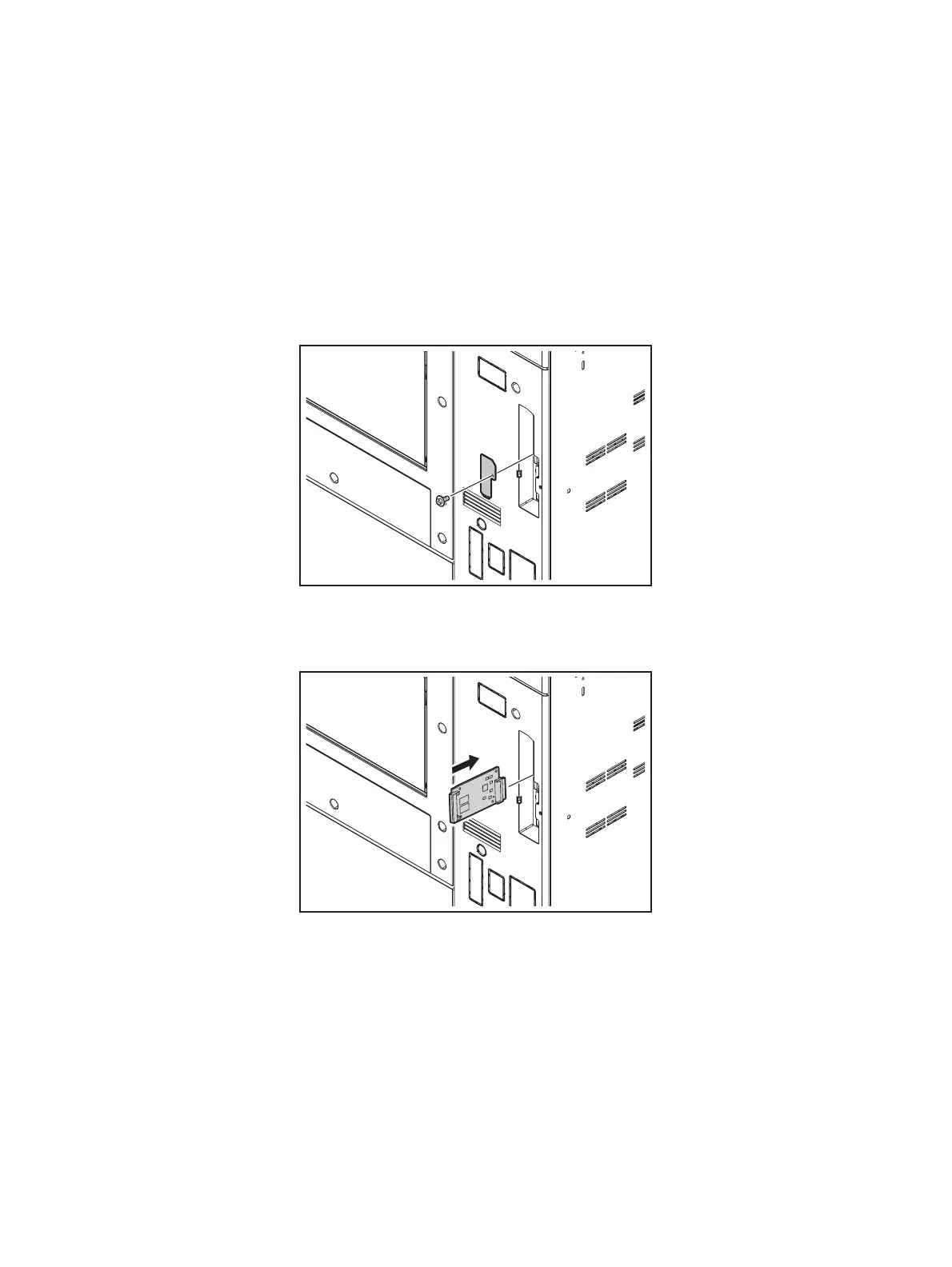e-STUDIO556/656/756/856(Ver03) © 2012 TOSHIBA TEC CORPORATION All rights reserved
FIRMWARE UPDATING
11 - 30
11.4.2 System ROM
The firmware of the system ROM can be updated by using PWA-DWNLD-350-JIG1.
• Be sure to shut down the equipment before installing and removing the download jig.
• Do not shut down the equipment during the update. The data could be damaged and not be
able to be operated properly.
[A] Update procedure
(1) Write the ROM data to be updated to the download jig (PWA-DWNLD-350-JIG1).
(2) Press the [ON/OFF] button on the control panel to shut down the equipment.
(3) Take off the cover plate.
Fig. 11-8
(4) Connect the download jig with the jig connector on the SYS board.
Fig. 11-9
(5) Press the [ON/OFF] button while simultaneously holding down the [8] and [9] buttons.
(6) Press the [Firmware Update] button, then press the [1] key to select "1.SYSTEM
FIRMWARE(OS Data)".
(7) Select the item with the digital keys.
“*” is displayed next to the selected item. Display or delete the “*” by pressing the number of the
item. All items are selected in the default settings.
