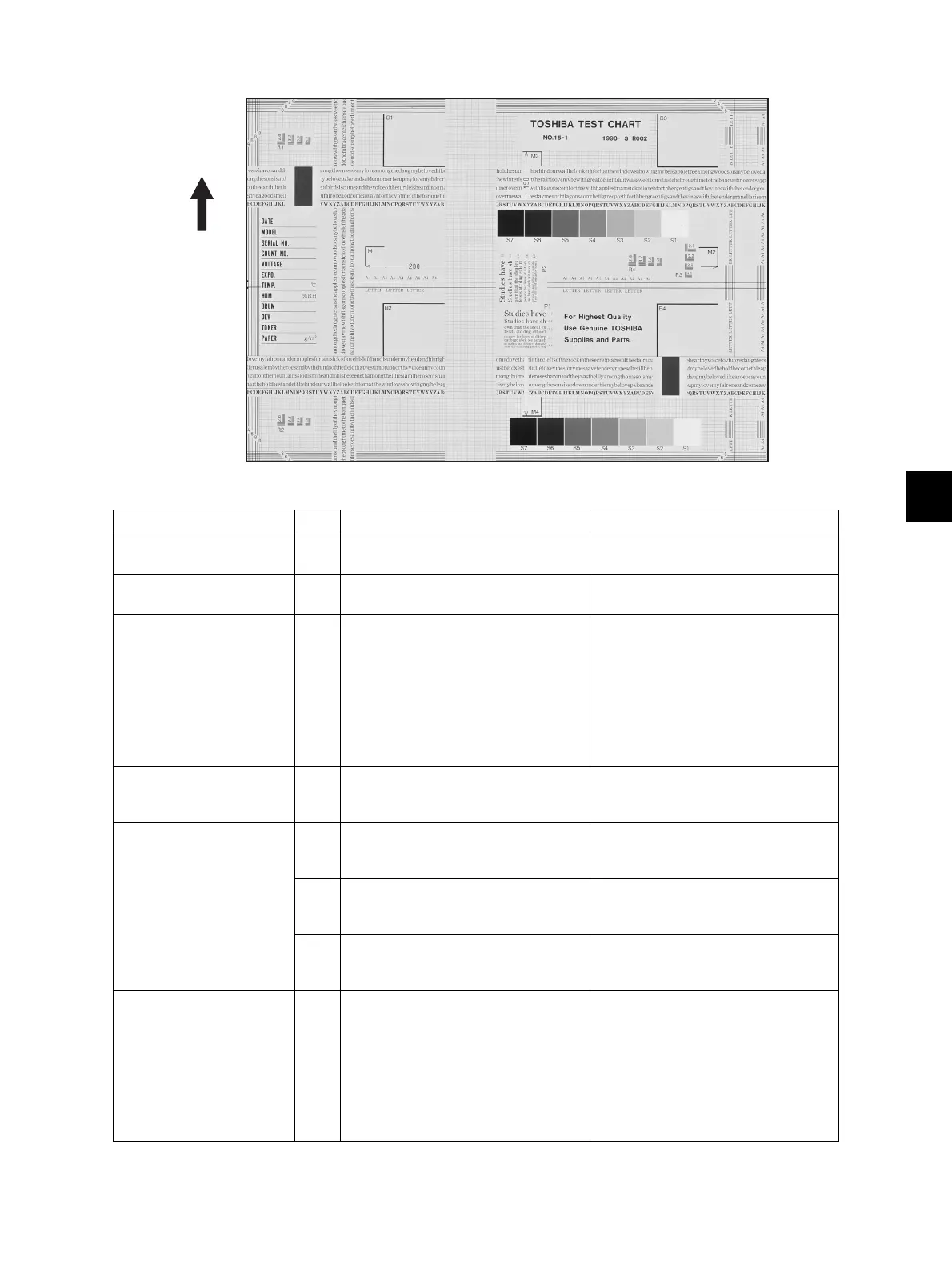8
© 2012 TOSHIBA TEC CORPORATION All rights reserved e-STUDIO556/656/756/856(Ver03)
ERROR CODE AND TROUBLESHOOTING
8 - 219
8.4.2 Background fogging
Fig. 8-2
Defective area Step Check items Prescription
Density reproduction 1 Check the reproduction of the image
density.
Adjust the density.
Printer section 2 Check test print image (04-114). Go to step 4 if there is any problem
on image.
Parameter adjustment
value
3 Check the image processing
parameter.
Check the range correction setting
and the adjustment value of the
background peak for range
correction. (Ch.6.4.4, Ch.6.4.5)
If they need to be adjusted, check the
print image in the above circle mark
to adjust the adjustment value of the
background peak for range
correction.
Scanner 4 Are the original glass (especially
shading position), mirrors and lens
dirty?
Clean them.
Developer material/Toner/
Photoconductive drum
5 Using the specified developer
material, toner and photoconductive
drum?
Use the specified developer material,
toner and photoconductive drum.
6 Have the developer material and the
photoconductive drum reached their
PM life?
Replace the developer material and
photoconductive drum.
7 Is the storage environment of the
toner cartridge 35°C or less without
dew?
Use the toner cartridge stored in the
environment within specification.
Main charger output 8 Is the setting value proper?
Is the main charger output normal?
Replace the high-voltage transformer
with a new one and print out a test
chart.
If any abnormal image appears,
check the harness connection
between the LGC board and the
high-voltage transformer, power
supply and stain on the main charger
wire.
