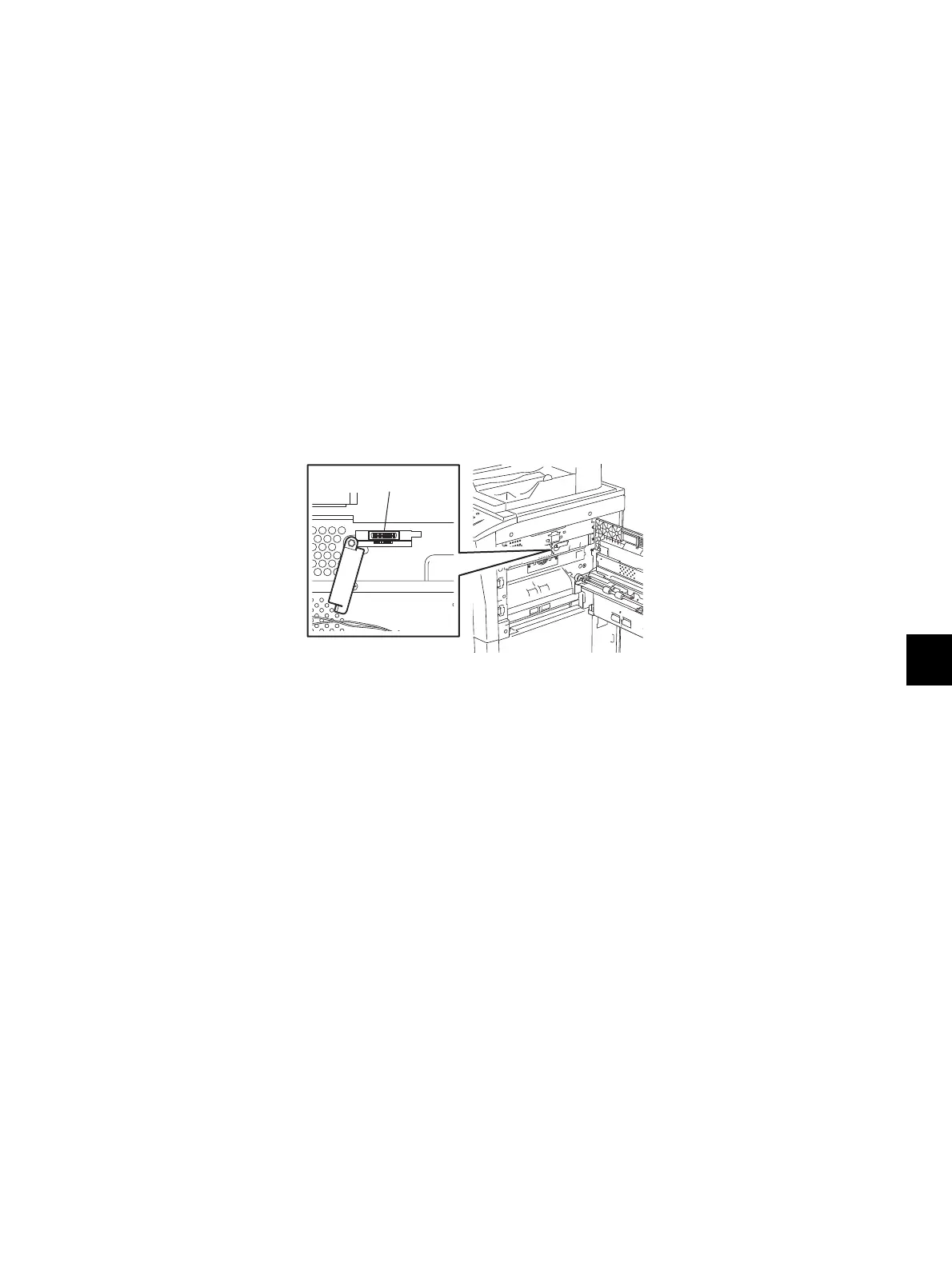11
© 2012 TOSHIBA TEC CORPORATION All rights reserved e-STUDIO556/656/756/856(Ver03)
FIRMWARE UPDATING
11 - 33
11.5.1 Laser ROM
• Be sure to shut down the equipment before installing and removing the download jig.
• Do not shut down the equipment during the update. The data could be damaged and not be
able to be operated properly.
[A] Update Procedure
(1) Install the ROM to the download jig (K-PWA-DLM-320).
Make sure the direction is correct.
(2) Press the [ON/OFF] button on the control panel to shut down the equipment.
(3) Open the bypass feed unit.
(4) Loosen a screw to open the connector cover.
(5) Connect the downloading jig with the jig connector (J213) on the PLG board (ROM attached side
upward).
Fig. 11-11
(6) Open the front cover.
(7) Press the [ON/OFF] button while simultaneously holding down the [0] and [8] buttons.
Updating starts automatically and the LED on the download jig lights.
(8) After the update is completed properly, the LED on the download jig blinks.
The LED starts blinking approx. 15 sec. after the update starts. It is assumed that the update has
failed if it does not start blinking even though 1 min. has passed. In this case, shut down the
equipment and check the following items. Then clear the problems and restart updating from the
beginning.
• Is the download jig connected properly?
• Is the ROM installed to the download jig properly?
• Is the updating data written on the ROM of the download jig properly?
• Do the download jig and the equipment operate properly?
(9) Press the [ON/OFF] button on the control panel to shut down the equipment.
(10) Remove the download jig and install the connector cover.
(11) Close the front cover.
Jig connector
