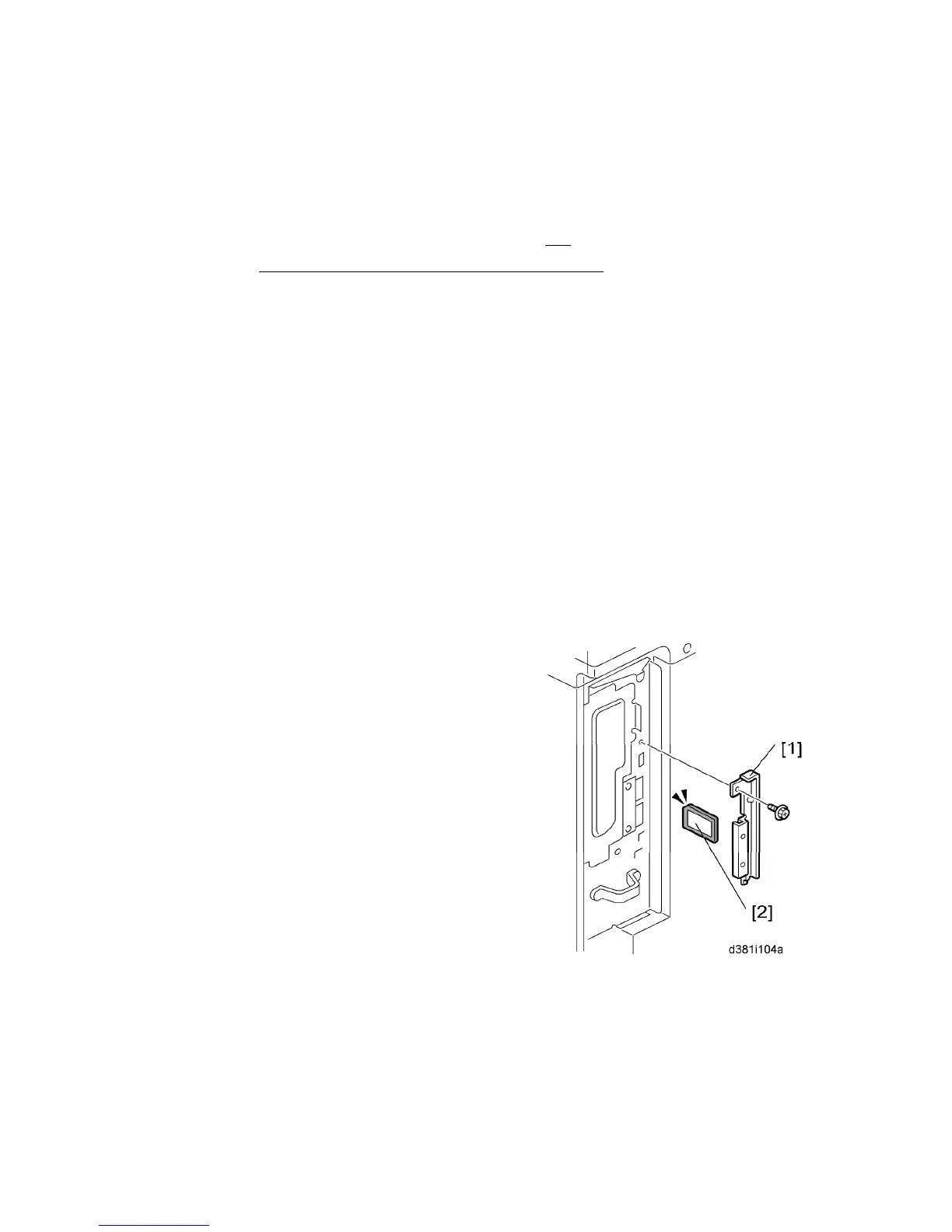Controller Options
D009/D011/D012/D013/D091/D092 2-102 SM
2.21.11 BROWSER UNIT TYPE D (D377-17)
Installation Procedure
Important: The Browser Option can only be installed on one machine. Once the installation
is complete it cannot be installed on any other machine after that
, even if it is uninstalled
from the original machine.
This option requires a HDD unit.
1. For models which have the VM card, do the following. Then continue with step 3:
- Press “User tools” button to enter the User Tools mode.
- Press “Extended Feature Settings” on the LCD.
- Press “Extended Feature Settings” on the LCD again.
- Press “Start up” tab.
- Stop all SDK applications with touching application lines.
- Exit UP mode, turn off the machine and unplug the power cord
- Remove the slot cover for SD Cards.
- Remove the SD card (VM/JAVA) from SD Slot 2.
2. Turn OFF the machine and unplug the main machine power cord.
3. Remove the SD Card Cover [1] and then turn the
Browser SD Card [2] label face to the rear of the
machine. Then push it slowly into slot 2 until you
hear a click.
4. Plug in and turn ON the Main Power Switch.
5. Push the “User Tools” key.
If an administrator setting is registered for the
machine, steps 6 and 7 are required. Otherwise,
skip to step 8.
6. Push the “Login/Logout” key.
7. Login with the administrator user name and
password.
8. Touch “Extended Feature Settings” twice on the LCD.
9. Touch “Install” on the LCD.
10. Touch “SD Card”.
⇒
Rev. 10/12/2011