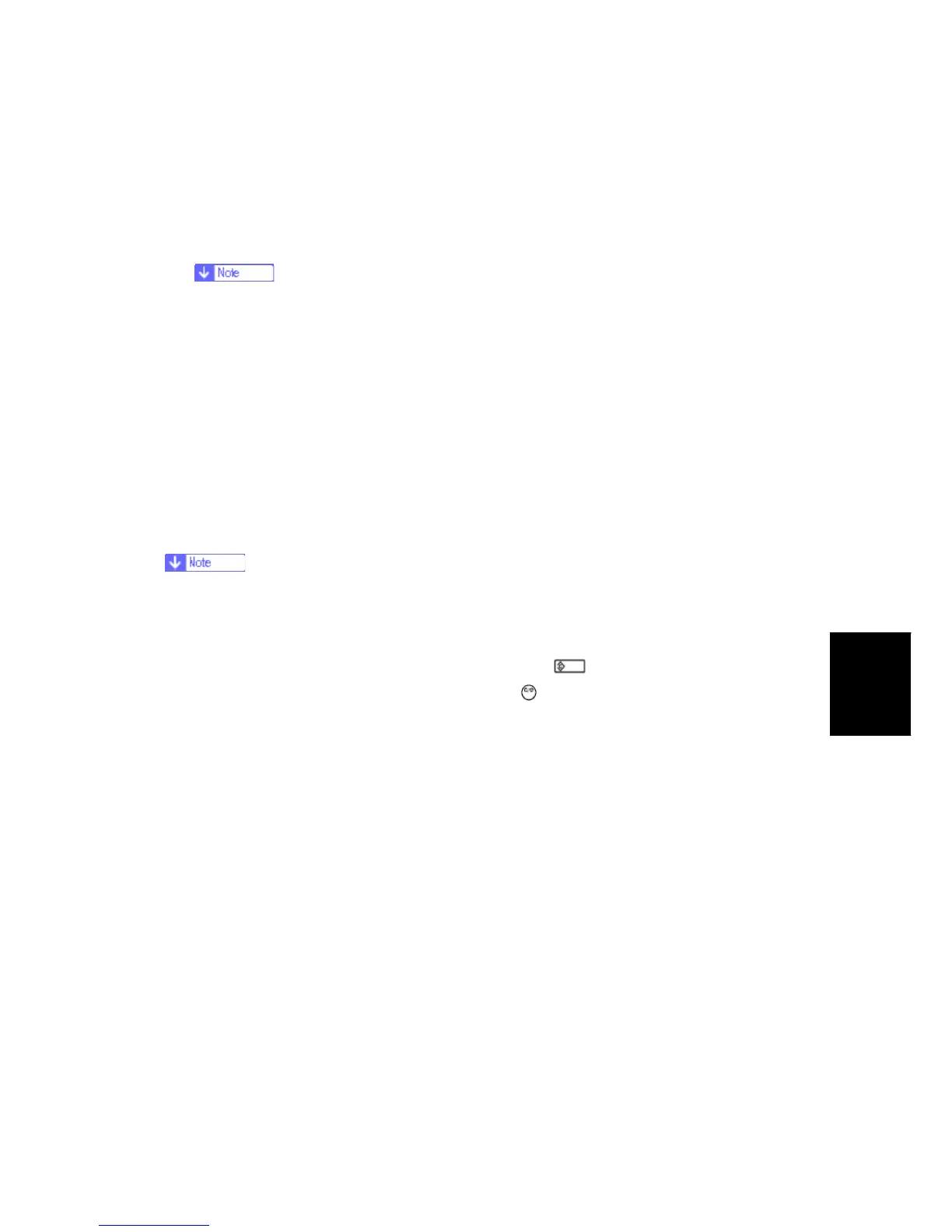Using the Debug Log
SM 5-31 D009/D011/D012/D013/D091/D092
Service
Tables
Retrieving the Debug Log from the HDD
1. Insert the SD card into service slot of the copier.
2. Enter the SP mode and execute SP5857 009 (Copy HDD to SD Card (Latest 4 MB) to
write the debugging data to the SD card.
The SD card can hold up to 4MB of data. If the debugging data is larger than
4MB, you can switch to another SD card.
3. Use a card reader to copy the file and send it for analysis to your local Ricoh
representative by email, or just send the SD card by mail.
Recording Errors Manually
Since only SC errors and jams are recorded to the debug log automatically, for any other
errors that occur while the customer engineer is not on site, please instruct customers to
perform the following immediately after occurrence to save the debug data. Such problems
would include a controller or panel freeze.
In order to use this feature, the customer engineer must have previously switched
on the Save Debug Feature (SP5857-001) and selected the hard disk as the save
destination (SP5857-002).
1. When the error occurs, on the operation panel, press (Clear Modes).
2. On the control panel, enter "01" then hold down
for at least 3 sec. until the machine
beeps then release. This saves the debug log to the hard disk for later retrieval with an
SD card by the service representatives.
3. Switch the machine off and on to resume operation.
The debug information for the error is saved on the hard disk so the service
representatives can retrieve it on their next visit by copying it from the HDD to an SD
card.