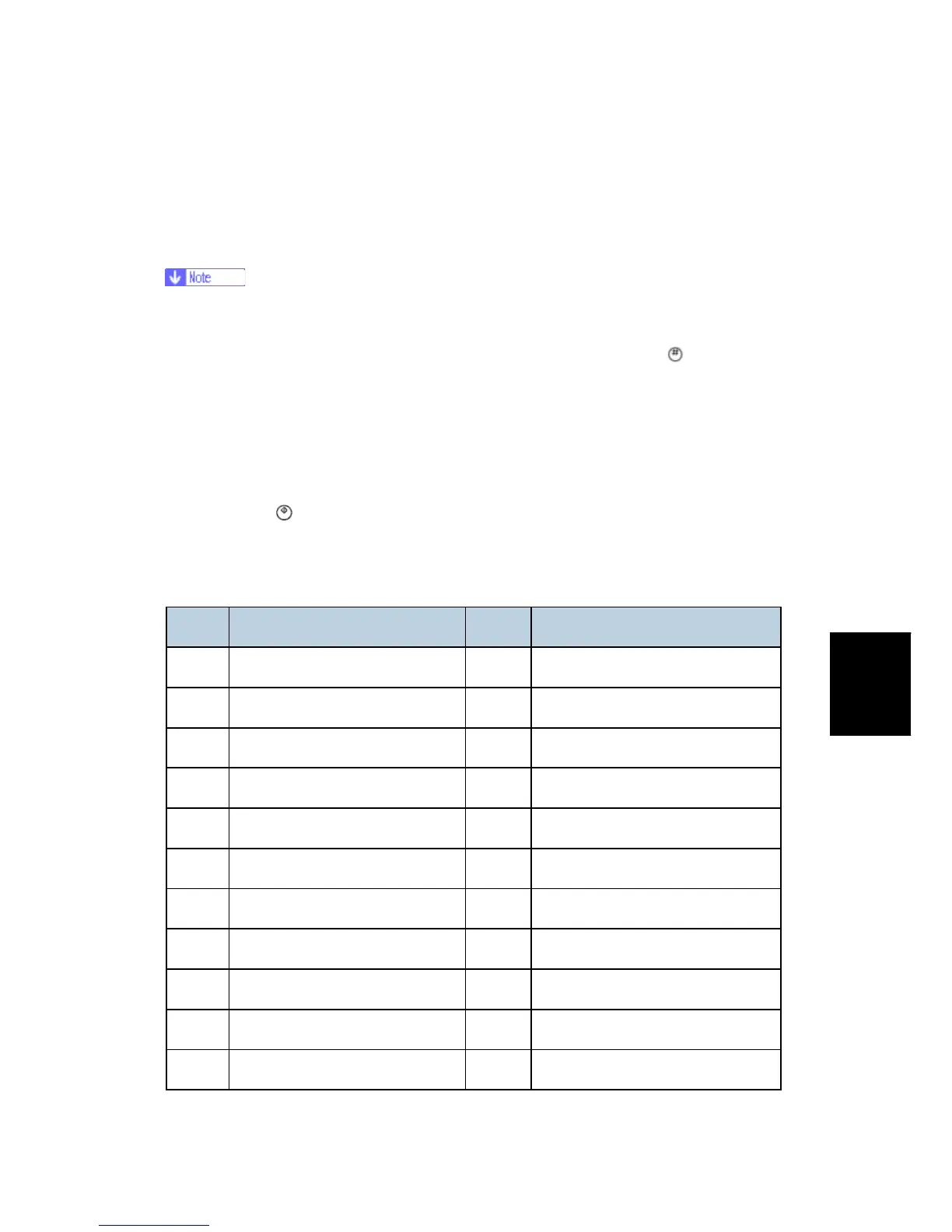Using SP Modes
SM 5-5 D009/D011/D012/D013/D091/D092
Service
Tables
5.3 USING SP MODES
5.3.1 TEST PATTERN PRINTING
Always print a test pattern to confirm correct operation of the machine.
1. Enter the SP mode and select SP2-109 (Printing) or SP4-417 (IPU).
2. Enter the number for the test pattern that you want to print and press
. (See the
tables below.)
3. When you are prompted to confirm your selection, press "OK". This selects the test
pattern for printing.
4. Press Copy Window to open the copy window and then select the settings for the test
print (paper size, etc.)
5. Press Start
twice. (Ignore the "Place Original" messages) to start the test print.
6. Press SP Mode (highlighted) to return to the SP mode display.
Test Pattern Table (SP2-109-001: Printing test pattern)
No. Test Pattern No. Test Pattern
0 None 13 Independent Pattern (4-dot)
1 Vertical Line (1-dot) 14 Trimming Area
2 Vertical Line (2-dot) 15 Hound's Tooth Check (Vertical)
3 Horizontal Line (1-dot) 16 Hound's Tooth Check (Horizontal)
4 Horizontal Line (2-dot) 17 Black Band (Horizontal)
5 Grid Vertical Line 18 Black Band (Vertical)
6 Grid Horizontal Line 19 Checker Flag Pattern
7 Grid Pattern Small 20 Grayscale (Vertical Margin)
8 Grid Pattern Large 21 Grayscale (Horizontal Margin)
9 Argyle Pattern Small 22 Two Beam Density Pattern
10 Argyle Pattern Large 23 Full Dot Pattern