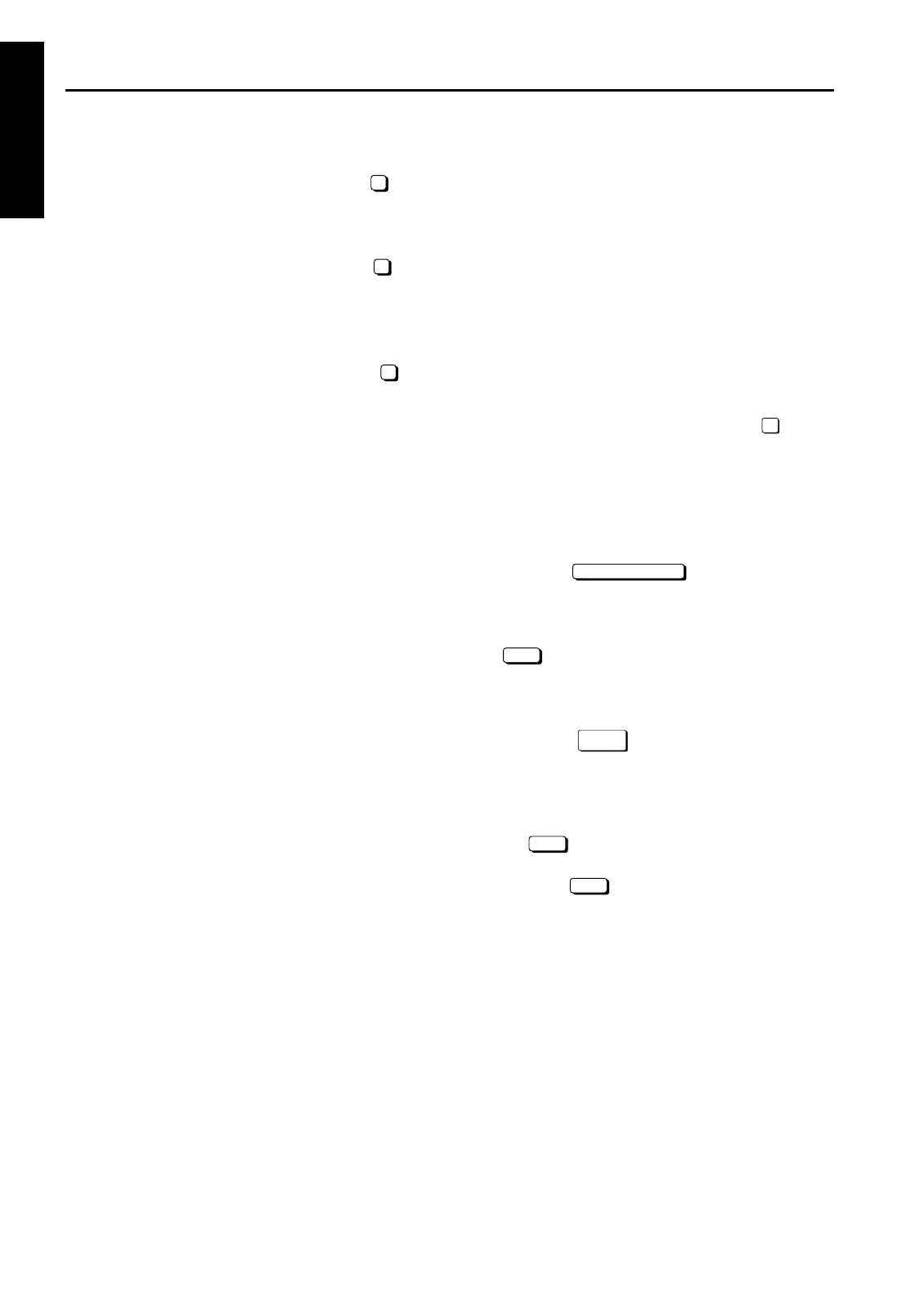LCD ADJUSTMENT
1 ADJUSTMENT
LCD ADJUSTMENT
[1] LCD Control Panel Adjustment
Enter the key operator mode and select " Touch
panel adjustment" to adjust the LCD touch panel.
*If you cannot select the touch panel adjustment
mode pressing any numeric key after entering key
operator mode will take you directly to " Touch
panel adjustment".
[2] LCD Panel Contrast/Key Sound
Adjustment
Enter the key operation mode and select " LCD
Panel contrast/Key sound adjustment" to adjust the
contrast, backlight, and/or buzzer as desired.
SETTINGS AND ADJUST-
MENTS MADE WITH THE
P FUNCTION
The P function allows you to perform following numeri-
cal value checks using the P button:
1. Total counter
2. Copier counter
3. Printer counter
4. * PM counter
5. Density Shift (Auto <Text/Photo>)
6. Density Shift (Inclease Contrust)
7. Density Shift (Photo)
8. Density Shift (Text)
* PM counter is only displayed when Check
key is pressed on the operation panel.
[1] Checking and Printing the P Function
1. Turn ON the SW2 (sub power).
2. Press the P button.
3. Counter list is displayed.
4. Press the key.
5. Press the START button to print out the counter
list. The P function is cancelled automatically.
6. If the counter list need not be displayed, press the
key.
[2] Setting up the P Function
1. Turn ON the SW2 (sub power).
2. Press the key.
3. Select the required image quality, text, photo etc.
Then press the P button to set the desired density
shift.
4. Enter a value (0-5) with a numeric key, then press
the key. The smaller the value, the darker
the density.
5. Press the key to return to the Basic screen.
10
10
7
!
COUNTER MENU
EXIT
SPECIAL
ORIGINAL
OK
OK
1-4
