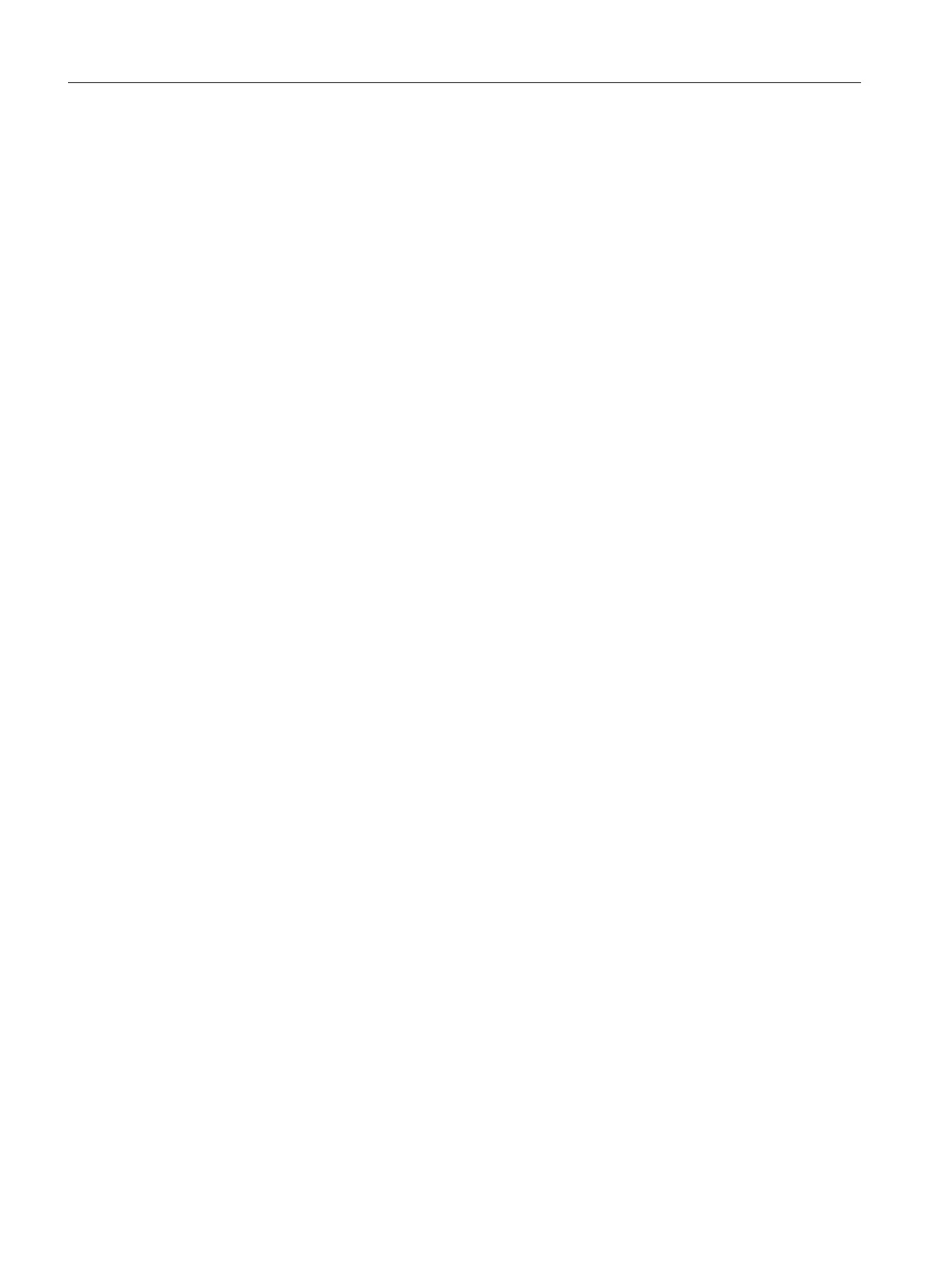8.2 How to configure the "Custom" softkey
Configuring the softkey for the "Custom" operating area
The labeling and position of the softkey for the "Custom" operating area are configured in the
slamconfig.ini file.
The following options are available for configuring the start softkey:
1. To replace a softkey label with a language-dependent text, the following must be entered
in the [Custom] section:
TextId=MY_TEXT_ID
TextFile=mytextfile
TextContext=mycontext
In this example, the softkey shows the language-dependent text which was saved with the
text ID "MY_TEXT_ID" in text file mytextfile_xxx.qm under "MyContext" (xxx stands for
language code).
2. To replace a softkey label with a language-neutral text, the following must be entered in
the [Custom] section:
TextId=HELLO
TextFile=<empty>
TextContext=<empty>
In this example, the softkey for the "Custom" operating area displays the text "HELLO" for
every language.
3. An icon can also be displayed on the softkey in addition to the text.
To do this, the following must be entered in the [Custom] section:
Picture=mypicture.png
The softkey then displays the icon from the file mypicture.png. Graphics and bitmaps are
stored at the following path:
[System oem directory]
/ico/ico<Resolution>. The directory that
corresponds to the display resolution must be used.
4. The position of the softkey can also be set. The following entry in the [Custom] section
makes this setting:
SoftkeyPosition=12
The default is position 12. This corresponds to the HSK4 on the menu continuation bar of
the operating area's menu. Positions 1 - 8 correspond to HSK1 to HSK8 on the menu bar,
positions 9 - 16 to HSK1 to HSK8 on the menu continuation bar.
"Custom" operating area
8.2 How to configure the "Custom" softkey
SINUMERIK Integrate Run MyScreens (BE2)
274 Programming Manual, 12/2017, 6FC5397-1DP40-6BA1
