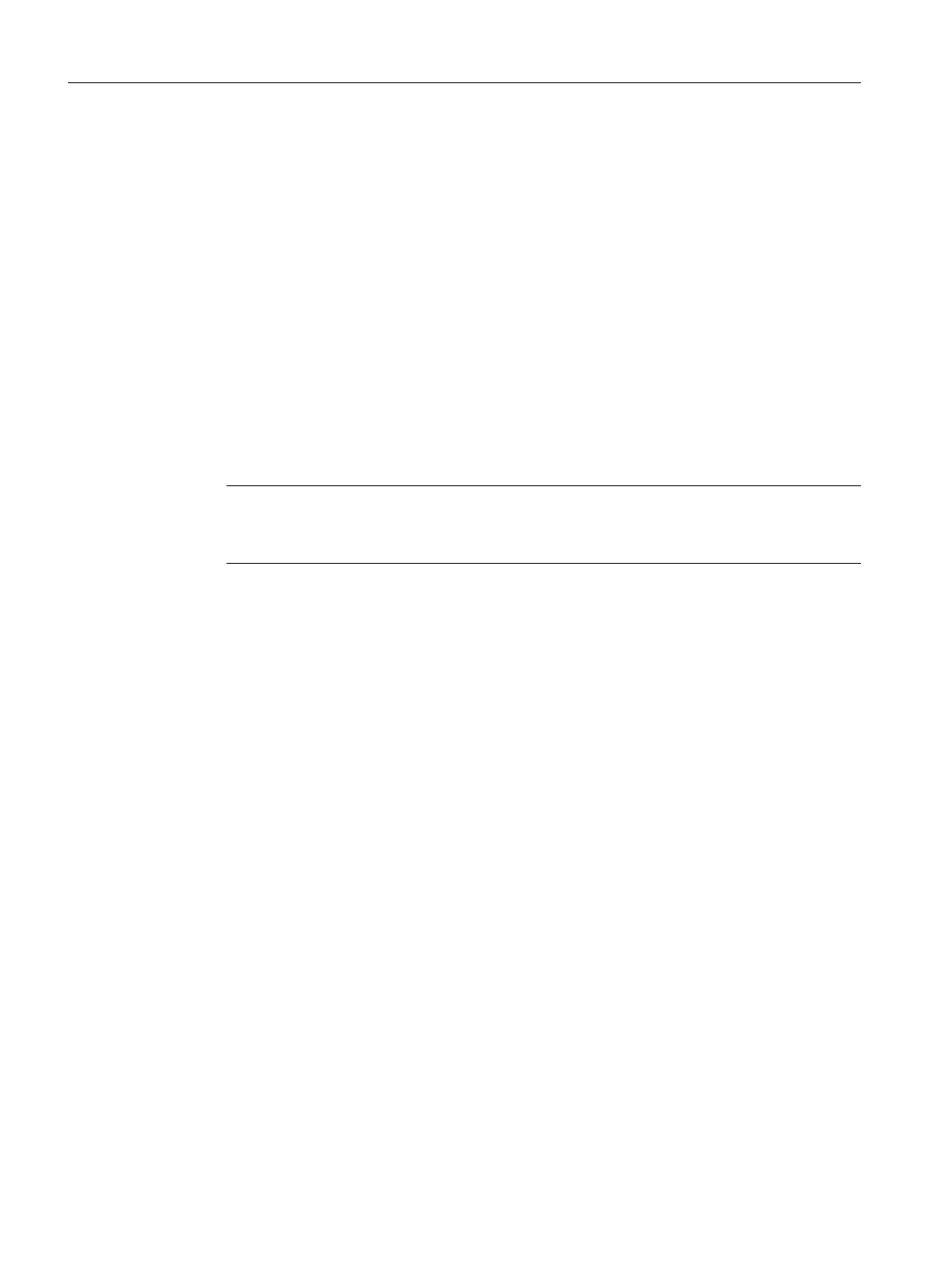5.7 Installing STEP 7
Requirement
● The Service Desktop is active
● The STEP 7 product DVD is available on the PC system, e.g. via an external DVD drive or
network.
Procedure
1. To start the installation assistant of STEP 7, on the product DVD in directory "CD_1", double-
click setup.exe
2. Confirm the preselected directory under C:\Program Files (x86)\Siemens
\Step7\ as the installation directory.
3. In step "Transfer license keys", select "No, transfer license keys later".
Note
Licensing of STEP 7 with SINUMERIK Add-on
The licensing for STEP 7 is performed during installation of the SINUMERIK Add-on.
4. After you have installed STEP 7, restart the PC system and switch to the Service Desktop.
5. To start the installation wizard of the SINUMERIK Add-on, double-click setup.exe on the
product DVD in directory "Sinumerik_Add_On".
The installation wizard guides you through the following steps.
6. After you have installed the SINUMERIK Add-on, restart the PC system.
Result
STEP 7 has been installed with SINUMERIK Add-on.
The software has been registered in the Control Panel under the following designations:
● STEP 7 V5.5
● SINUMERIK Add-on for STEP7 V5.5
Installing and configuring updates and automation software
5.7 Installing STEP 7
PCU Base Software (IM10)
106 Commissioning Manual, 12/2017, 6FC5397-1DP40-6BA1
