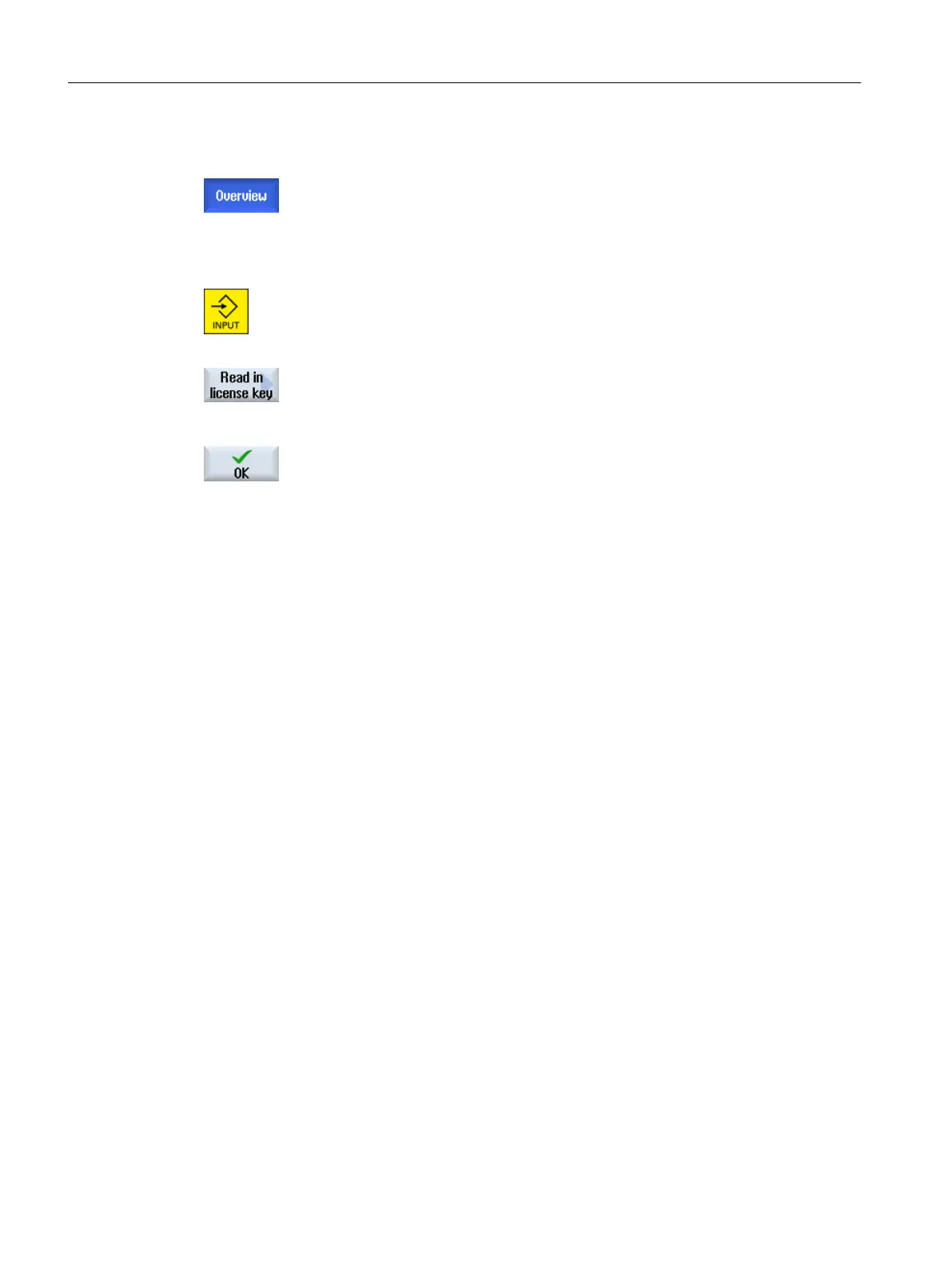Procedure
The "Licensing" window is open.
Enter license key manually
1. If you obtained the license key via the Web License Manager, enter the
license key manually in the field "You can enter a new license key here".
2. Press the <INPUT> key.
If the license key is valid, the message "License key set" is displayed.
Read in license key electronically
...
If you have an alm file with an appropriate license key, then press the
"Read-in license key" softkey.
Open the appropriate storage location (e.g. USB) with "OK".
The matching .alm file is detected automatically and the license key is
read in.
Note:
If several matching .alm files are in the directory, they will be offered to
you in a subsequent selection dialog box.
Select the desired file.
4.5 Backing up the license of a new CompactFlash card.
If, for example, you want to replace a defective card on the control and transfer an existing
archive to a new empty CompactFlash card, you must back up the license of the new CF card
before restoring. If you restore without backing up, the license key of the CompactFlash card
will be overwritten.
Requirement
To back up the license key, you require a multi-card reader with USB on a PG/PC.
Procedure
1. The CompactFlash card has been inserted into the multi-card reader, which is connected
to the PG/PC.
2. Open directory cards/keys/sinumerik/.
Here you will find the license key in the form of a txt file.
3. Copy the license key to your back-up directory.
4. Insert the CompactFlash Card into the control and perform the restore action.
5. Insert the CompactFlash card into the multi-card reader again.
Licensing
4.5 Backing up the license of a new CompactFlash card.
SINUMERIK Operate (IM9)
78 Commissioning Manual, 12/2017, 6FC5397-1DP40-6BA1
