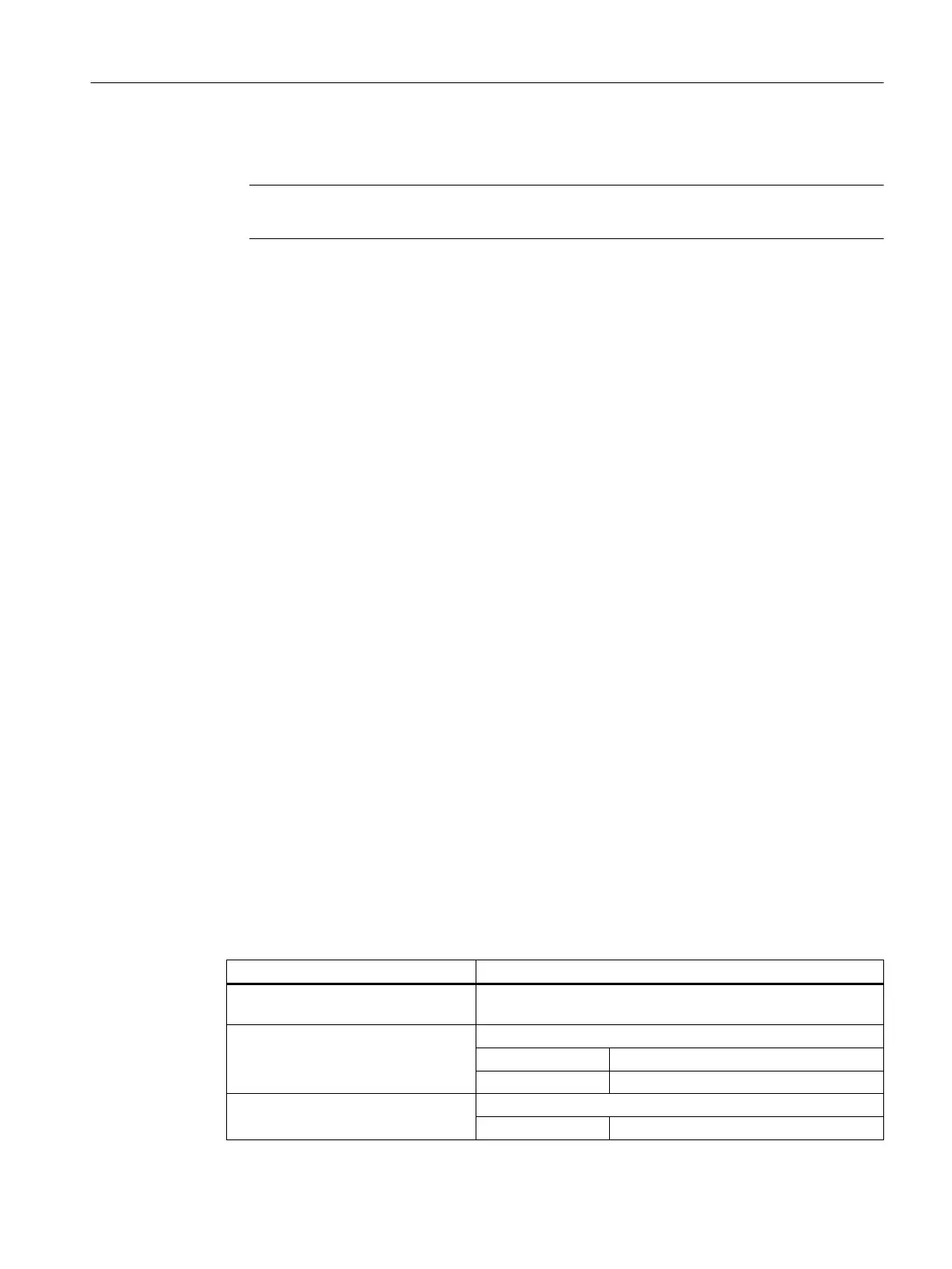7. Open the copy of the file "slsidescreen.ini", and delete the comment sign ";" in front of the
keyword PAGE003.
Note
The values of the attributes name and implementation must not be changed.
8. Save the setting.
The machine control panel can be selected after a run-up.
3.13.3.1 Configuring your own keys on the machine control panel
Own keys can also be displayed in the Sidescreen for the machine control panel. To do this,
the keys must be configured in the file "slsidescreenmcppageconfig.xml". The properties,
position of the keys and the headers are specified here.
Example of the file "slsidescreenmcppageconfig.xml"
<sideScreenControlPanel>
<mainBlock id="sideScreenMcpBlock">
<block position="1" title="SPINDLE">
<row position="1">
<buttonGroup spacing="false" title="COOLANT">
<button position="1" text="ON" icon="slsidescreenmcp_cooling.png"
style="redStyle" title="Spindle">
<onPressed address="HmiUserKey1"/>
<active address="HmiUserLed1"/>
<disabled address="DisableHmiUserKey1"/>
</button>
<button position="2" text="OFF" icon="slsidescreenmcp_cooling_off.png">
<onPressed address="HmiUserKey2"/>
<active address="HmiUserLed2"/>
</button>
</buttonGroup>
</row>
</block>
</mainBlock>
</sideScreenControlPanel>
Adaptation options of the file "slsidescreenmcppageconfig.xml"
You can make the settings for your own keys in the <sideScreenControlPanel> tag:
Tag Description
<mainBlock
id="sideScreenMcpBlock">
Is the main section in the Sidescreen display
<block position="1"
title="SPINDLE">
A main section has any number of blocks.
position
Order of the blocks
title
Block header
<row position="1">
Each block has any number of lines.
position
Positioning of the lines
General settings
3.13 Activate and configure the Sidescreen window
SINUMERIK Operate (IM9)
Commissioning Manual, 12/2017, 6FC5397-1DP40-6BA1 51
