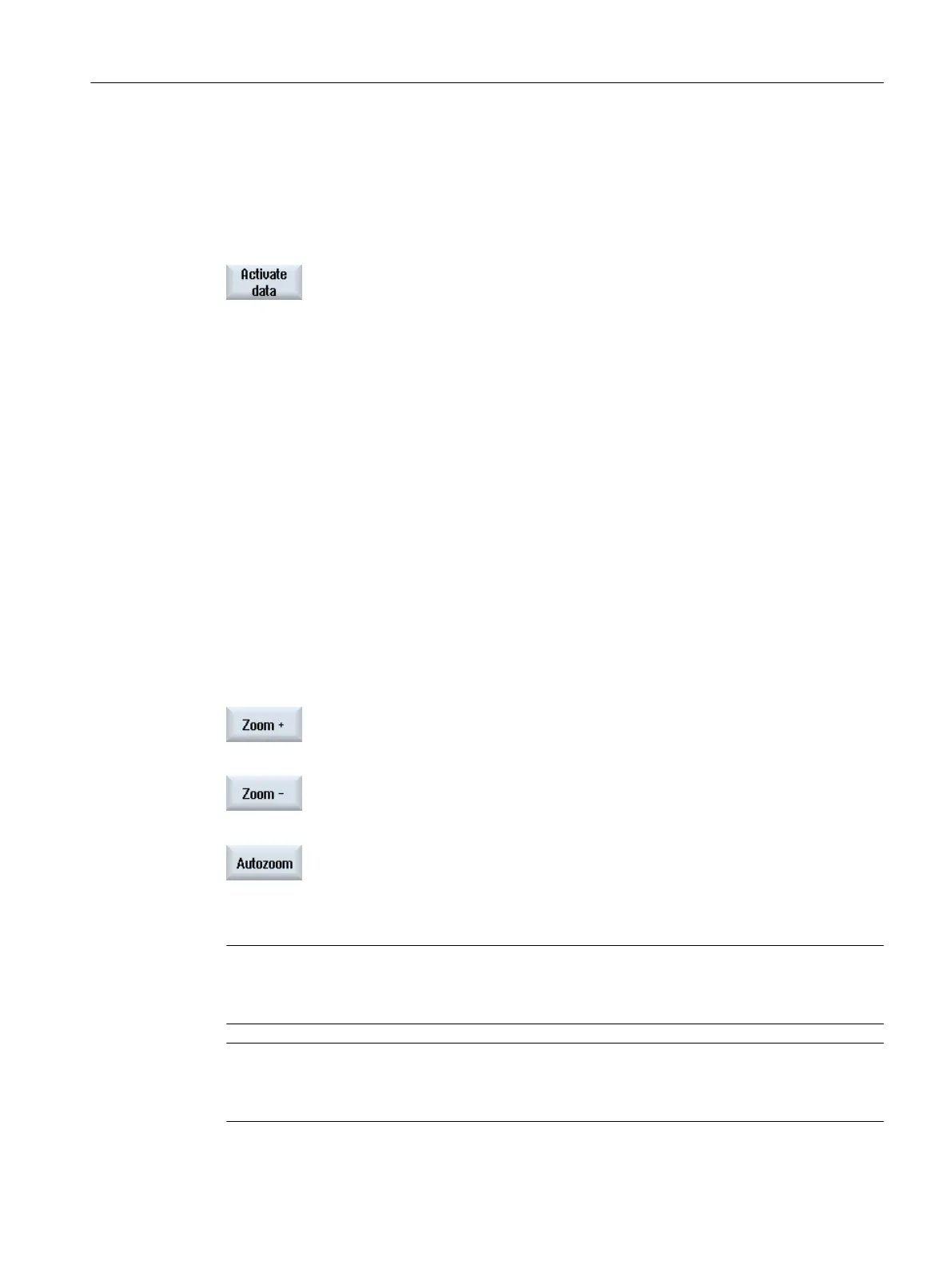Activating the machine model
Each time that an element of the collision model is entered or changed, then the collision model
is automatically activated. If the collision model is incorrect, an error message is output and
the incorrect element has a pink background. The "Activate data" softkeys becomes active,
and you can use this to again initiate possibly acknowledged alarms for the collision model.
1. Press the "Activate data" softkey.
All of the error messages are displayed again, and you have the option
of specifically resolving these by modifying the data.
14.6 Changing and adapting the machine model view
14.6.1 Enlarging or reducing the machine graphic
Precondition
● You are in the graphic machine model editor.
● The "Graphic" and "Autozoom" softkeys are active.
Procedure
1. Position the cursor in the graphic.
2. Press the "Zoom +" softkey if you wish to enlarge the size of the section.
- OR -
Press the "Zoom -" softkey if you wish to reduce the size of the section.
- OR -
Press the "Auto zoom" softkeys if you wish to automatically adapt the
segment to the size of the window.
The automatic scaling function takes into account the largest expansion
of the model.
Note
Selected section
The selected sections and size changes are kept as long as the program is selected.
Note
Mouse operation
Using the mouse wheel, you have the option of shifting the model in the graphic view.
Collision avoidance
14.6 Changing and adapting the machine model view
SINUMERIK Operate (IM9)
Commissioning Manual, 12/2017, 6FC5397-1DP40-6BA1 295
