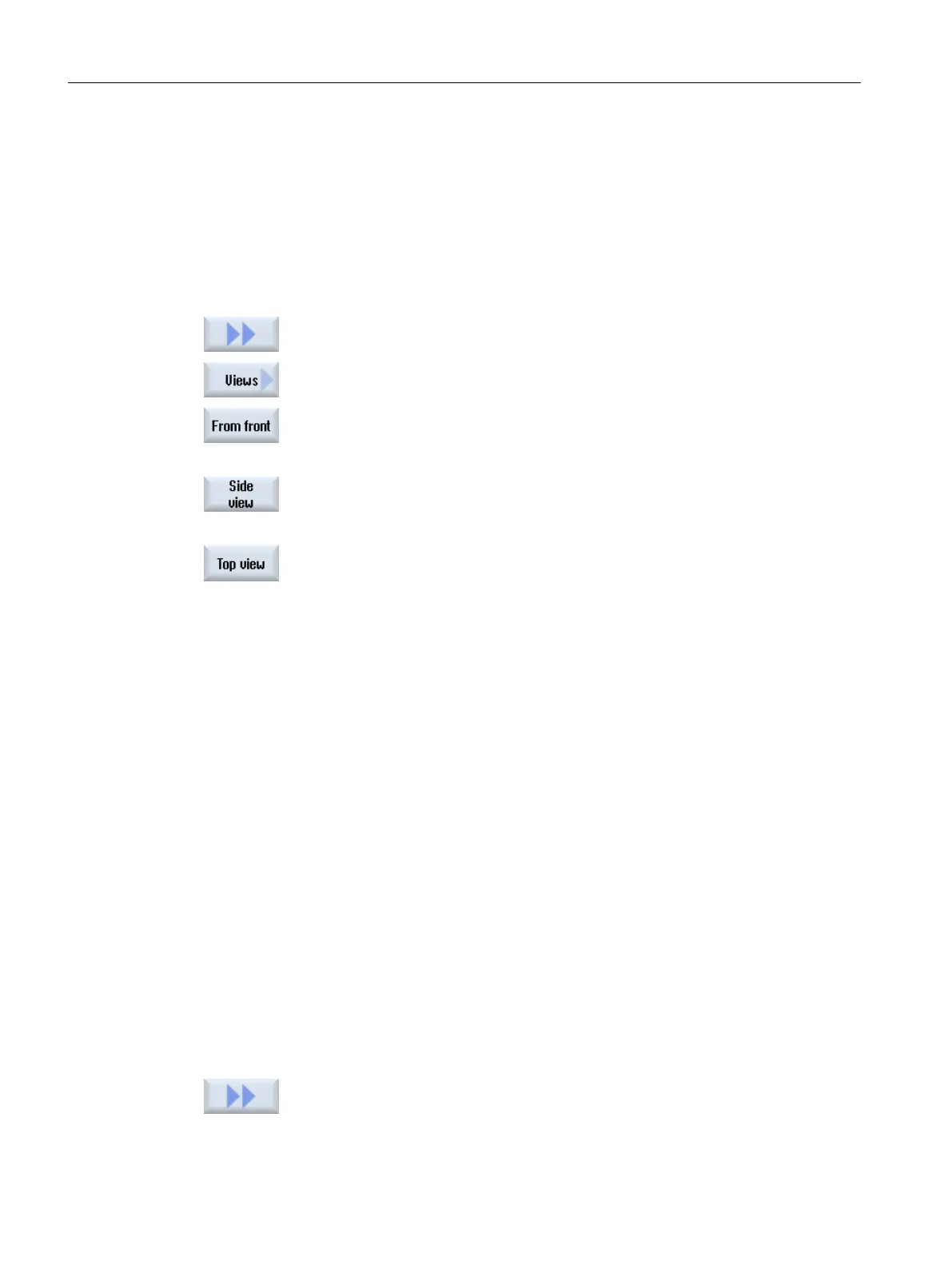Precondition
● You are in the graphic machine model editor.
● The "Graphic" and "Autozoom" softkeys are active.
Procedure
1. Position the cursor in the graphic
2. Press the ">>" and "Views" softkeys.
2. Press the "From front" softkey if you wish to view the machine model from
the front.
- OR -
Press the "Side view" softkey if you wish to view the machine model from
the side.
- OR -
Press the "Top view" softkey if you wish to view the machine model from
the top.
14.6.5 Displaying protection area elements for collision avoidance
In the graphic display, you can select between the following display types:
● Display model
In the graphic display of the machine model, all elements are displayed where the "Display"
or "Display+monitoring" setting was selected for element value "Use".
● Monitoring model
In the graphic display of the machine model, all elements are displayed where the
"Monitoring" or "Display+monitoring" setting was selected for element value "Use".
Both display versions can be simultaneously selected.
Precondition
● You are in the graphic machine model editor.
● The "Graphic" and "Autozoom" softkeys are active.
Procedure
1. Position the cursor in the graphic
2. Press the ">>" softkey.
Collision avoidance
14.6 Changing and adapting the machine model view
SINUMERIK Operate (IM9)
298 Commissioning Manual, 12/2017, 6FC5397-1DP40-6BA1
