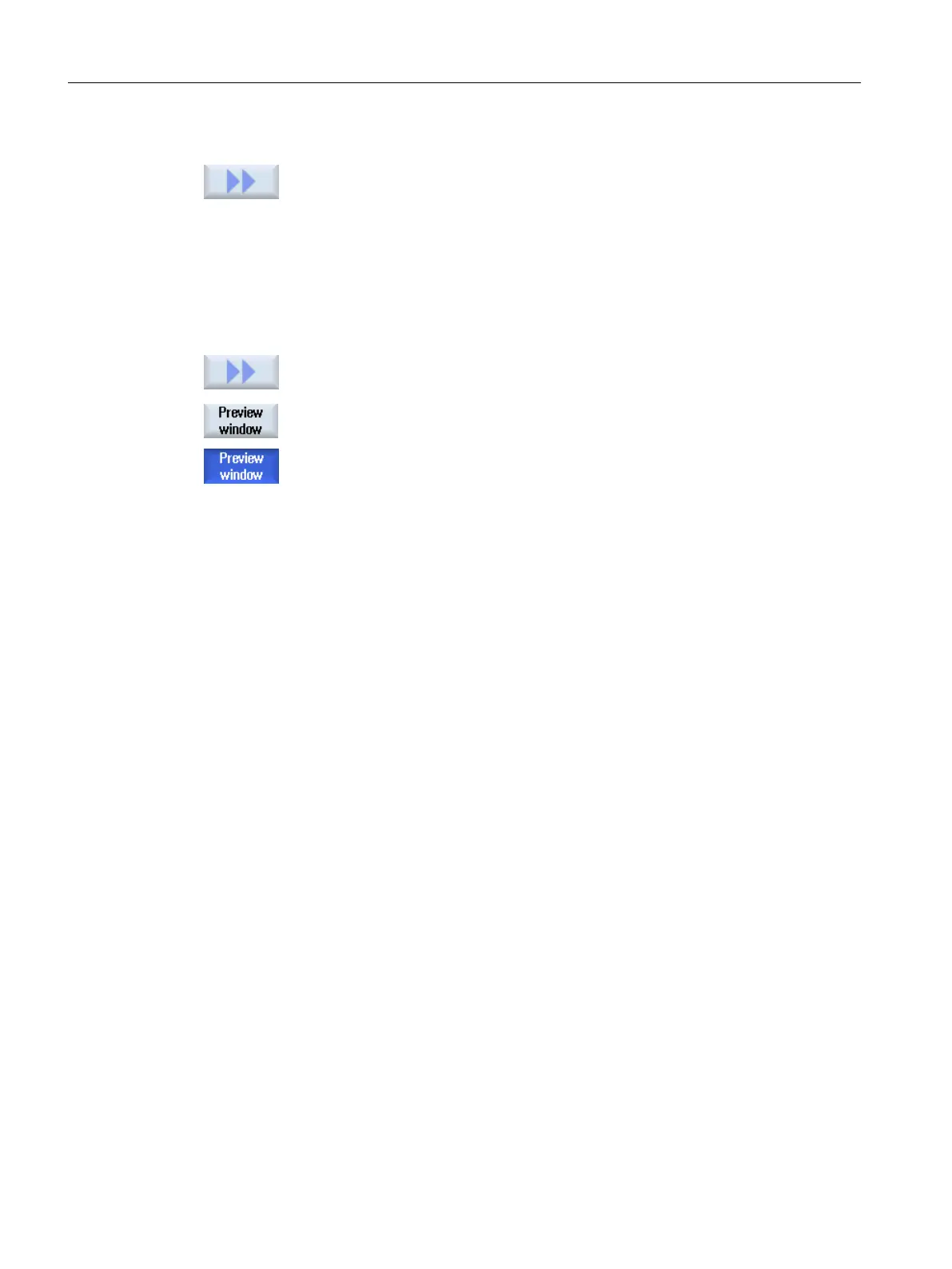- OR -
2. Press the ">>" and "Delete" softkeys.
You receive an alarm and you can delete the file by pressing the "OK"
softkey.
Press the "Cancel" softkey to cancel the delete operation.
Displaying the file in the preview window
1. Select the required file.
2. Press the ">>" and "Preview window" softkeys.
The preview window is displayed in the lower area of the window together
with the file contents.
Press the "Preview window" softkey again to close the window.
2.2.2 Editing a file externally
To create or edit an XML file on an external PC with Windows, use a text editor that supports
the required "UTF-8" coding, e.g. "TextPad".
This means that you can enter or directly insert all characters of the unicode system without
rewriting them using the keyboard.
If files with a different coding are saved, the special characters are not correctly displayed in
the editor. In SINUMERIK Operate, there is no automatic conversion into the UTF-8 coding!
Saving the XML file in UTF-8 coding
1. Select the "Save As" dialog box.
2. Set the character set to "UTF-8".
Entering comments in an XML file
If you are entering comments to explain a program, you must keep the following in mind:
● A comment always begins with the character string: <!--
● A comment ends with the character string: -->
Principles of start-up
2.2 Editing files
SINUMERIK Operate (IM9)
26 Commissioning Manual, 12/2017, 6FC5397-1DP40-6BA1
