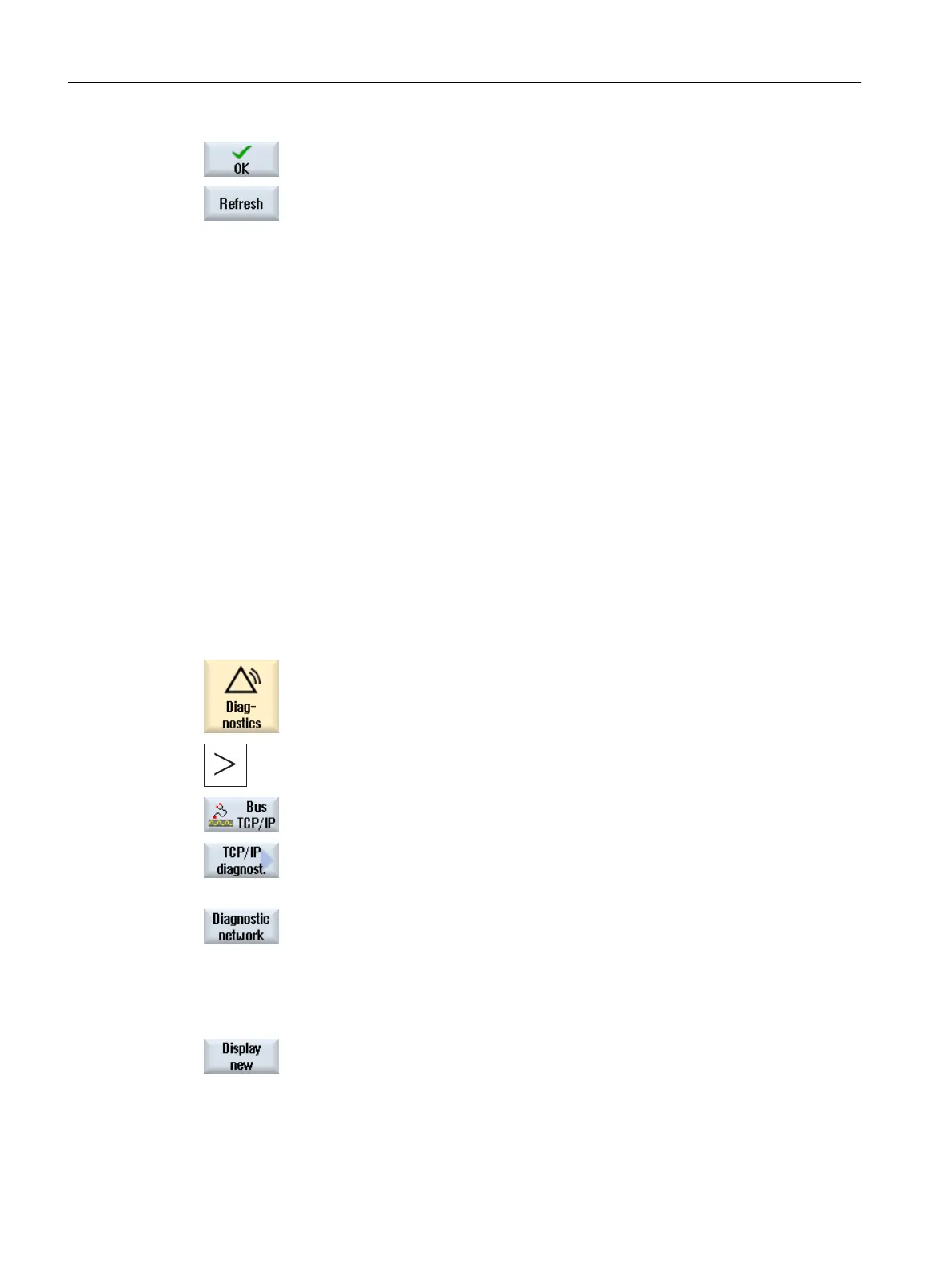5. Enter the desired changes and press the "OK" softkey to confirm the
entries.
6. Press the "New display" softkey to refresh the display.
17.6.4 Ethernet network diagnostics
17.6.4.1 Diagnostics of the network and DHCP server
In order to more effectively influence the commissioning, press the "Network diagnostics"
softkey to easily represent the data and availability of each network node on the Ethernet. The
results display of this scan process delivers, among other things, the following information:
● Component identification of the hardware
● TCP/IP address / MAC address
● DHCP server detection
● Status of the nodes
This gives you the option to test whether the current topology matches the reference topology.
Procedure
1. Select the "Diagnostics" operating area.
2. Press the menu forward key and the "Bus TCP/IP" softkey.
3. Press the "TCP/IP diagnostics" softkey.
The "TCP/IP Diagnostics" window opens and displays the current avail‐
ability of the network connections.
4. Press the "Network diagnostics" softkey to browse your networks.
The "Network Status" window opens and displays the addresses of the
HMI (X120) system network, the PN (X150) system network and the
(X130) company network.
The corresponding fields in the window remain empty for non-accessible
networks.
5. Press the "New display" softkey to refresh the display.
- OR -
Configuring the network
17.6 Station-related network diagnostics
SINUMERIK Operate (IM9)
396 Commissioning Manual, 12/2017, 6FC5397-1DP40-6BA1
