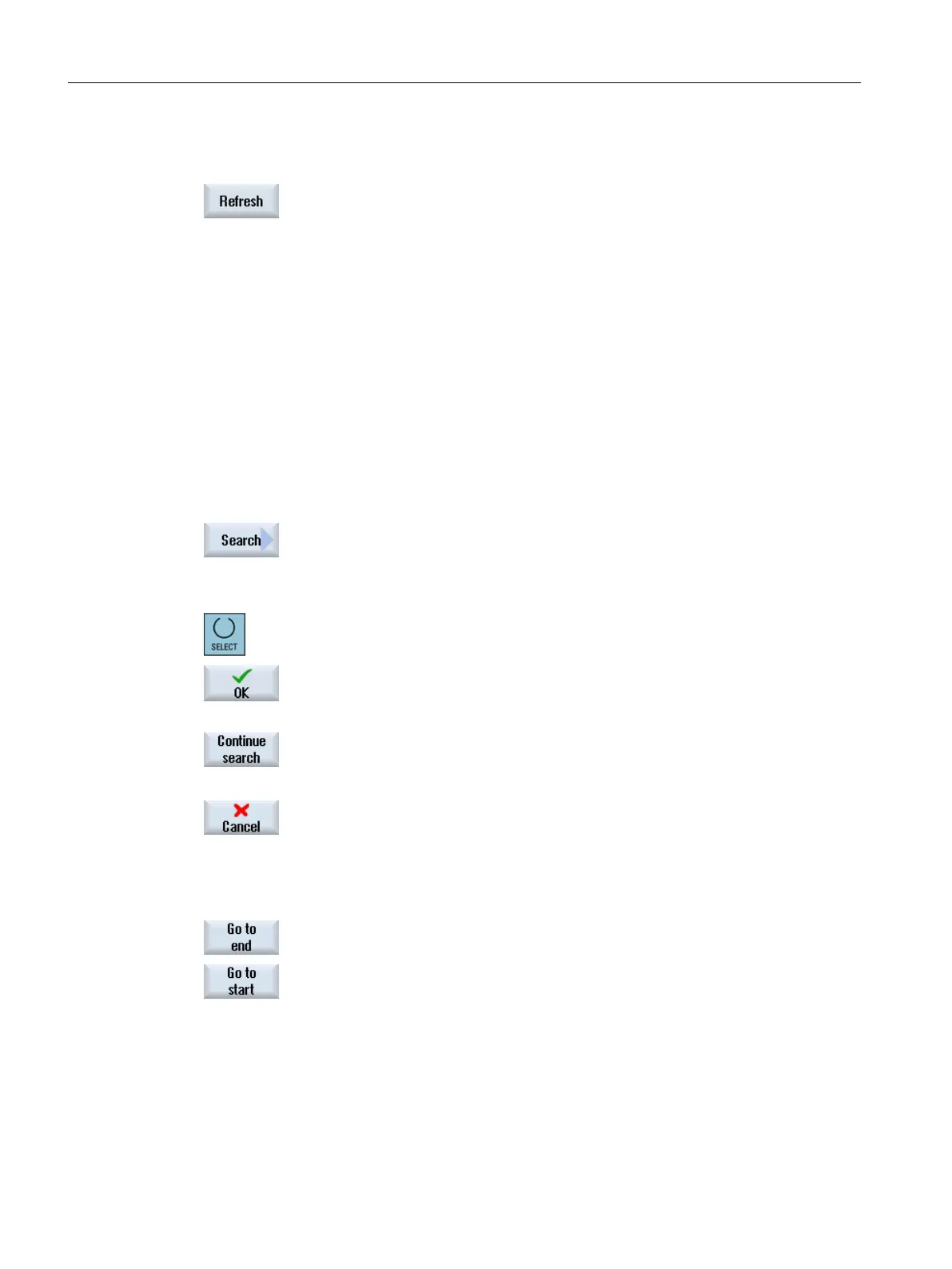3. Select the desired com file and press the "Open" softkey or double-click
the file.
4. Press the "Display new" softkey to update the display of events in the log
(actual_actionlog.com).
The entries made since the log file was called up are displayed.
18.7.3 Searching in the log files
You can search for specific events in the log.
Precondition
The relevant log file is open.
Procedure
1. Press the "Search" softkey.
A new vertical softkey bar appears. The "Search" window opens at the
same time.
2. Enter the desired search term in the "Text" field.
3. Position the cursor in the "Direction" field and choose the search direction
(forward, backward) with the <SELECT> key.
4. Press the "OK" softkey to start the search.
If the text you are searching for is found, the corresponding line is high‐
lighted.
Press the "Continue search" softkey to continue the search, as necessary.
- OR -
Press the "Cancel" softkey when you want to cancel the search.
Additional search option
1. Press the "Go to End" softkey to scroll to the end of a large log. You get
to the oldest entry of the recording.
2. Press the "Go to Beginning" software to return quickly to the most recent
log entry.
18.7.4 Storing a log
You can store the displayed log in the "HMI data/Logs/Alarm logs" directory. It is stored as a
binary file as well as ASCII file. You can read an ASCII file with any editor.
Service and diagnostics
18.7 Action log
SINUMERIK Operate (IM9)
442 Commissioning Manual, 12/2017, 6FC5397-1DP40-6BA1
