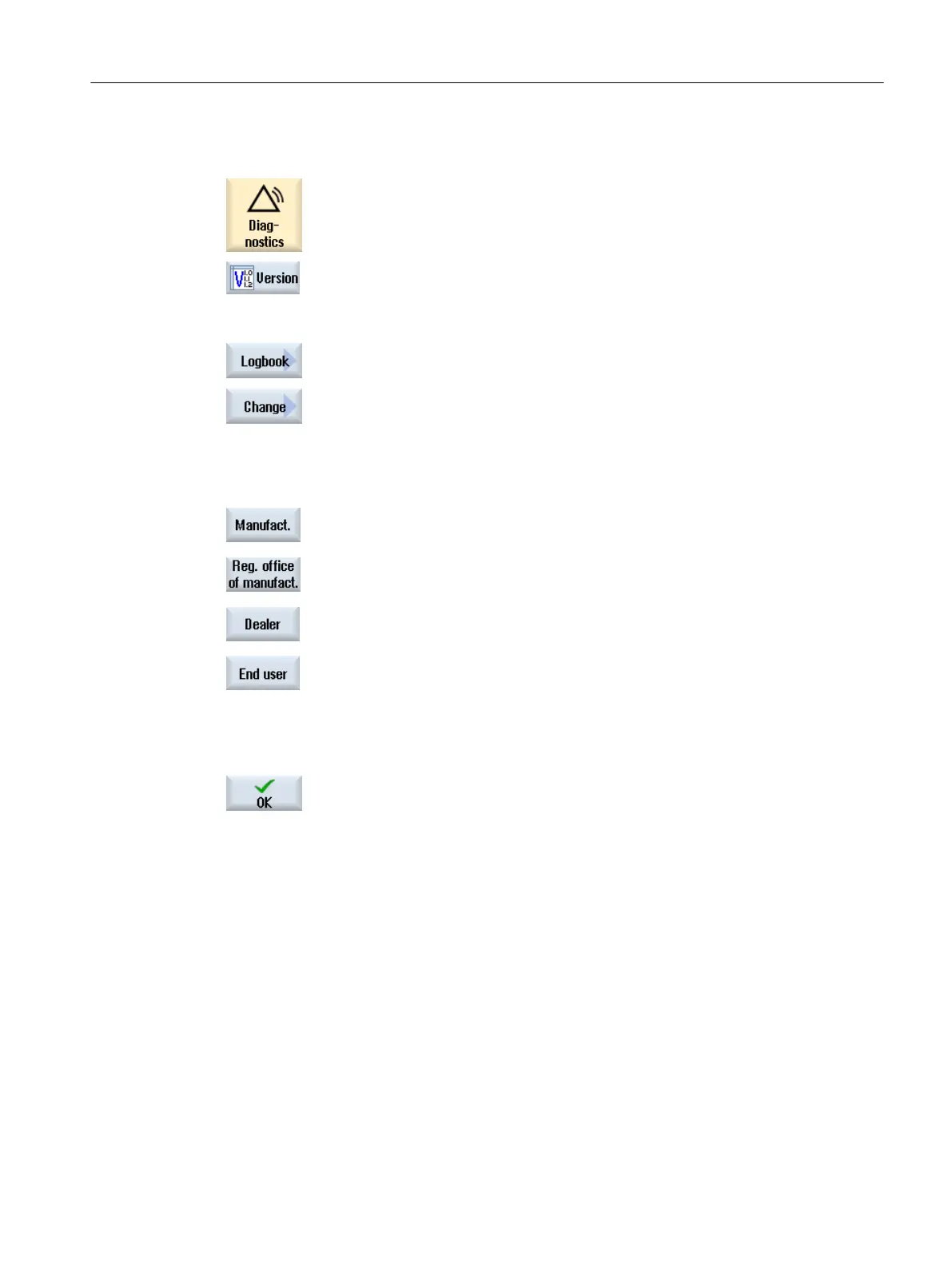Procedure
1. Select the "Diagnostics" operating area.
2. Press the "Version" softkey.
It takes some time to call the version display. While the version data is
being determined a progress message box and the appropriate text are
displayed in the dialog line.
3. Press the "Logbook" softkey.
4. Press the "Change" softkey.
The "IdentSNAPSHOT" window opens.
5. Enter the machine name and the machine type.
- or -
Import a template: Import template (Page 431)
6. Select which address information you wish to enter. To do this, press one
of the following softkeys:
● "Manufacturer"
If you press the "Manufacturer" softkey again, it changes to
"Manufacturer branch".
● "Manufacturer branch"
Pressing the softkey once again changes it back to "Manufacturer".
● "Dealer"
● "End user"
7. Enter the address data in the respective text fields.
- or -
Import a template: Import template (Page 431)
Press the "OK" softkey to save the changes.
See also
1. Documenting startup (Page 437)
2. Defining start-up (Page 437)
Making a logbook entry (Page 438)
18.5.2 Create a template
You use the templates to prepare the machine information and address information and
transfer it to the controller. This means that it does not have to be manually entered.
Service and diagnostics
18.5 Machine identity
SINUMERIK Operate (IM9)
Commissioning Manual, 12/2017, 6FC5397-1DP40-6BA1 429
