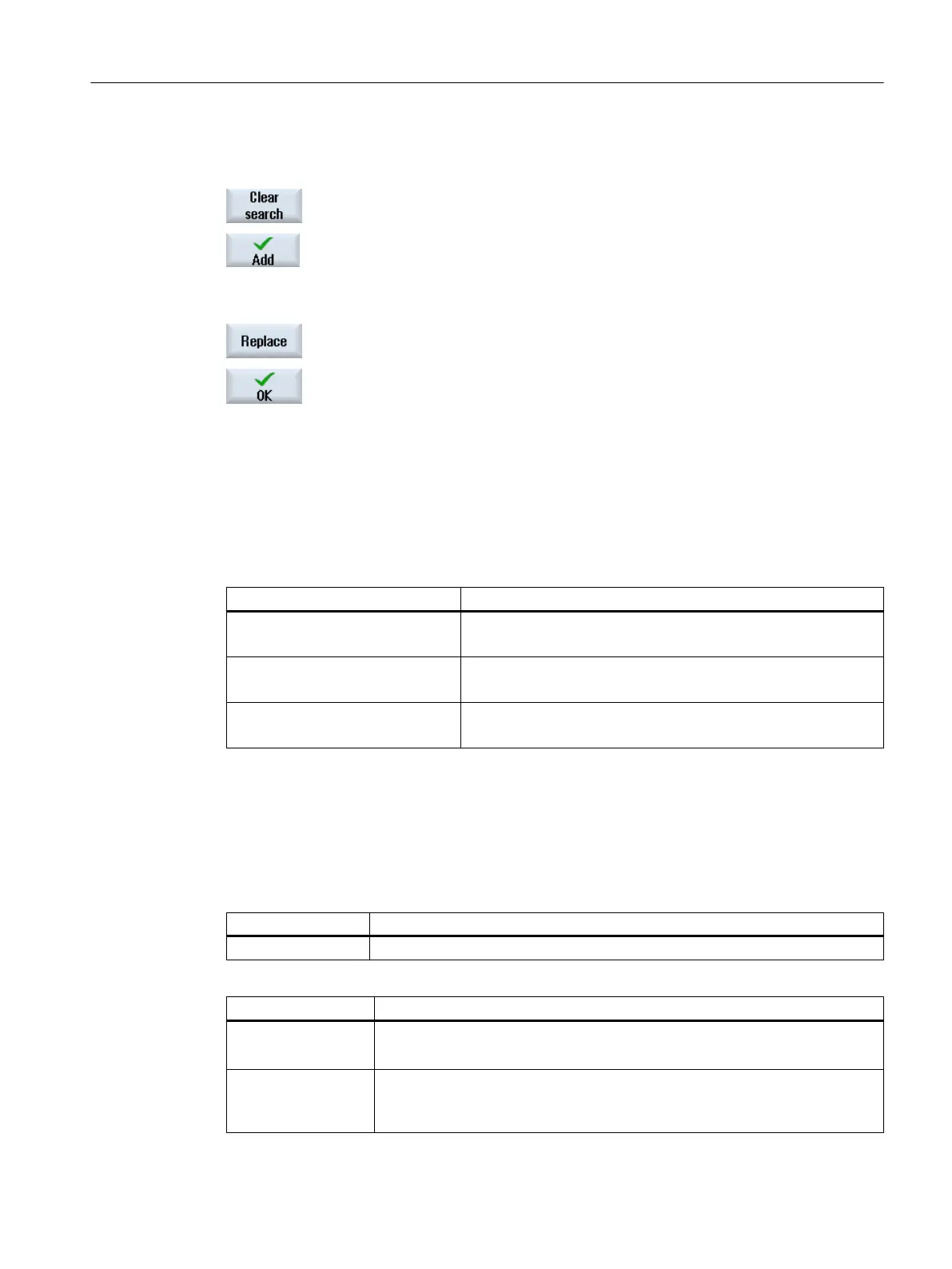Directly enter the variable into the "Search" entry field.
The cursor jumps to the term that is found.
Press the "Delete search" softkey if you wish to terminate the search.
5. Press the "Add" softkey to enter the required variable into a trace session.
The "Variable Attributes" window opens and you can select the appropri‐
ate value (e.g. channel data, drive bus no.) from a combobox.
- OR -
Press the "Replace" softkey to replace an already selected version by
another one.
6. Press the "OK" softkey to add or replace the variable.
Each variable is automatically allocated a reference number, which is
displayed in the upper section of the window. This number is opened
automatically allocated. If a version is removed, then the following varia‐
bles are re-numbered.
7. Now, select the desired settings for display, such as color, pen, qty.,
event. etc.
Editing variables of a trace session
Key combination Effect
Ctrl + X
or right-click, shortcut menu "Cut"
Press the key combination or open the shortcut menu in order to
cut out a variable.
Ctrl + C
or right-click, shortcut menu "Copy"
Press the key combination or open the shortcut menu in order to
copy a variable.
Ctrl + V
or right-click, shortcut menu "Paste"
Press the key combination or open the shortcut menu in order to
insert a variable.
18.12.3.2 Selecting attributes of a variable
Attributes
For a trace session, select the variables and assign the corresponding attributes:
Column Meaning
Variable Address of the variables
Attributes Meaning
Comment
● Name of the selected variables
● A general description for the variables.
Color Color selection, the representation of the characteristic graphs.
When creating a variable, the next color from the available palette is automati‐
cally used.
Service and diagnostics
18.12 Trace
SINUMERIK Operate (IM9)
Commissioning Manual, 12/2017, 6FC5397-1DP40-6BA1 463
