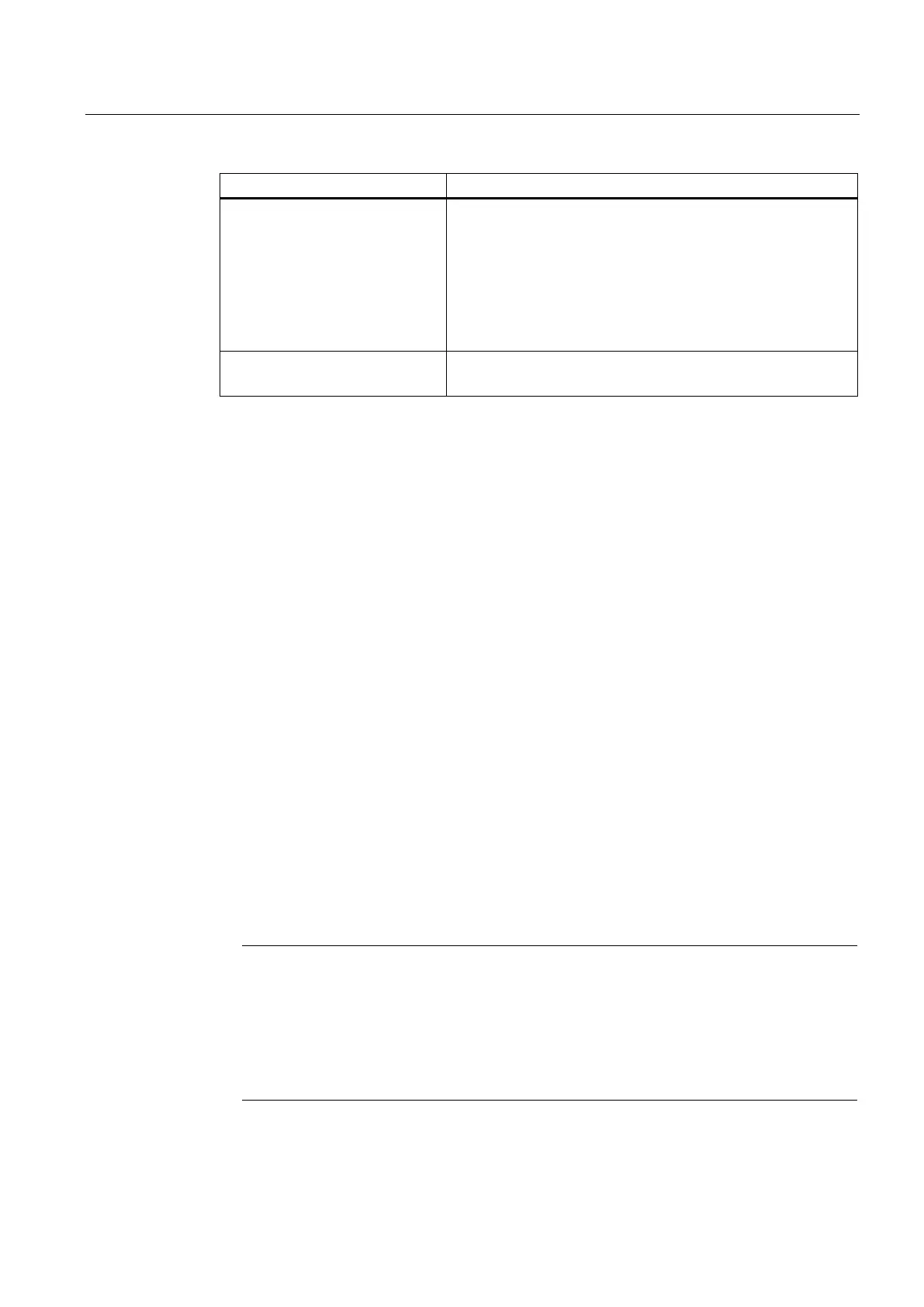Install software and updates
3.4 How to install additional languages under Windows XP (DVD)
PCU-Basesoftware (IM8)
Commissioning Manual, 02/2014, 6FC5397-1DP40-4BA0
85
5_MUI_3 Brazilian Portuguese
Finnish
Polish
Russian
Czech
Turkish
EULA TERMS
Certificate of authenticity
Contained
To install additional languages, proceed as follows:
1. If no DVD drive is directly connected via a USB port, the DVD can be accessed via a
network to a released DVD disk drive via "Explorer" → "Tools" → "Map Network Drive".
The letter G should be selected as the drive letter.
2. Select the directory with the appropriate language, the program "MUISETUP.EXE" starts.
After accepting the licensing conditions, you can start the installation procedure with
"Continue". A list of all of the pre-installed languages and the languages available on the
DVD is displayed.
3. Now the desired languages can be installed/uninstalled by inserting or deleting a check
mark in front of the language.
4. Other settings include:
– Choice of language version for the standard user/new user
– The language for programs without Unicode support must be set to "English (US)".
– The font set must also be set to "English (US)".
5. After confirming with "OK," the installation begins. Many languages (e.g. Chinese) require
system files that are also located on the DVD.
If the installation drive is other than the recommended "G:" the "Windows XP Professional
Service Pack 2 CD" or the "Windows XP Professional CD" may be required. The path
name must then be changed accordingly.
6. After successful installation, a reboot may be requested depending on the language.
The choice can only be made from among the languages that were previously
installed on the PCU.
The new language of Windows XP only goes into effect if the user logs in again after
the changeover or the PCU is turned off and then on again.
The language setting of the operating software is independent of this. It is set
independently of this under "Start-up" → "HMI" → "Change Language".
