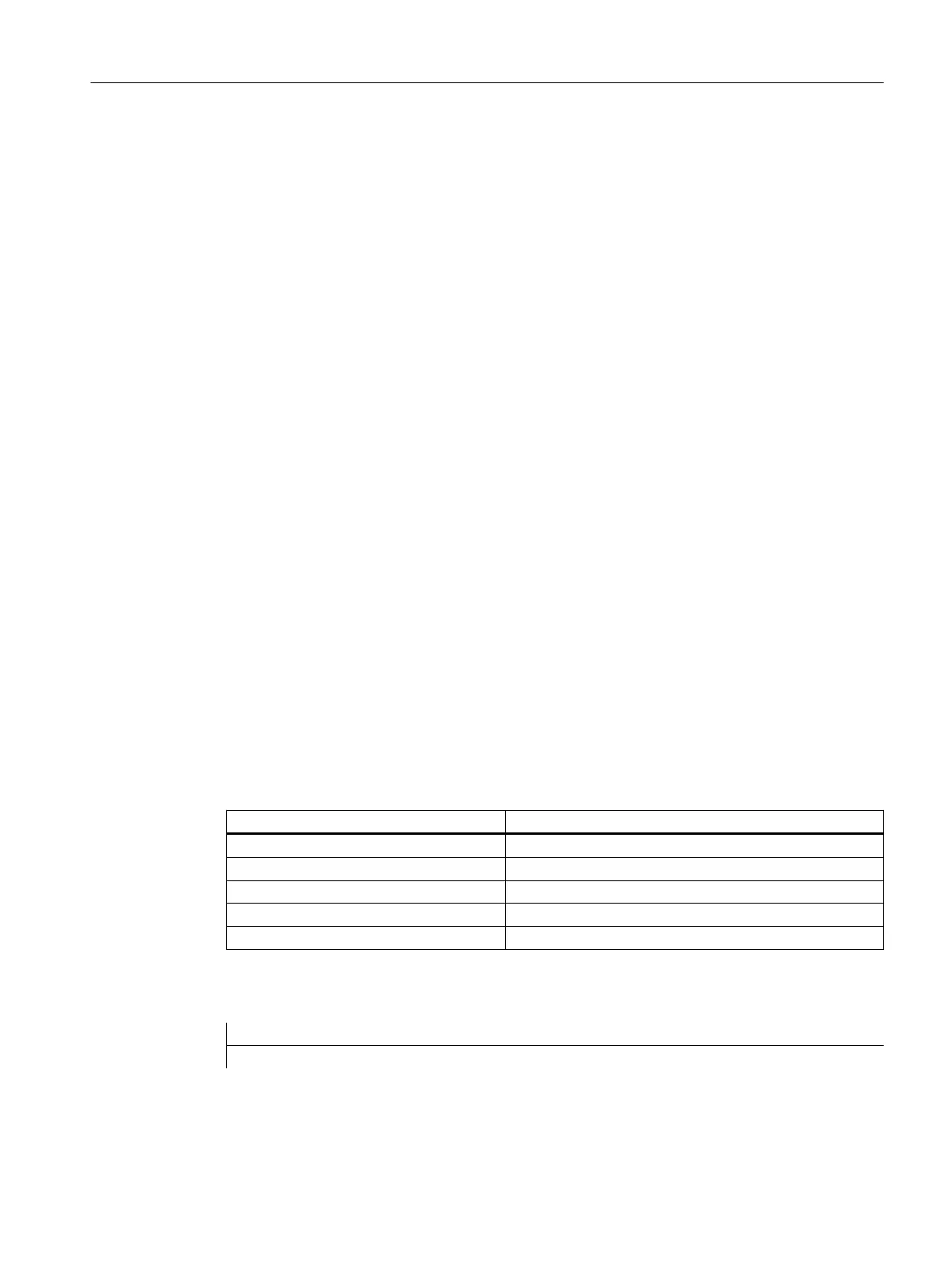7.3 This is how you import and export maintenance tasks
Overview
In
the
dialog,
there
are two soft keys that can be used to read-in and read-out the configuration
files with the maintenance tasks:
● Importing maintenance tasks
● Exporting maintenance tasks
Configuring maintenance tasks
Procedure:
1. Generate a configuration file using the structure described below.
The filename in lower-case letters can be freely selected.
2. As a minimum, generate the oem_maintenance_<lng>.ts, file, which contains the language-
dependent designations for the maintenance tasks.
3. Copy the two files to a storage medium (CompactFlash card or USB FlashDrive).
4. Insert the storage medium into the appropriate slot at the front.
5. Press the "Import maintenance tasks" softkey.
6. Confirm with "OK".
The files are copied. The language-dependent tasks are immediately visible.
Press the "Export maintenance tasks" softkey in order to make changes or supplements. This
means that you copy these files to a storage medium, which you can then edit using an external
editor.
Structure of the xml configuration file
The following identifiers are permissible:
Identifier Meaning
<MAINTENANCE_TASK> Main Tag
<TASK_ID> Number of the maintenance task
<INTERVALL> Maintenance interval time
<FIRST_WARNING> Time interval until the first alarm is output.
<NUMBER_OF_WARNING> Number of alarms
The file name can be freely selected, for example task.xml.
task.xml
<MAINTENANCE>
Service Planner
7.3 This is how you import and export maintenance tasks
CNC commissioning
Commissioning Manual, 10/2015, 6FC5397-3DP40-5BA3 233
