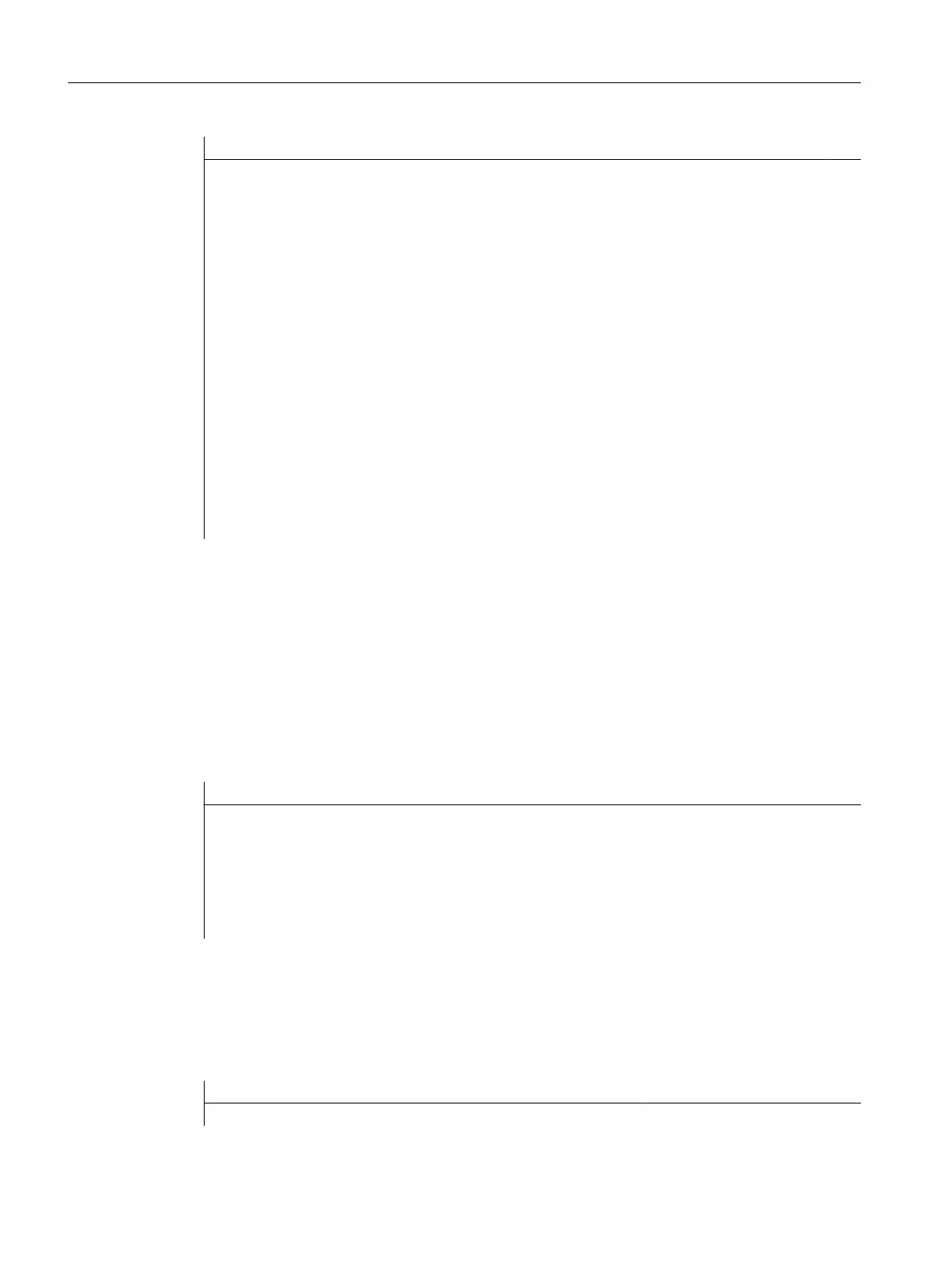<text xpos = "23" ypos = "34">AXCONF_MACHAX_TAB[0]</text>
<text xpos = "23" ypos = "54">AXCONF_MACHAX_TAB[1]</text>
<text xpos = "23" ypos = "74">AXCONF_MACHAX_TAB[2]</text>
<text xpos = "23" ypos = "94">AXCONF_MACHAX_TAB[3]</text>
<text xpos = "23" ypos = "114">Is rot axis 1</text>
<text xpos = "23" ypos = "134">Is rot axis 2</text>
<text xpos = "23" ypos = "154">Is rot axis 3</text>
<text xpos = "23" ypos = "174">using combo box control</text>
<text xpos = "23" ypos = "194">Is rot axis 1</text>
<text xpos = "23" ypos = "214">Is rot axis 2</text>
<text xpos = "23" ypos = "234">Is rot axis 3</text>
</paint>
</form>
8.6.2 Example with control elements
Example of a combo box
If "combo box" is selected as the field type, the expressions to be displayed must also be
defined. The <item> identifier
should be used for this purpose. The combo box saves the index
of the currently selected text in the variable belonging to the "CONTROL" (variable name). The
index starts with 1.
<control name = "button1" xpos = "10" ypos = "10" fieldtype = "combobox">
<item>text1</item>
<item>text2</item>
<item>text3</item>
<item>text4</item>
</control>
Example of a value assignment
If an arbitrary integer value is to be assigned to an expression, the attribute value="value"
should be added to
the identifier. Rather than consecutive numbers, the control variable now
contains the item's assigned value.
<control name = "button1" xpos = "10" ypos = "10" fieldtype = "combobox">
Easy Extend
8.6 Examples
CNC commissioning
248 Commissioning Manual, 10/2015, 6FC5397-3DP40-5BA3
