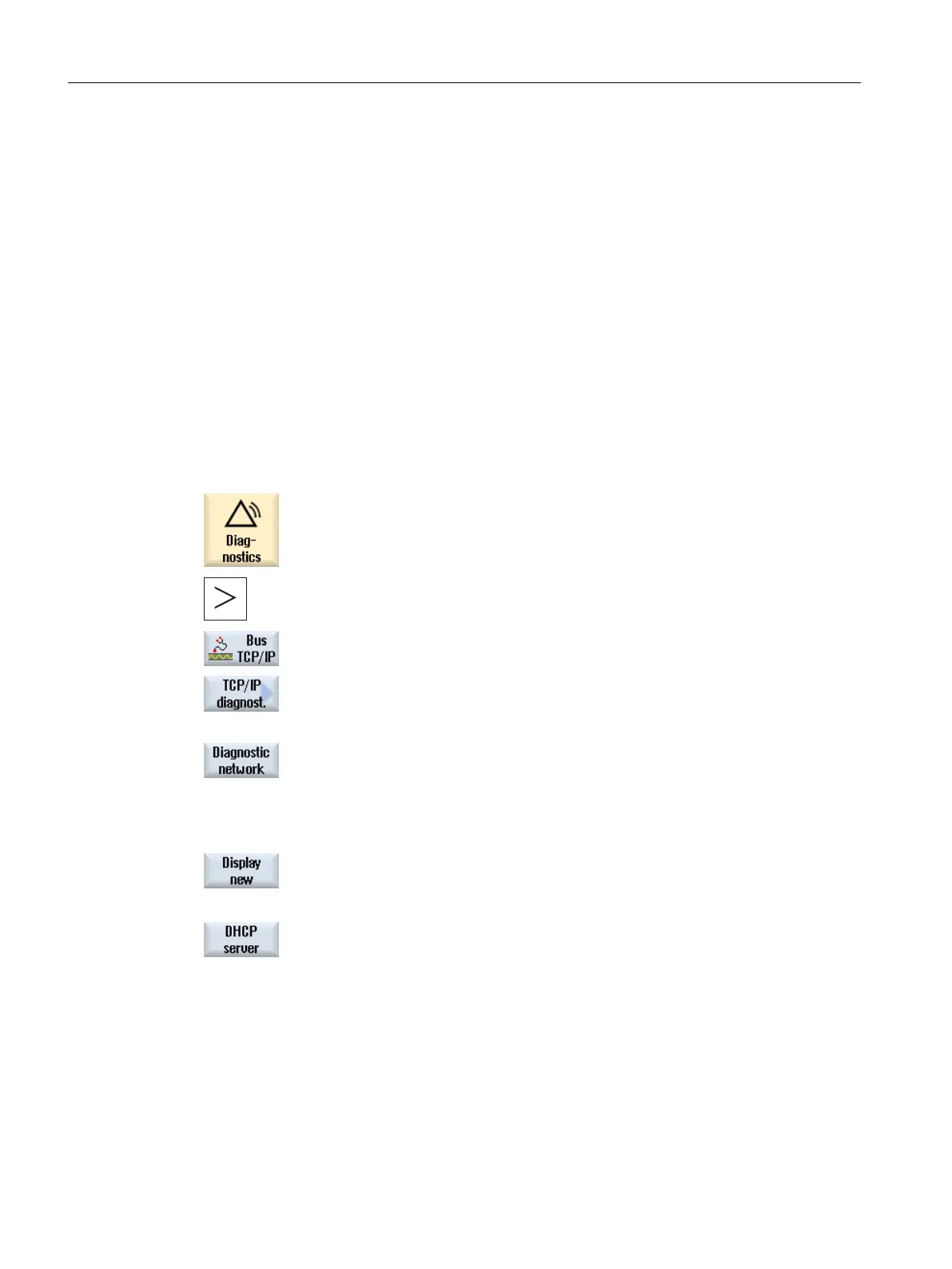4.4.3 Ethernet network diagnostics
4.4.3.1 Diagnostics of the network and DHCP server
Press the "Network
diagnostics" softkey to display data and availability of the network nodes.
As result, the diagnostics provide, among other things, the following information:
● Component identification of the hardware
● TCP/IP address / MAC address
● DHCP server detection
● Status of the nodes
This gives you the option to test whether the current topology matches the reference topology.
Procedure
1. Select the "Diagnostics" operating area.
2. Press the menu forward key and the "Bus TCP/IP" softkey.
3. Press the "TCP/IP diagnostics" softkey.
The "TCP/IP Diagnostics" window opens and displays the current avail‐
ability of the network connections.
4. Press the "Network diagnostics" softkey to browse your networks.
The "Network Status" window opens and displays the addresses of the
PN system network and the company network (X130).
The corresponding fields in
the window remain empty for non-accessible
networks.
5. Press the "New display" softkey to refresh the display.
- OR -
Press the "DHCP server" softkey to fetch information and query the status
of the DHCP server.
The "DHCP Server" window opens.
For each active DHCP server, the status, the role (priority), the MAC
address, the TCU version
and the lease version are displayed in tabular
form in the upper part of the window. The required IP with the associated
address area appears in the lower part of the window.
Any differing data is displayed in red.
Configuring the network
4.4 Station-related network diagnostics
SINUMERIK Operate
44 Commissioning Manual, 10/2015, 6FC5397-3DP40-5BA3
