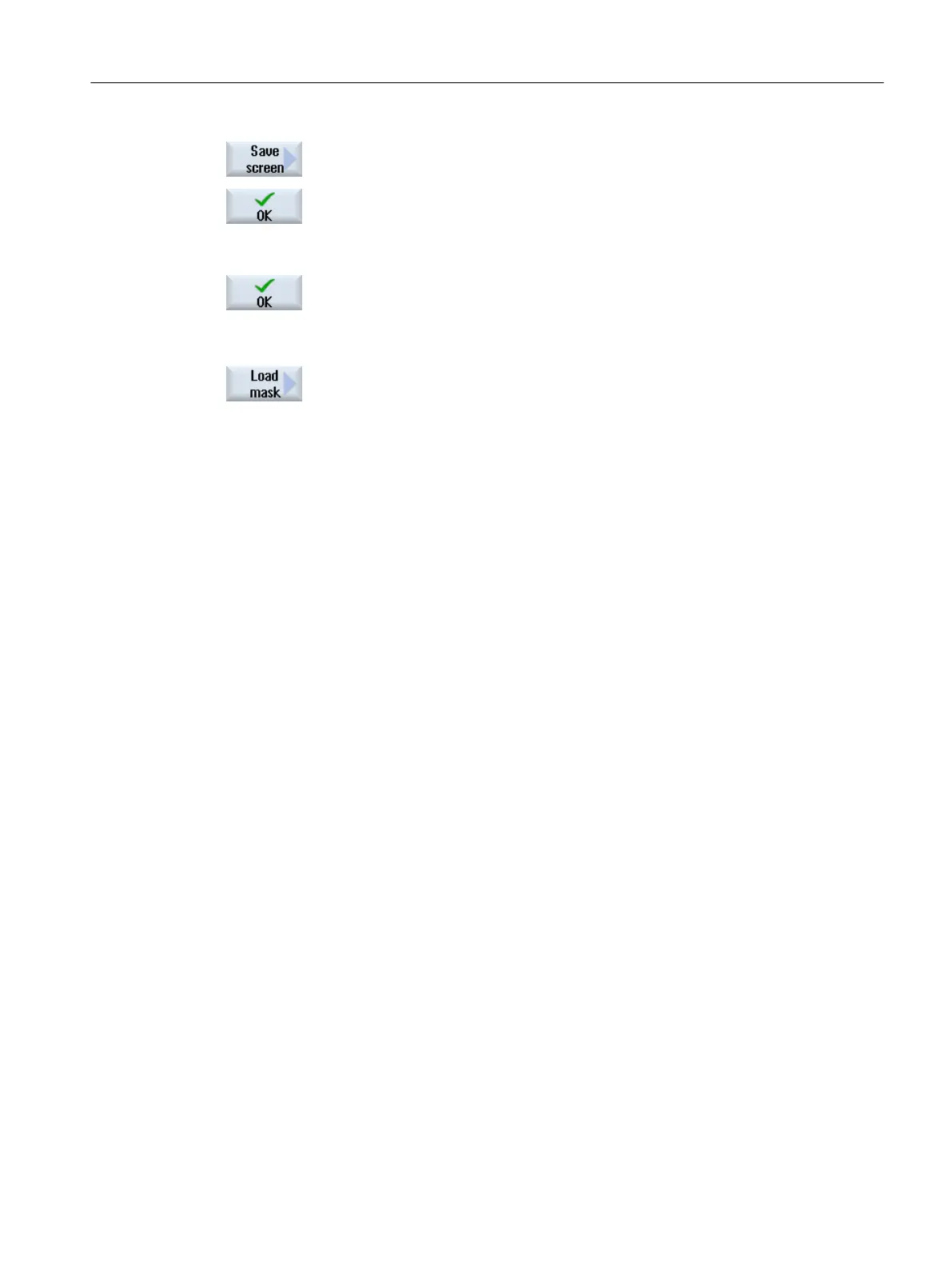3. Press the "Save screen" softkey.
The "Save screen: Select archiving" window opens.
4. Position the cursor on the template folder for variable screen forms in
which your actual screen form should be saved and press the "OK" soft‐
key.
The "Save screen: Name" window opens.
5. Enter the name for the file and press the "OK" softkey.
A message in the
status line informs you that the screen form was saved
in the specified folder.
If a file with the same name already exists, they you will receive a prompt.
6. Press the "Load screen" softkey.
The "Load screen" window opens and displays the sample folder for the
variable screen forms.
7. Select the desired file and press the "OK" softkey.
You return to the variable view. The list of all of the predefined NC and
PLC variables is displayed.
10.2 Displaying the Service overview
The operating state of
machine axes and drives is displayed in the "Service Overview" window.
You can configure the display via the "Extended selection >" softkey or directly via the drop-
down list according to the following criteria:
● All NC axes and drives (= default)
● NC axes
● Drives without NC axis assignment
Enable displays
● On/Off1
● Off2
● Off3
● From the drive: Operation enabled
● From the infeed: Enable operation
● Enable pulses
● Speed controller enable NC
● Enable pulses
● Drive ready
● Heat sink temperature
● Power section in i
2
t limiting
Service and diagnostics
10.2 Displaying the Service overview
SINUMERIK Operate
Commissioning Manual, 10/2015, 6FC5397-3DP40-5BA3 325
