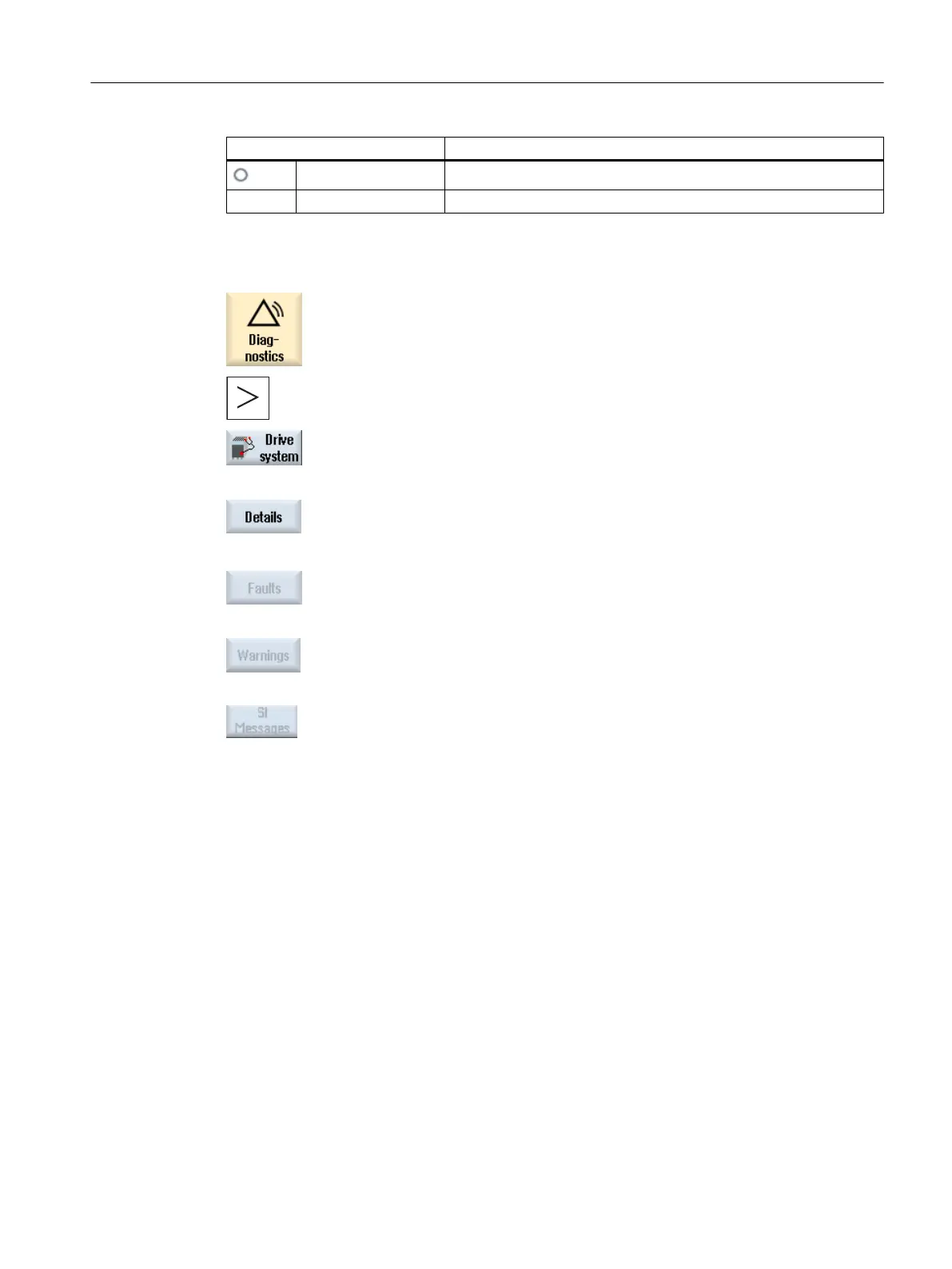Display icon Meaning
Gray The drive status could not be determined for this drive object.
# Special characters Error when reading the data.
Procedure
1. Select the "Diagnostics" operating area.
2. Press the menu forward key and the "Drive system" softkey.
The "Drive System Diagnostics" window opens.
3. Select the drive object for which you want to display further details.
4. Press the "Details" softkey.
The "Drive System Diagnostics - Details " window opens.
The name of the drive object is displayed in the window header.
Press the "Faults" softkey.
The "Drive Unit Faults"
window opens that shows an overview of the faults
that have been output.
Press the "Alarms" softkey.
The "Drive Unit Alarms" window opens that shows an overview of the
alarms that have been output.
You can display the pending SI messages if Safety Integrated is integra‐
ted in your controller.
10.6 Action log
10.6.1 Setting the action log
In the "Action Log Settings" window you specify whether the operating sequences are to be
logged.
Here, you select which control actions should be logged, so that operator actions and
sequences can be tracked and understood at a later date.
When the action log is active, you can display recorded traces in the system data using the
following files:
● "actual_actionlog.com", actual action log report
● "actual_crashlog.com", crashlog backup
Service and diagnostics
10.6 Action log
SINUMERIK Operate
Commissioning Manual, 10/2015, 6FC5397-3DP40-5BA3 365
